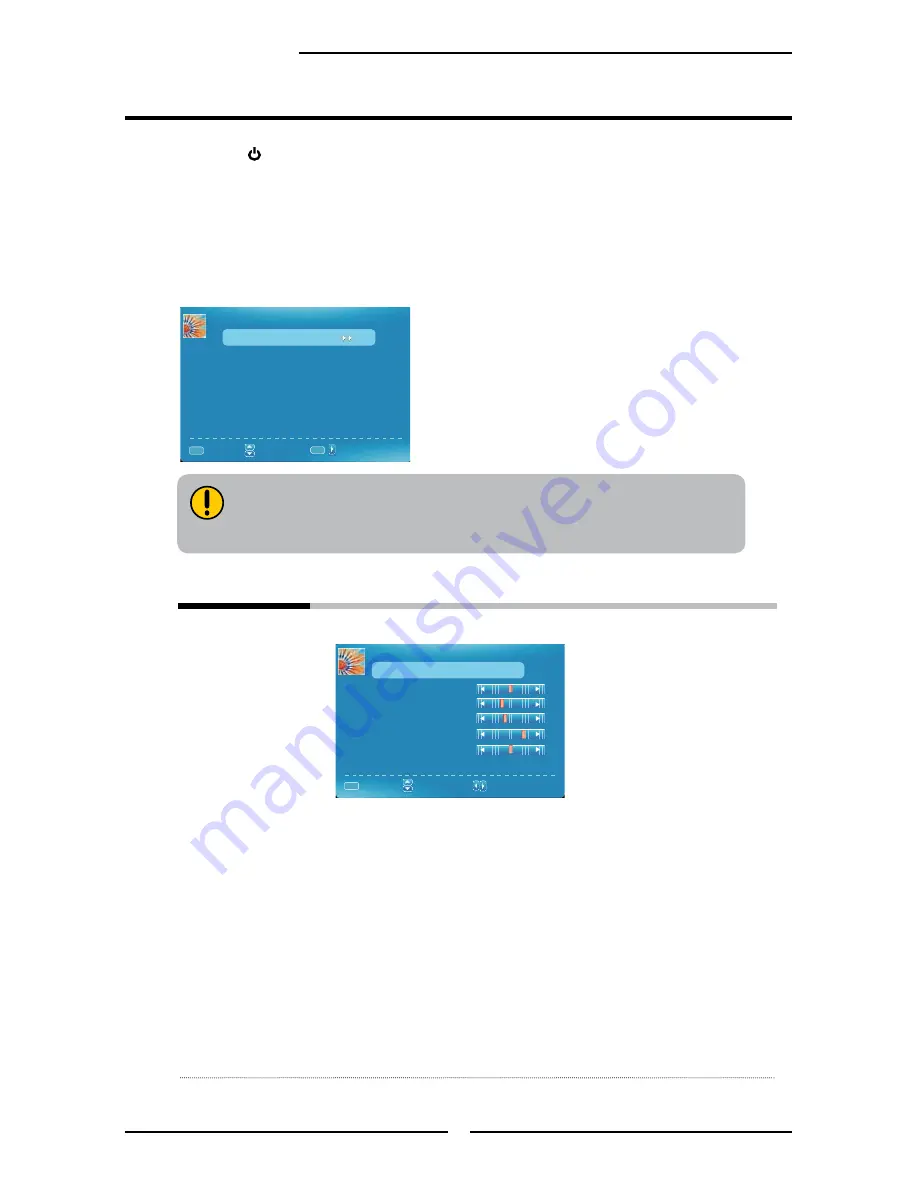
24
Chapter 3 Using the TV
Press the button to turn the TV on.
Press the
MENU
button on the remote control to display the Main menu, and use the
◄► buttons to select
PICTURE
.
Use the
▲▼
buttons to highlight an individual PICTURE option, use the ◄► buttons
to change the setting, and press the
MENU
button to exit the menu.
The
PICTURE
menu includes the following options:
Picture settings
Press the OK button to enter the Picture Setting menu.
Customizing the PICTURE Settings
PICTURE
Color Temperature Normal
PICTURE
:Select Menu
:Go to Next Menu
/
Picture Settings
Screen Settings
PC Settings
Advanced Picture Settings
:Return
MENU
OK
PICTURE SETTINGS
Picture Mode User
Brightness
Contrast
Color
Tint
Sharpness
:Select Menu
:Change Setting
:Return
MENU
Cycles among picture mode types: Standard/Movie/User/Dynamic ( The
VGA mode is only for User. )
User: Allows to store your preferred settings. If you select the User mode,
you can individually set the items shown:
Brightness
:
Controls the overall brightness of the picture.
Contrast:
Controls the difference between the brightest and darkest regions of the
picture.
Color
:
Controls the color intensity.
Tint
:
Controls the difference between the green and red regions of the picture.
Sharpness
:
Increase this setting to see crisp edges in the picture; decrease it for soft
edges.
The available menu items are dependent on the input source being
selected.All illustration is for reference only. If AV, PC,YPBPR,HDMI,TV
source’s menu items are not available, they will be shown in gray.




























