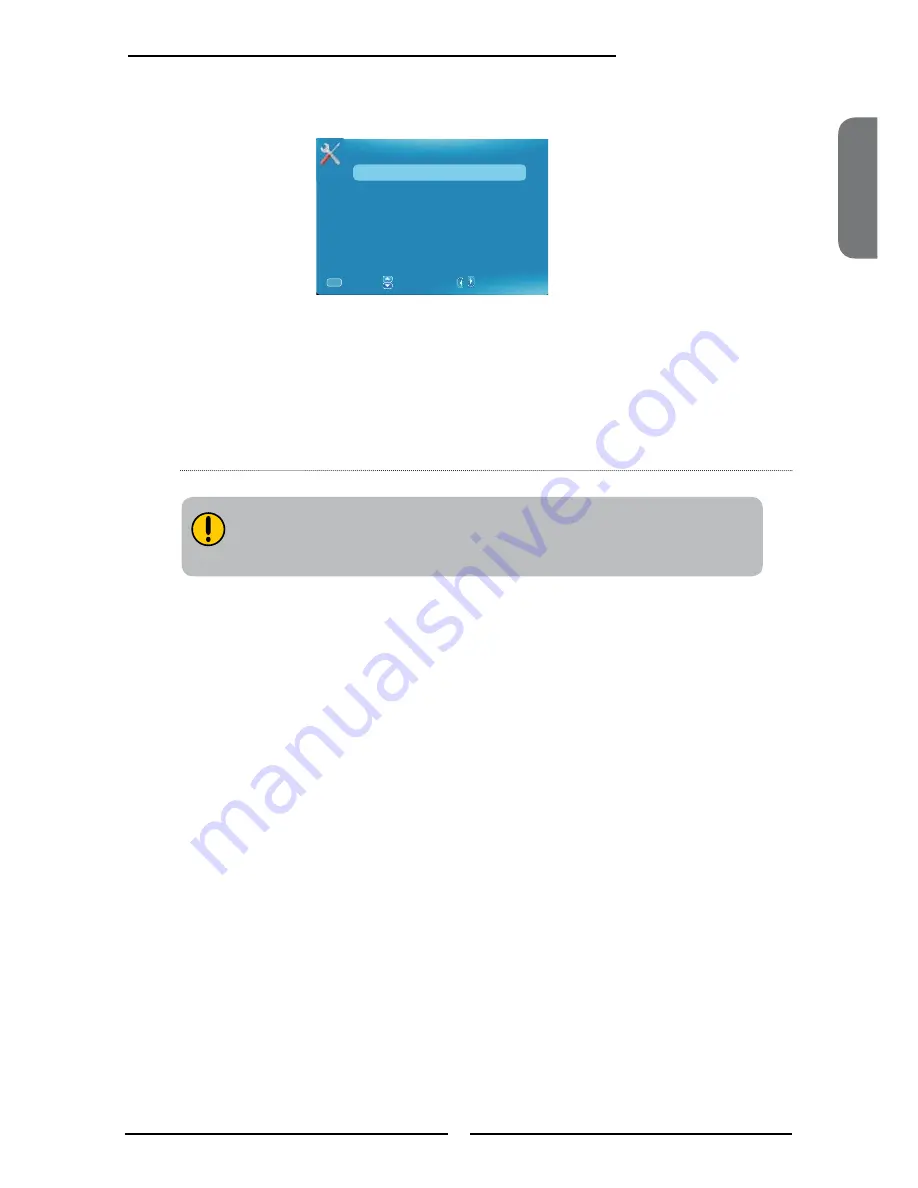
ENGLISH
23
Chapter 3 Using the TV
Settings
Allows to change the photo settings:
Slideshow Interval
:
Adjust the
Slideshow Interval
of 1s, 5s, 10s.
Slideshow Effect:
Select the
Slideshow Effect
to be Mosaic, Fade, Blind Left,
Blind Down, Box In, Box Out, Off, Wipe Right, Wipe Down, Comb Side,
Comb UpDown and Checker.
Slideshow Repeat
:
Select the
Slideshow Repeat
to be On or Off.
Photo Settings
Slideshow Interval 10s
Slideshow Effect Mosaic
Slideshow Repeat On
:Move
:Change Setting
/
:Return
MENU
USB support: Photo (.jpeg).
JPG picture maximum resolution: 8 x 8 ~ 5000 x 5000
The USB
equipment
supported formats: FAT32















































