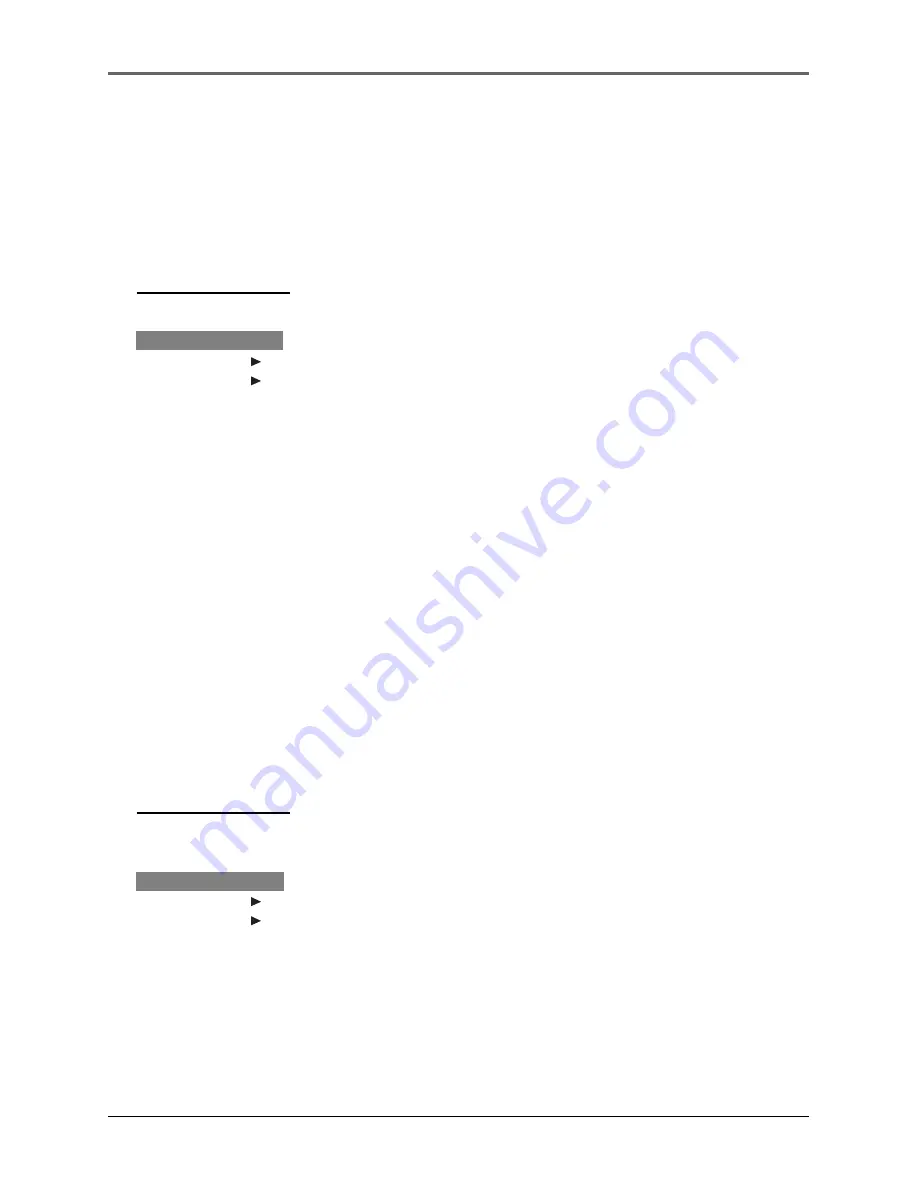
48
Lyra • jukebox
1.
Press
M
to show the option menu.
2.
Rotate the
Control ring
to move the cursor to
DSP
.
3.
Press the
Control joystick
to toggle and select
the DSP setting you want to use.
• Flat
• Bass
• Graphic
• Pop
• Rock
• Jazz
Adjusting DSP Settings
DSP Settings (Digital Signal Processor settings) adjust the various levels of the audio
output for different types of songs. For example, the DSP setting for BASS makes the bass
sounds more prominent. You can also personalize the levels via the
Graphic
menu item.
The default DSP setting for your Lyra Jukebox is
FLAT
.
Menu
Shuffle
Off
Repeat
Off
DSP
Flat
Settings
System Info
1.
Press
M
to show the option menu.
2.
Rotate the
Control ring
to move the cursor to
Slideshow
.
3.
Press the
Control joystick
to select the
slideshow time interval (Off, 3S, 5S, 10S, 15S).
Slideshows
Slideshow enables you to view photos continuously at a specified time interval. This
function is only available when viewing photos.
Menu
Shuffle
Off
Repeat
Off
DSP
Flat
Slideshow
Off
Settings
System Info






























