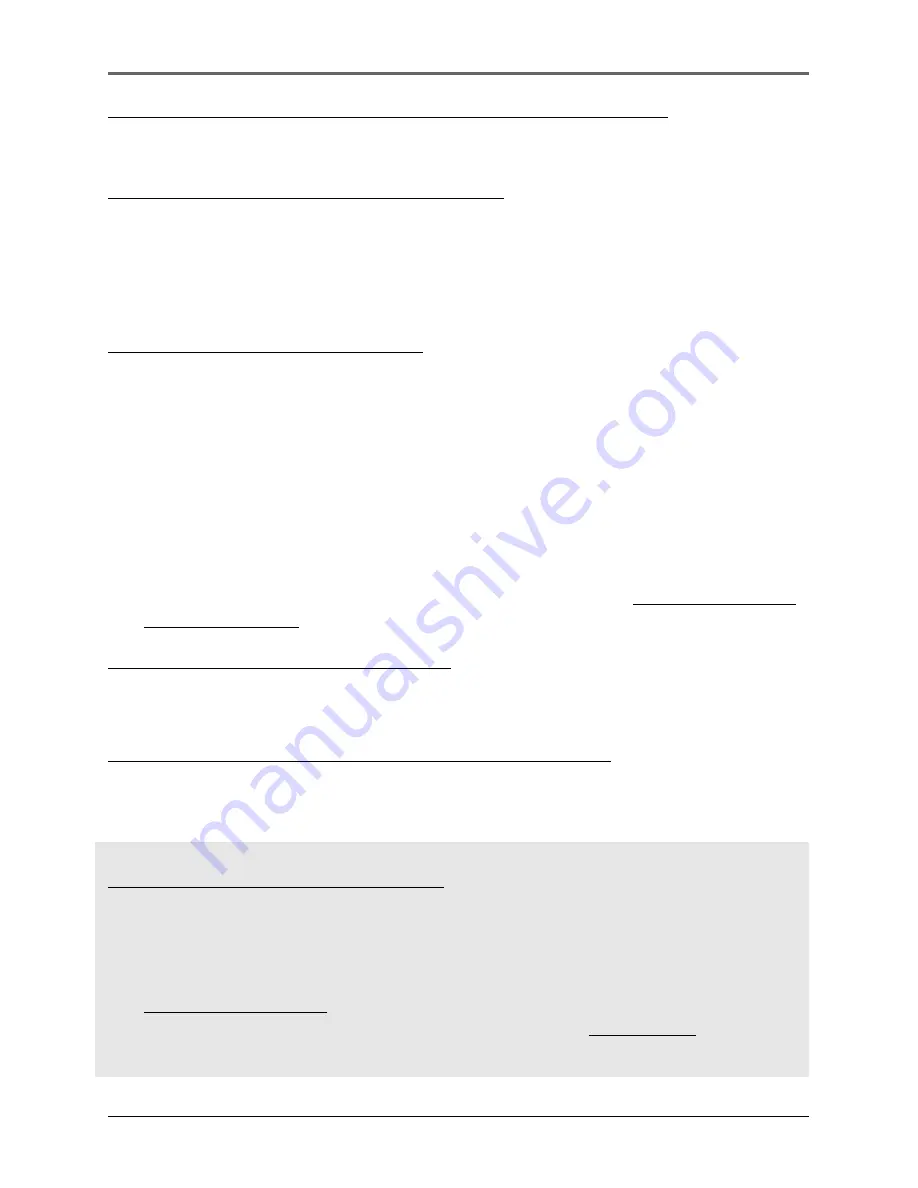
54
Additional Information
“Cannot turn on unit even when the power adapter is connected.”
•
Battery is deeply discharged / empty. Charge the unit for at least 3 hours before
powering up.
Problem: All the songs appear twice in my unit.
•
It is possible that you have copied all your songs into the Music Folder for use with
LyraDJ. To resolve the problem, delete the duplicate files that are outside Music
Folder. (LyraDJ only works on files that are in a folder called Music.) Next time when
you need to move file on the player, use the Move command instead of the Copy
command.
Cannot playback tracks on the player.
•
Make sure audio tracks are encoded in the mp3 or Windows Media formats at
supported bitrates.
Bitrates support by the player:
mp3 – 32 to 320 kbps
wma – 48 to 160 kbps
•
WMA files may be DRM protected and you don’t have the proper rights (license) to
play the files.
•
Check the website and/or application help system of the music download service
provider from where the content was purchased from for license acquisition details.
For more information on how license acquisition works, go to www.microsoft.com/
windowsmedia/drm.
Problem: Player cannot play WMA songs.
•
If this is a secured music, it requires Windows XP SP1 or higher (SP = Service Pack)
and Windows Media Player 10 to transfer it into the device, drag and drop method
WILL NOT work.
Problem: Cannot charge the battery through PC connection.
•
When connected to PC, press and hold
STOP
to enter charging mode for faster
charging.
What does the PlaysForSure logo mean?
•
PlaysForSure is a new logo program from Microsoft®. Consumers can match the
PlaysForSure logo on a large selection of devices and online music stores. If you
see the logo, you’ll know your digital media will play for sure.
•
For more information on the Microsoft PlaysForSure program, visit
www.PlaysForSure.com.
•
For more information on RCA PlaysForSure devices, visit www.rca.com.























