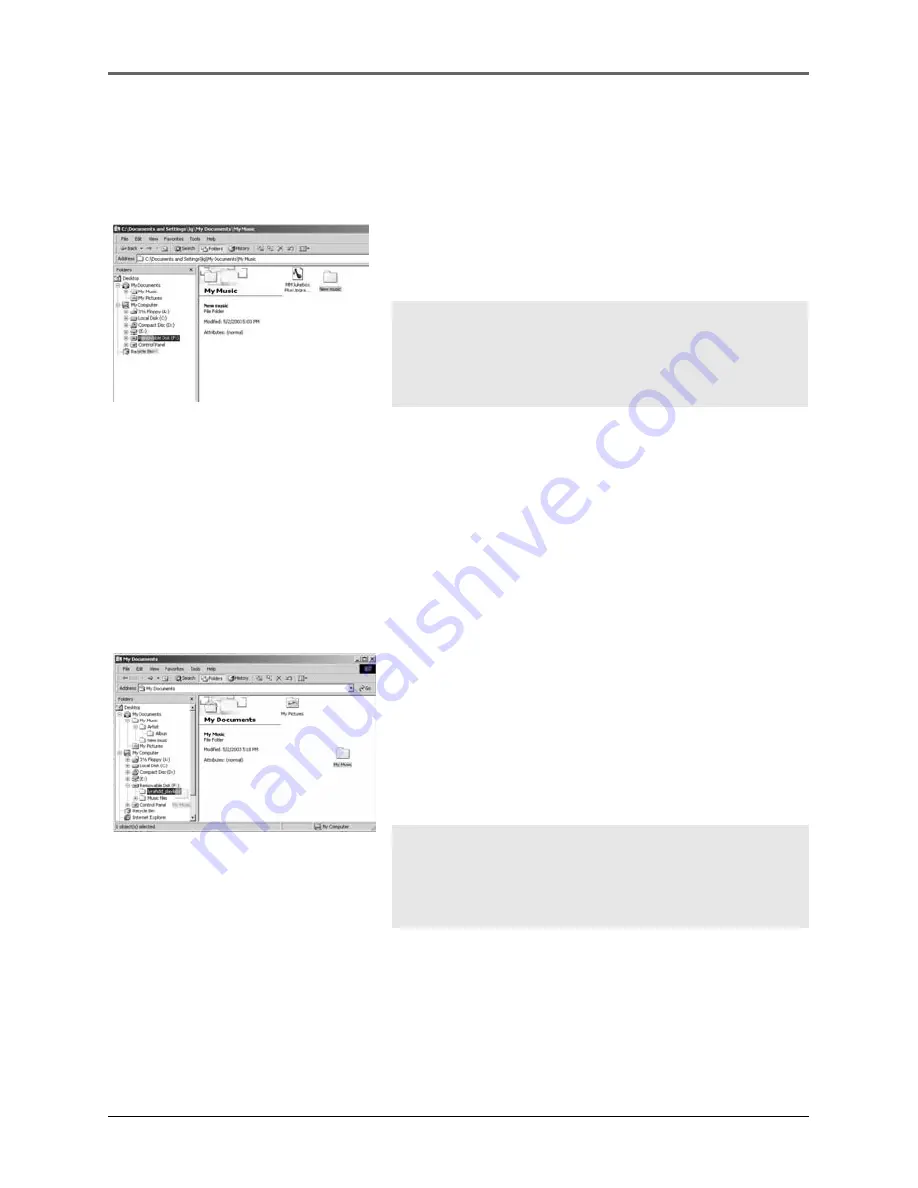
20
Software Setup (Windows 98SE, Me, 2000)
Transfer Files via Windows Explorer (Drag and Drop)
If your Lyra Jukebox isn’t already connected to your computer, connect the Lyra Jukebox
to the computer using the provided USB cable and turn on the unit.
From Windows Explorer, highlight all the files/folders
you want to transfer to your Lyra Jukebox and drag
them to the drive letter that is associated with it.
Note:
You must profile your contents after
file transfer in order for the new files to
appear in the Navigation Menus.
Create Pre-defined Playlists and Transferring them to the
Jukebox
Pre-defined playlists can be created on your PC using MusicMatch Jukebox. Refer to the
MusicMatch Jukebox User Manual for details. Note that only playlists created with songs
stored on the Lyra Jukebox will work on the Lyra. Use Windows Explorer to transfer
pre-defined playlists to your Lyra Jukebox.
If your Lyra Jukebox isn’t already connected to your
computer, connect it using the provided USB cable
and turn the unit on.
From Windows Explorer, highlight the pre-defined
playlists that you have created in MusicMatch
Jukebox and drag them to the
lyra_playlists
directory
in the drive letter associated with your Lyra Jukebox.
Note:
You must profile your contents after
file transfer in order for the new files to
appear in the Navigation Menus.































