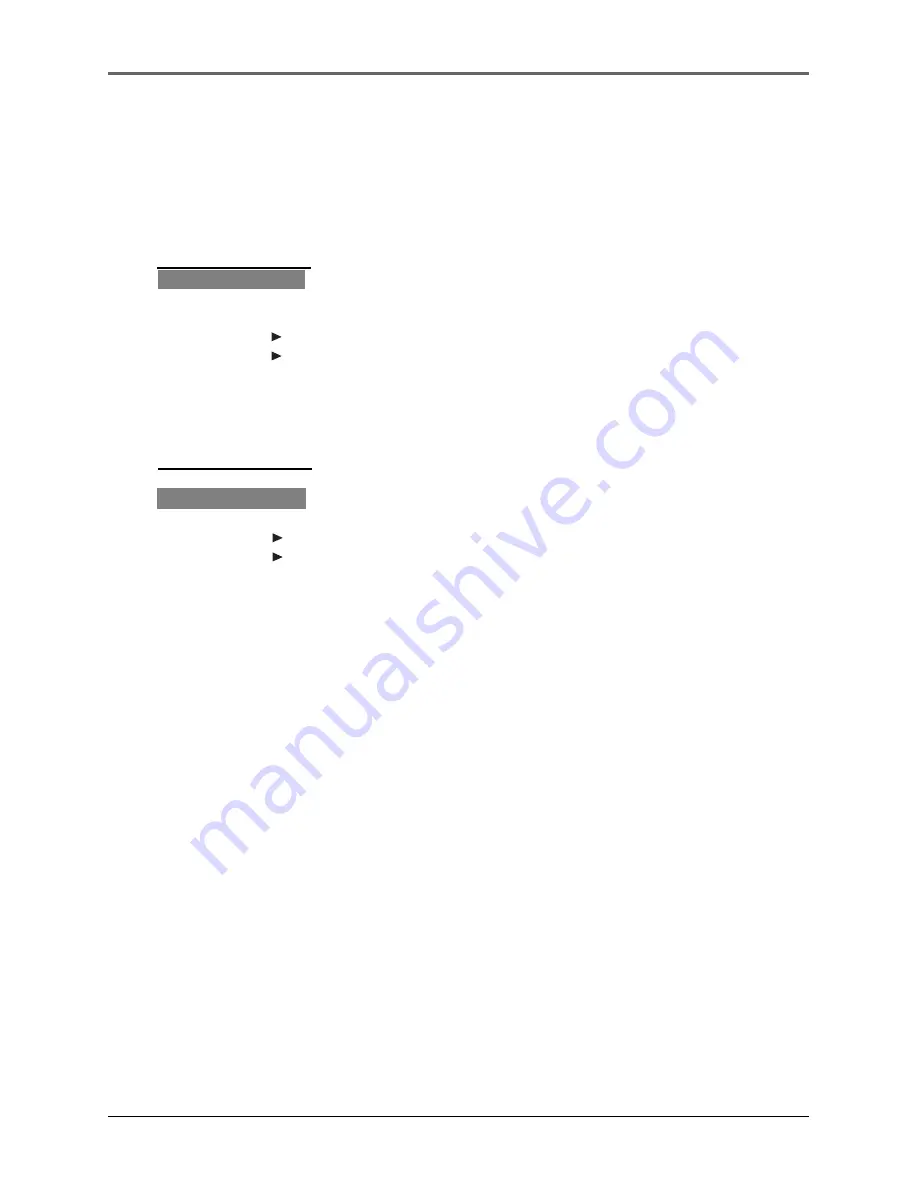
Lyra • jukebox
45
Shuffle and Repeat
1.
Press
M
to show the option menu.
2.
Rotate the
Control ring
to move to
Shuffle
or
Repeat.
3.
Press the
Control joystick
to toggle among:
Repeat One - Repeat the current item
Repeat All - Repeat all items.
Repeat Off - Repeat is Off.
Shuffle On - Plays item randomly.
Shuffle Off - Shuffle is Off.
Repeat and shuffle will work differently,
depending your cursor is on a song or a set
(album, genre, etc.). You can select your desired
combination of
Shuffle
and
Repeat
to suit you.
Shuffle and repeat allow you to choose the playmode you like, different combinations of
shuffle and repeat will be illustrated below.
Menu
Shuffle
Off
Repeat
Off
D S P
Flat
Settings
System Info
Menu
Shuffle
Off
Repeat
Off
D S P
Flat
Settings
System Info






























