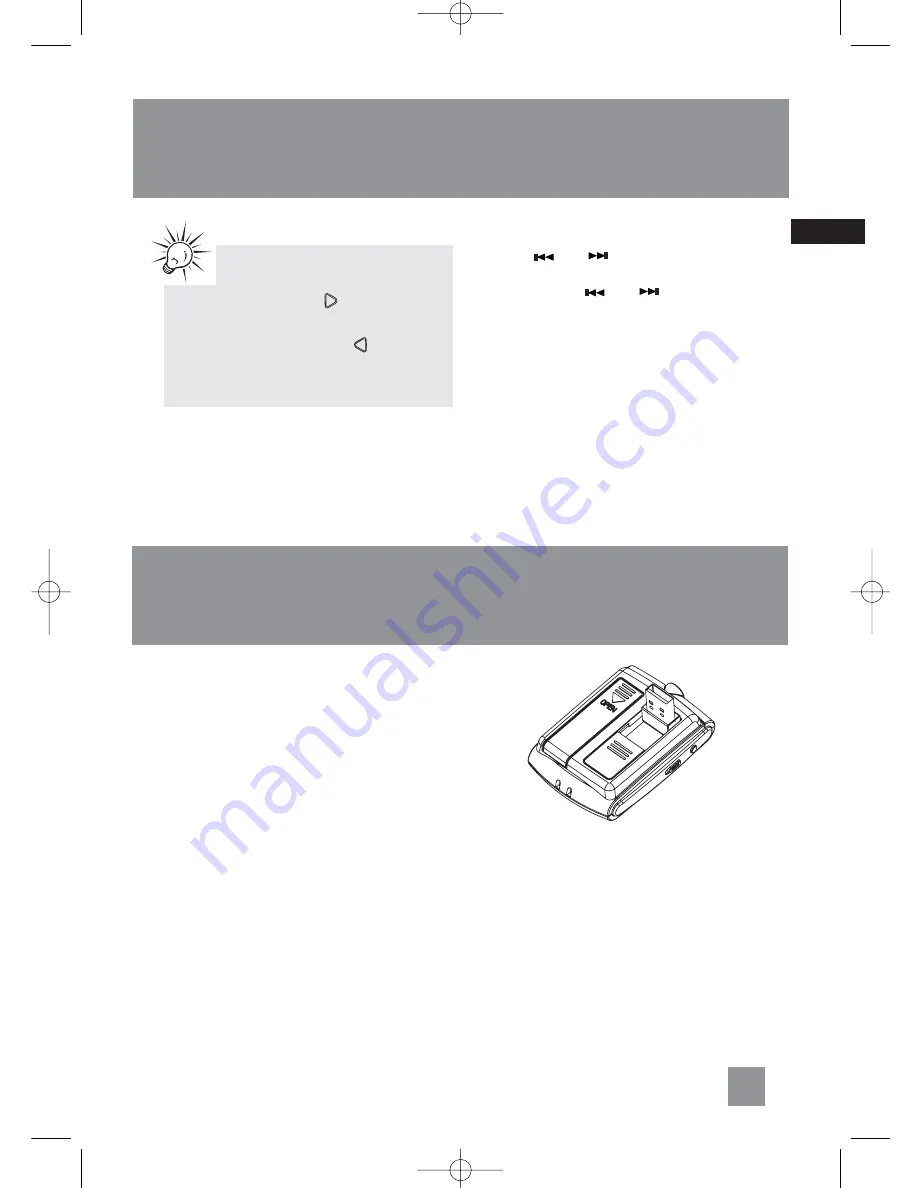
12
EN
CD and mp3 Disc Playback
Selecting a Disc
Press
DISC 1
,
DISC 2
,
DISC 3
,
DISC 4
or
DISC 5
on the main unit or
DISC SKIP
on the remote
control to skip discs.
Searching Through a CD
• Press
or
to skip to the previous
or next track.
• Press and hold
or
to search
through a CD while it is playing.
Program Playback
Refer to page 19 for details.
Tips:
In CD stop mode, press to enter
navigation mode and show disc menu.
In CD navigation mode, press to return
to stop mode.
USB and Memory Card Playback
You can use both the USB and MEMORY CARD
slots on this unit for playback while you can only
record via the USB port. On the whole, general
controls and navigation controls of USB and
SD/MMC card playback are the same.
Connecting mp3 Player to the
Audio System
1. Slide the USB cover down to show the USB
connector on the back of the player.
2. Turn the USB port out.
3. Insert the USB port on the back of the mp3
player into the USB connector on the top of
the unit.
Inserting Memory Card
Insert a SD/MMC card into the MEMORY CARD
slot on the unit.
RS2058 EN_Sirius 8/5/06 10:55 AM Page 19
















































