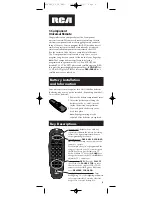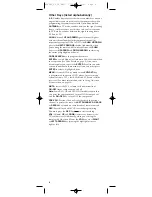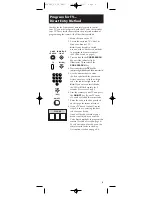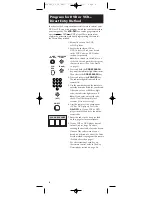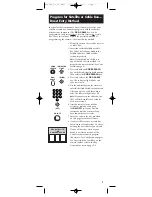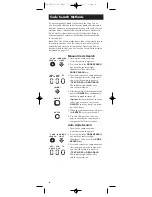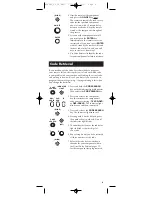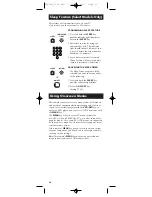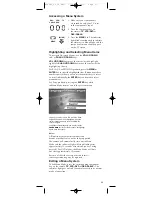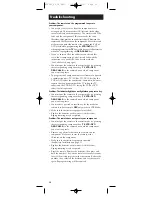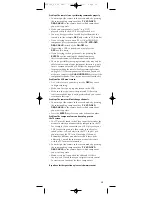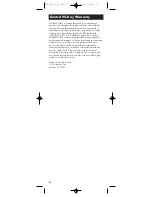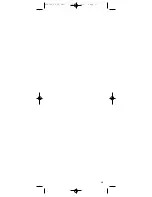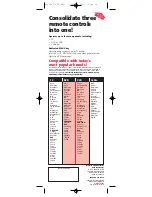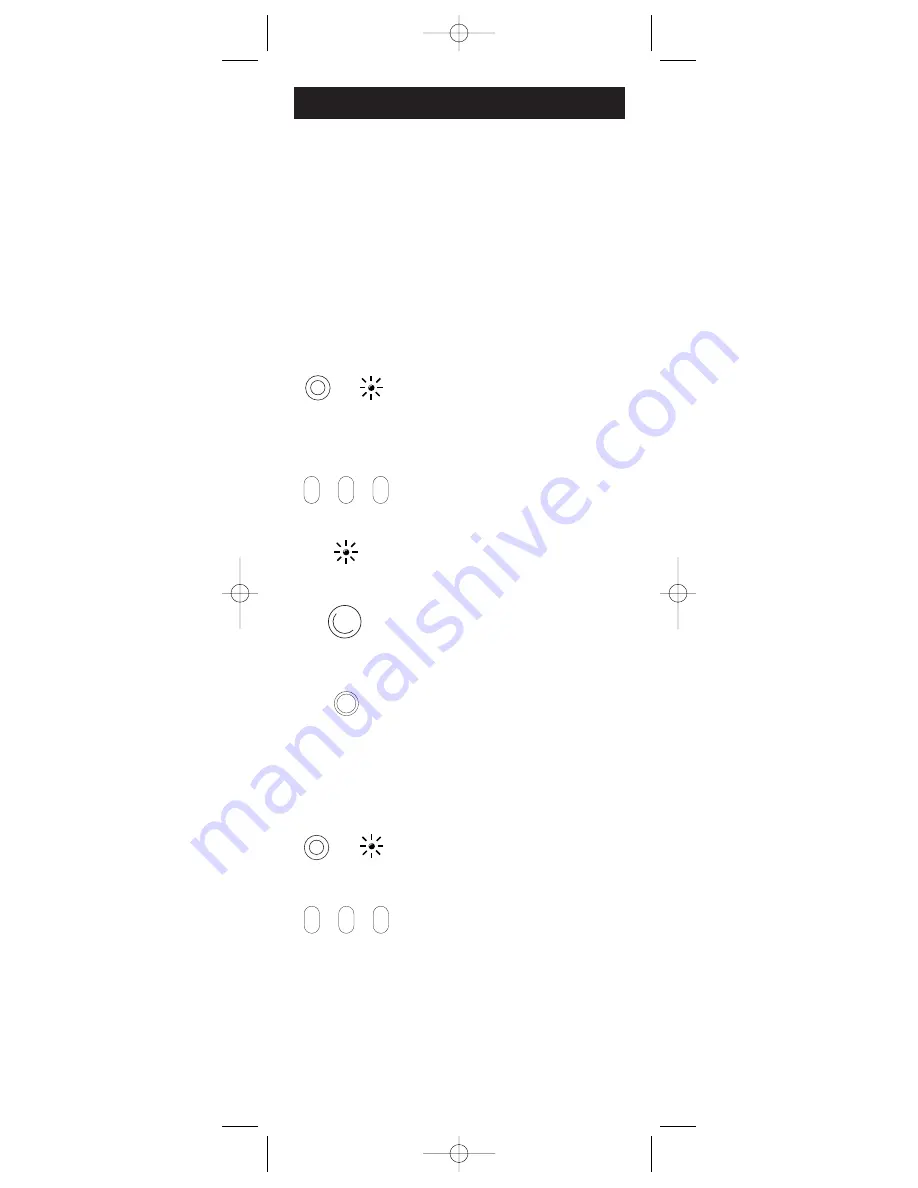
8
Code Search Methods
Manual Code Search
1. Turn on the component you
want the remote to operate.
2. Press and hold the
CODE SEARCH
key until the indicator light
illuminates. Then release the
CODE SEARCH
key.
3. Press and release the component key
that corresponds to the component
you want the remote to operate
(
TV
,
VCR•DVD
or
DBS•CABLE
).
The indicator light blinks once
and then remains lit.
4. Aim the remote at the component and
press the
ON•OFF
key continuously
until the component turns off.
Important:
Because there are so many
codes, you may have to press the
ON•OFF
key many times—possibly
up to 200 times.
5. When the component turns off, press
the
ENTER
key to store the code.
6. Use Code Retrieval on the next
page to identify the code for your
component for future reference.
If your component’s brand isn’t listed in the Code List or
you have tried all of the codes for your brand and the remote
does not operate your component, use one of the Code Search
methods below—Manual Code Search or Auto Code Search.
Both Code Search methods search all of the codes because
your component’s code may be listed under another brand
in the code list.
Note:
The Code Search method may take a long time because
the remote searches all of the codes in its memory for the
code which operates your component. Therefore, if your
brand is listed in the Code List, use the Direct Entry method
described on pages 5-7.
DBS•
CABLE
VCR•
DVD
TV
Auto Code Search
1. Turn on the component you
want the remote to operate.
2. Press and hold the
CODE SEARCH
key until the indicator light
illuminates. Then release the
CODE
SEARCH
key.
3. Press and release the component key
that corresponds to the component
you want the remote to operate
(
TV
,
VCR•DVD
or
DBS•CABLE
).
The indicator light blinks once
and then remains lit.
INDICATOR
LIGHT
CODE
SEARCH
ON•OFF
(BLINK)
DBS•
CABLE
VCR•
DVD
TV
INDICATOR
LIGHT
CODE
SEARCH
ENTER
RCU300_US_IB_REVC 7/16/03 15:17 Page 8