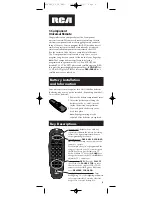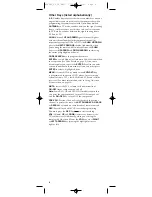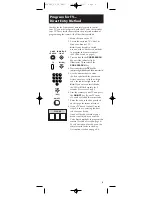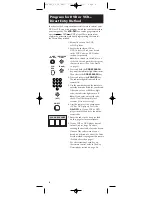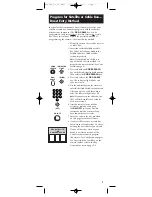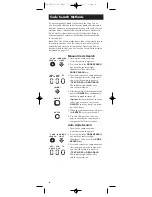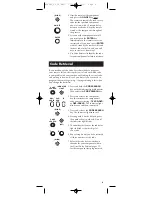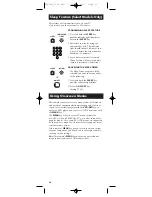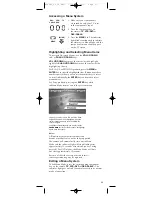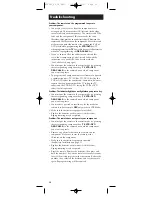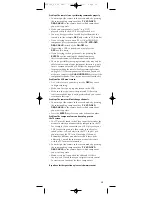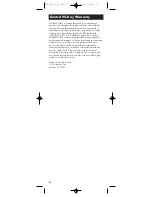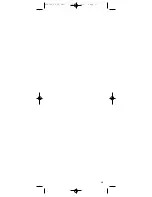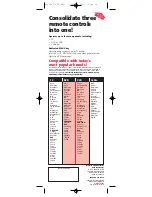13
If you have further questions, please visit www.rca.com.
Problem: The remote is not performing commands properly.
• You must put the remote in the correct mode by pressing
the corresponding component key (
TV
,
VCR•DVD
,
DBS•CABLE
) so the remote knows which component
you want to operate.
• Make sure component is “ready” (e.g., DVD
player has disc loaded; VCR has tape loaded, etc.)
• You may have pressed an invalid key for the mode the
remote is in (for example,
REC
only works in VCR mode).
• If you’re trying to turn on an RCA, GE or PROSCAN
component, press the component key (
TV
,
VCR•DVD
,
DBS•CABLE
) instead of the
ON•OFF
key.
• If operating a VCR to record, you must press the
REC
key two times.
• If you’re trying to change channels, try pressing the
ENTER
key after entering the channel number as
this is a requirement of certain models and brands.
• There is a possibility that a programmed code may only be
able to control some of your component features (e.g., only
turns a component on and off). Follow the steps provided
for programming the remote (See Programming Sections
on pages 5-7). If the component can be turned on and off,
make sure you press the
CHAN UP/DOWN
key to see if the
component responds. If not, try the next code from the list.
Problem: The VCR won’t record.
• As a safety feature, you must press the
REC
key twice
to begin recording.
• Make sure the tape is properly loaded in the VCR.
• Make sure the tape is not write-protected. If the safety
tab is removed the tape is write-protected and you cannot
record onto that tape.
Problem: The remote will not change channels.
• You must put the remote in the correct mode by pressing
the corresponding component key (
TV
,
VCR•DVD
,
DBS•CABLE
) so the remote knows which component
you want to operate.
• Press the
ENTER
key after you enter a channel number.
Problem: The component’s menu doesn’t appear on
the TV screen.
• The TV must be tuned to the Video Input that matches the
manner in which you connected the component to the TV.
For example, if you connected your DVD player to your
TV by connecting audio/video cables (usually color-
coded yellow, red, and white) to the TV’s Input 1 jack,
you must tune the TV to its Video Input 1 channel.
Remember, different manufacturers label these jacks
differently. Consult the instruction manual that came
with the TV for more information.
• You must put the remote in the correct mode by pressing
the corresponding component key (
TV
,
VCR•DVD
,
DBS•CABLE
) so the remote knows which component
you want to operate.
• Menu access isn’t supported for all brands. If that’s
the case, you’ll need to use your original remote control
to access menu functions for these components.
RCU300_US_IB_REVC 7/16/03 15:17 Page 13