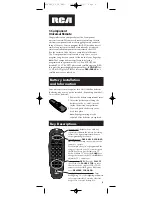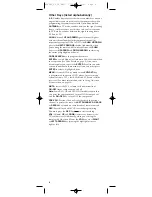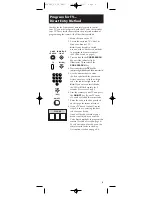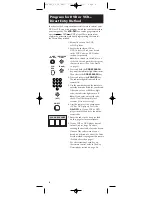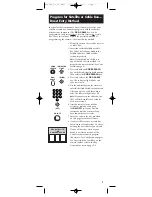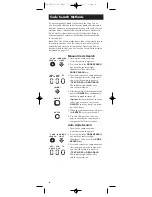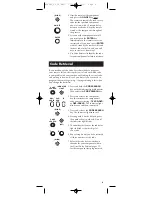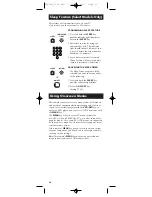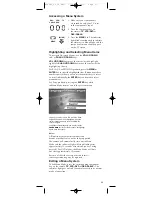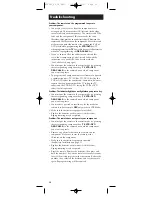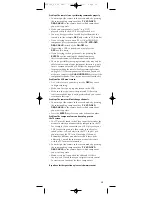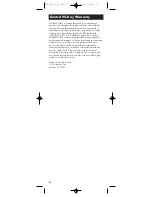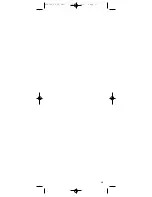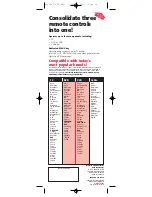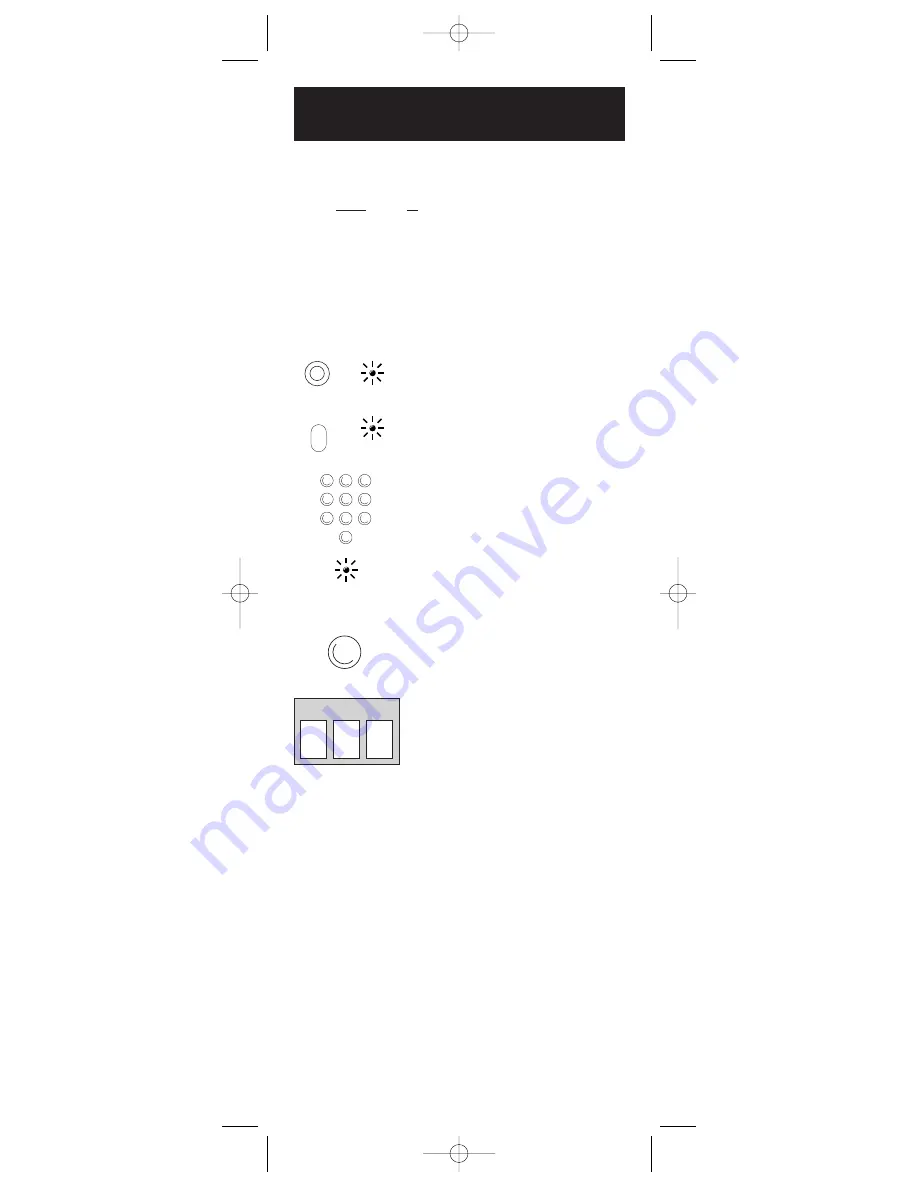
6
Program for DVD or VCR—
Direct Entry Method
VCR•
DVD
1. Manually turn on the VCR
or DVD player.
2. Locate the enclosed VCR or
DVD Code List. Find your brand
in the VCR Codes or DVD Codes
section, respectively.
Note:
If your brand isn’t listed, use one
of the Code Search methods to program
this remote control
(See
Code Search
on page 8).
3. Press and hold the
CODE SEARCH
key until the indicator light illuminates.
Then release the
CODE SEARCH
key.
4. Press and release the
VCR•DVD
key.
The indicator light blinks and then
remains lit.
5. Use the number keys on the remote to
enter the first code listed for your brand.
After you enter a valid three-digit
code, the indicator light turns off.
Note:
If you enter an invalid code,
the LED will flash rapidly for 2
seconds. Start over at step 3.
6. Aim the remote at the component
(VCR or DVD player). Press the
ON•OFF
key. If your VCR or DVD
player turns off, you have found the
correct code.
7. Enter the code in the box provided
on this page for future reference.
8. If your VCR or DVD player doesn’t
turn off, repeat steps 3-6 above,
entering the next code for your brand.
If none of the codes work or your
brand is not listed, use one of the Code
Search methods to program this remote
(See Code Search on page 8).
For a description of each key on
the remote control, refer to the Key
Descriptions section on page 3-4.
In order for the 3 component universal remote to control your
DVD or VCR, you must program it with the code that matches
your component. The
VCR•DVD
key can be programmed to
operate either a DVD or a VCR player. These instructions
explain the preferred method of programming the remote—
the Direct Entry method.
ON•OFF
(BLINK)
(OFF)
1
2
3
4
5
6
7
8
9
0
CODE
SEARCH
INDICATOR
LIGHT
VCR OR DVD CODE
RCU300_US_IB_REVC 7/16/03 15:17 Page 6