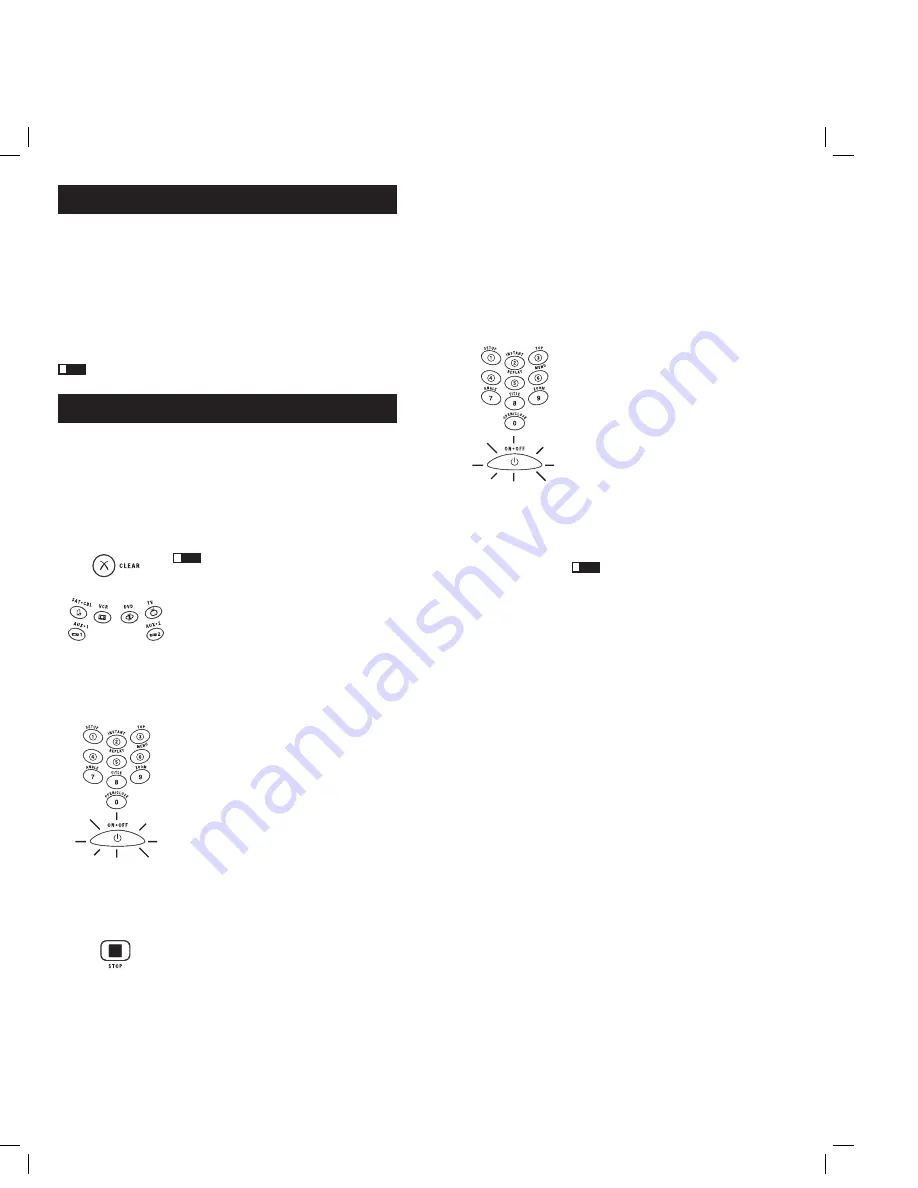
4
5
Programming the Remote
Your universal remote can operate a variety of brands of components. You need
to program the remote with the codes that match the components (See Code Lists
enclosed). These codes enable the remote to communicate with your components. Each
brand and each component has its own “language,” and, by programming the correct
codes into your remote, you tell the remote to “speak the same language” as your
components.
In order to control combo units, like TV/VCRs, TV/DVDs or TV/VCR/DVDs, use the
combo codes in the Code List to program the individual corresponding component keys.
Once programmed successfully, the
TV
key controls the TV functions on your unit, and
the
DVD
or
VCR
key controls the DVD or VCR functions, respectively. The codes in the
combo section should be tried first, using Direct Code Entry on the
TV
and
DVD
or
VCR
keys. If this is unsuccessful, use Manual or Auto Code Search to program the remote to
control your combo unit.
Throughout the programming of each key, keep the remote pointed at the IR
sensor of the component you are currently programming the remote to control.
Programming Methods
Brand Code Search and Entry
If your brand is listed in the Brand Code List (See Code Lists enclosed), you may be
able to program your universal remote by searching through only the Code Lists for
that specific manufacturer. Brand Code Search and Entry can be the quickest method
to program your remote. If your brand is not listed in the Brand Code List, use one of
the other programming methods.
NOTE:
Brand Code Search and Entry is supported for TV, VCR, DVD and SAT/CBL brands.
You cannot use the Brand Code Search method for AUDIO, DVR and HDTV.
Follow these instructions to program your remote using the Brand Code Search and
Entry method.
To exit without saving at any point in the Brand
Code Search, press and release the
CLEAR
key.
1. Manually turn on the component you want the
remote to control.
2. Locate the Brand Codes in the Code Lists.
3. Press and hold the component key you wish to
program. The illuminated
ON·OFF
key turns on and
remains on.
4. While holding the component key down, press and
hold the
ON·OFF
key. The illuminated
ON·OFF
key
turns off.
5. After holding both keys down for three seconds, the
illuminated
ON·OFF
key
turns back on.
6. Release both keys. The illuminated
ON·OFF
key
remains on.
7. Refer to the Brand Codes. Press and release the
appropriate brand code key (Numbers 0-9), using the
number keys. The illuminated
ON·OFF
key
blinks once.
Note:
If you do not press a valid Brand Code Search key, the
illuminated
ON·OFF
key blinks four times and turns off. The
last programmed code under that component key is retained.
8. Press and release the
ON·OFF
key repeatedly until
your component turns off. Each time you press the
ON·OFF
key, the illuminated
ON·OFF
key
blinks,
and the next code is sent. The Brand Code Search
begins with the first code in the chosen brand list
for that component and cycles through all the codes
for that brand. If your component turns off, you
have found the correct code. (If it cycles through and
the illuminated
ON·OFF
key
blinks four times and
turns off, all codes in the chosen brand list have been
searched and another programming method should
be tried. The Brand Code Search mode is exited.)
9. Once you have found the correct code, save that
code by pressing and releasing the
STOP
key. The
illuminated
ON·OFF
key turns off.
You must press
the
STOP
key to save the code or the correct code
will not be stored!
10. To confirm that the component key is programmed
with the correct code for maximum functionality, test
the component. Attempt to control a variety of the
component’s functions with the remote. If some of the
features of your component do not work, program the
remote with a different programming method.
Direct Code Entry
To program your universal remote to control your components using the Direct Code
Entry Method, follow the steps below.
1. Manually turn on the component you want the
remote to control.
2. Locate the listing of four-digit codes for your
component’s brand in the enclosed Code Lists. If
your brand isn’t listed, use one of the Code Search
methods to program the remote control.
3. Press and hold the component key you wish to
program. The illuminated
ON·OFF
key
turns on and
remains on.
If you release the component key any
time during the Direct Code Entry procedure, the
illuminated
ON·OFF
key blinks four times, and the
process is exited. The last programmed code under
the component key is retained.
4. While holding down the component key, use the
number keys (0-9) to enter the four-digit code from
the Code Lists that corresponds to your component’s
brand. After you press the first number, the
illuminated
ON·OFF
key
turns off.
5. After the fourth number is entered, the illuminated
ON·OFF
key
turns on. Release the component key.
If the illuminated
ON·OFF
key
turns off, you have
entered a valid code and have followed the correct
procedure for Direct Code Entry.
If you enter a code number that is not in the Code
Lists or you do not follow all of the steps for Direct
Code Entry, the illuminated
ON·OFF
key
blinks four
times when the component key is released. This is an
indication that a programming error has occurred.
Repeat the Direct Code Entry process from step 3 or try
the next code listed.
Throughout the programming of each key, keep
the remote pointed at the IR sensor of the component
you are currently programming the remote to control.
6. To confirm that the component key is programmed
with the correct code for maximum functionality, test
the component. Attempt to control a variety of the
component’s functions with the remote. If some of the
features of your components do not work, program
the remote with a different code in the list until you
find the code that allows the remote to control the
majority of your component’s functions. Different
codes can provide different levels of functionality.
7. Enter the code for future reference in the box
provided in the Code Retrieval section of this
manual. (See page 8)
!
TIP:
!
TIP:
!
TIP:
RCR612ƒ.indd 4-5
RCR612ƒ.indd 4-5
3/4/05 11:45:02 AM
3/4/05 11:45:02 AM



































