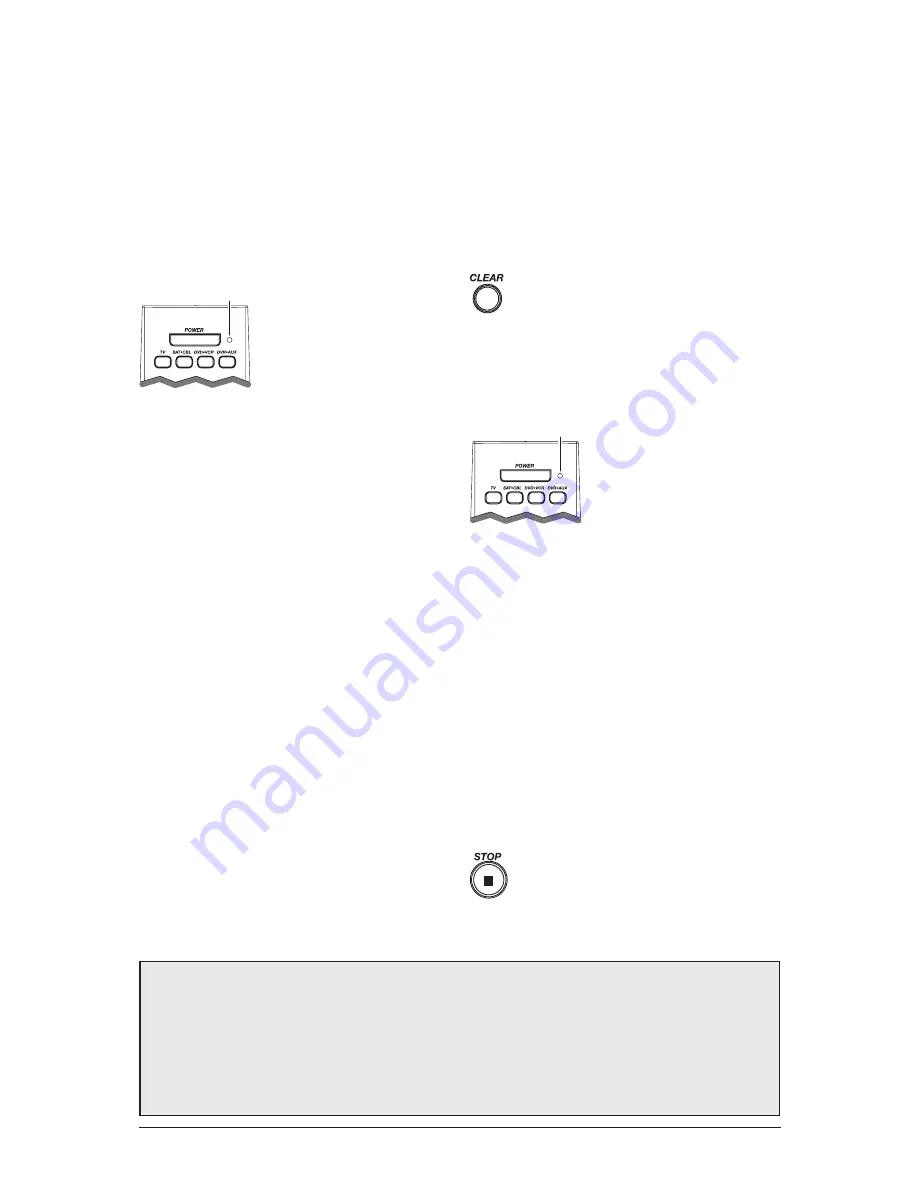
3
Programming the DVD•VCR Key to Control a VCR
The DVD•VCR key defaults to control a DVD player. If you want the DVD•VCR key to control a VCR, you must preprogram
the DVD•VCR key.
1. Press and hold the DVD•VCR key. The LED turns on. Keep holding down the DVD•VCR key.
2. While holding down the DVD•VCR key, press and release the number 2 key on the keypad. The LED turns off.
3. Release the DVD•VCR key. The LED blinks four times and then turns off. The DVD•VCR key is now “set” to control a VCR.
4. Next, program the DVD•VCR key to control the brand of VCR you have. Remember to consult the VCR code list.
Direct Code Entry
To use the direct code entry method to program your universal
remote to control your components, follow the steps below.
1. Manually turn on the component you want the remote to
control (TV, VCR, DVD, DVR, satellite receiver, or cable box).
2. Locate the enclosed Code Lists. Find the list for the
component you wish to program. Find your component’s
brand. You will see a listing of four-digit codes for each
brand. If your brand isn’t listed, use one of the Code Search
methods to program the remote control. (Refer to pages 3–5
for Manual and Auto Code Search methods.)
Note:
You can also use the online code finder at
www.rca.com/codefinder to find the best code for your component.
Code Entry procedure, the LED blinks four times, and
the process is exited. The last programmed code under the
component key is retained.
Notes:
• To program the DVD•VCR key to control a VCR, see page 3.
• To program the DVR•AUX key to control a component other than
a DVR, see page 4.
4. While holding down the component key, consult the
Code Lists for the four-digit code that corresponds to your
component’s brand and use the number keys (0-9) to enter
it. After you press the first number, the LED turns off. After
the fourth number is entered, the LED turns on.
TIP: Throughout the programming of each key, be sure to keep the
remote pointed at the IR sensor of the component you are currently
programming the remote to control.
5. Release the component key. If the LED turns off, you
have entered a valid code and have followed the correct
procedure for Direct Code Entry. Proceed to the next step.
If the LED blinks four times, you have either entered a code
number that is not in the code lists or missed a step in the
code entry procedure. Repeat the Direct Code Entry process
from step 3 and try the next code listed.
6. To confirm that the component key is programmed with the
correct code for maximum functionality, test the component.
Attempt to control a variety of the component’s functions
with the remote. If some features of your components do not
work, try programming the remote with a different code in the
list until you find the code that allows the remote to control
the majority of your component’s functions. Different codes
can provide different levels of functionality.
IMPORTANT: Remember to enter the code for future reference in
the box provided in the Code Retrieval section of this manual. (See
page 5.)
3. Press and hold the component
key (TV, SAT•CBL, DVD•VCR,
DVR•AUX) you wish to program.
The LED turns on and remains on.
Keep holding down the component
key. If you release the component
key any time during the Direct
LED
Manual Code Search and Entry
If your component’s brand isn’t listed in the Code Lists, or if
you have tried all of the codes for your brand and the remote
does not operate your component, try one of the Code Search
methods below—Manual Code Search or Auto Code Search.
Both Code Search methods cycle through all of the codes in
the Code Lists in the event that your component’s code is
listed under another brand.
Note: The Manual Code Search method may take a long time
because the remote searches through all of the codes in its memory for
the code that operates your component. Therefore, if your brand is
listed in the Brand Codes or the Code Lists, first try the Brand Code
Search or the Direct Code Entry method described on pages 2–3.
1. Manually turn on the component you want the remote to
control (TV, VCR, DVD, DVR, satellite receiver, or cable box).
Notes:
• To program the DVD•VCR key to control a VCR, see page 3.
• To program the DVR•AUX key to control a component other than
a DVR, see page 4.
TIP: To exit without saving at any point in the Manual
Code Search, press and release the CLEAR key.
2. Press and hold the component
key (TV, SAT•CBL, DVD•VCR,
DVR•AUX) you wish to program. The
LED turns on and remains on. Keep
holding down the component key.
3. While holding the component key
down, press and hold the POWER
LED
key. The LED turns off. After holding down both keys for
three seconds, the LED turns back on.
4. Release both keys. The LED remains on.
Note: If you press an invalid key during Manual Code Search, the
remote does not respond and the search times out after two minutes.
When the search times out, the LED blinks four times and turns off.
The last programmed code under that component key is retained.
TIP: Throughout the programming of each key, be sure to keep the
remote pointed at the IR sensor of the component you are currently
programming the remote to control.
5. Press and release the POWER key repeatedly until your
component turns off. Each time you press the POWER key,
the LED blinks, and the next code in the list is sent. This
process continues until all of the codes in the Code Lists
have been tried. If your component turns off, you have
found the correct code. (If it cycles through and the LED
blinks four times and turns off, all codes have been searched.
The Manual Code Search method is exited.)
TIP: Because there are so many codes, you may have to press the
POWER key many times—possibly hundreds of times.
6. Once you have found the correct code, you must save
the new code by pressing and releasing the STOP key.
The LED turns off. You must press the STOP key to
save the code or the correct code will not be stored!
When you press the STOP key, the code is stored.
7. Be sure to retrieve the code your remote programmed by
finishing the Code Retrieval process found on page 5.
























