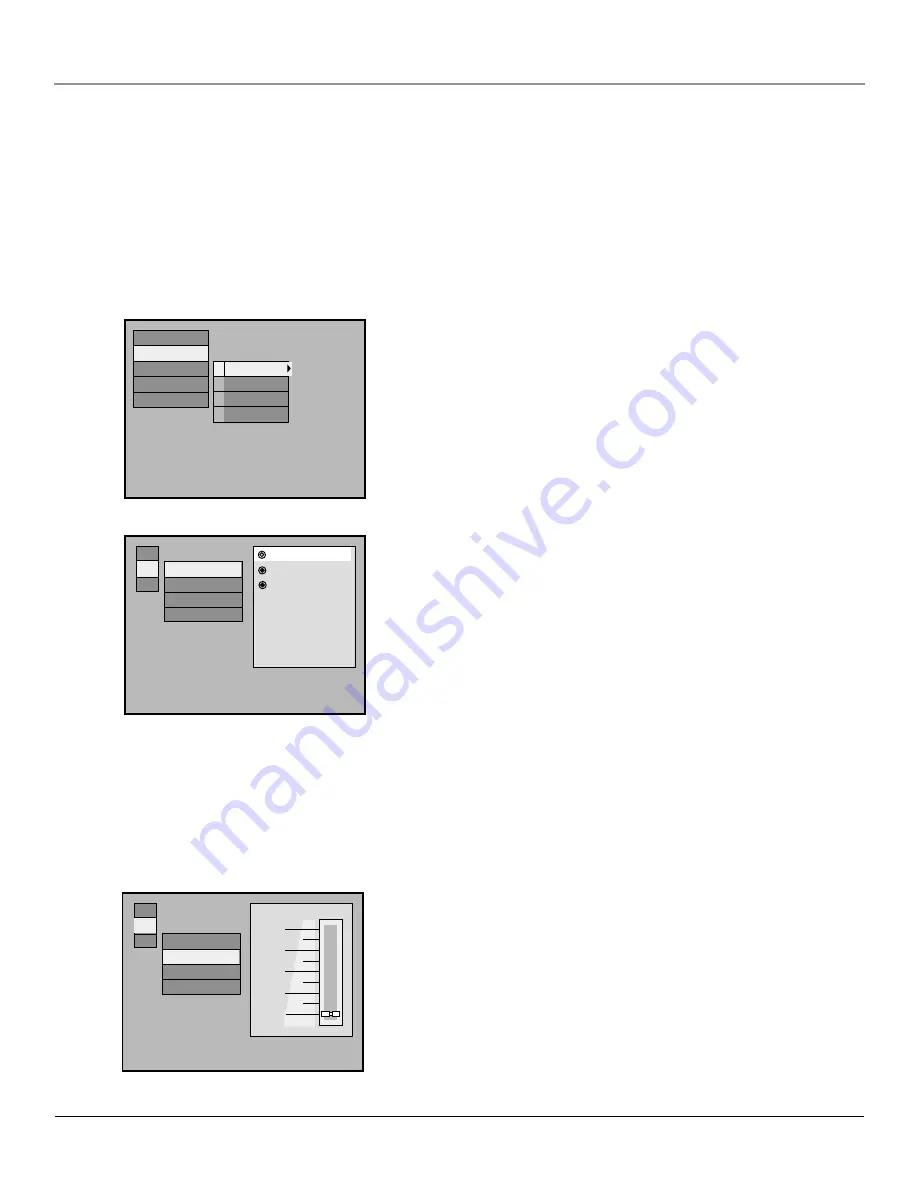
Chapter 5
47
Using the DVD’s Menu System
The Sound Menu
The Sound menu lets you select different sound settings to match the equipment you have connected to your
DVD Player.
Digital Output
If you have a receiver with a digital signal input, use this feature to select your player’s type of digital output.
1.
With the player on (no disc playing), press MENU (the main menu
appears).
2.
Use the up/down arrow buttons to highlight the Sound option. Press the
right arrow button (the display choices appear on the right).
3.
Use the up/down arrows to highlight the Digital Out option. Press the right
arrow button (the Digital Out options appear on the right).
Bitstream
This setting turns on the digital optical output. Do not use this
setting unless you have hooked up your DVD player to an external audio
product via the optical jack. Some older digital components are not
compatible with the Bitstream setting. If you experience noise and distortion
during Dolby Digital playback, select PCM instead.
PCM
This is the default setting. Allows downsampling of 96kHz/24-bit
digital recordings so that 48kHz/16-bit digital recordings can be made
directly via digital cable.
4.
Use the up/down arrow buttons to highlight your selection. Press OK to
select.
5.
Press the left arrow button to return to the Sound menu or press MENU to
exit the menu system.
Digital out off
Digital out
Range
Speakers
Surround
Off
Range
Bitstream
PCM
Display
Sound
Language
Password
Preferences
Set up digital out
• Digital out
• Range
• Speakers
• Surround
Off
8
Stereo
Original movie sound
Digital out
Range
Speakers
Surround
8
6
4
2
0
Range
Range
This feature compresses the dynamic range (quietest sound to loudest sound) of a disc’s soundtrack. For
example, action scenes might be very loud, while whispered dialog is quiet. The Range feature evens out the
range of the volume by making loud sounds quieter and soft sounds louder.
1.
With the player on (no disc playing), press MENU (the main menu appears).
2.
Use the up/down arrow buttons to highlight the Sound option. Press the right
arrow button (the sound choices appear on the right).
3.
Use the up/down arrows to highlight the Range option. Press the right arrow
button (the Range slider bar appears on the right).
Zero (0) is the original movie sound; eight (8) is quiet. Use the up/down
arrows to move the slider to the setting you want.
4.
Press the left arrow button to return to the Sound menu or press MENU to
exit the menu system.
Summary of Contents for RC6001P
Page 1: ...DVD Player User s Manual Changing Entertainment Again RC6001P ...
Page 6: ...This page intentionally left blank ...
Page 26: ...This page intentionally left blank ...
Page 38: ...This page intentionally left blank ...
Page 56: ...This page intentionally left blank ...
Page 64: ...This page left intentionally blank ...
Page 69: ......






























