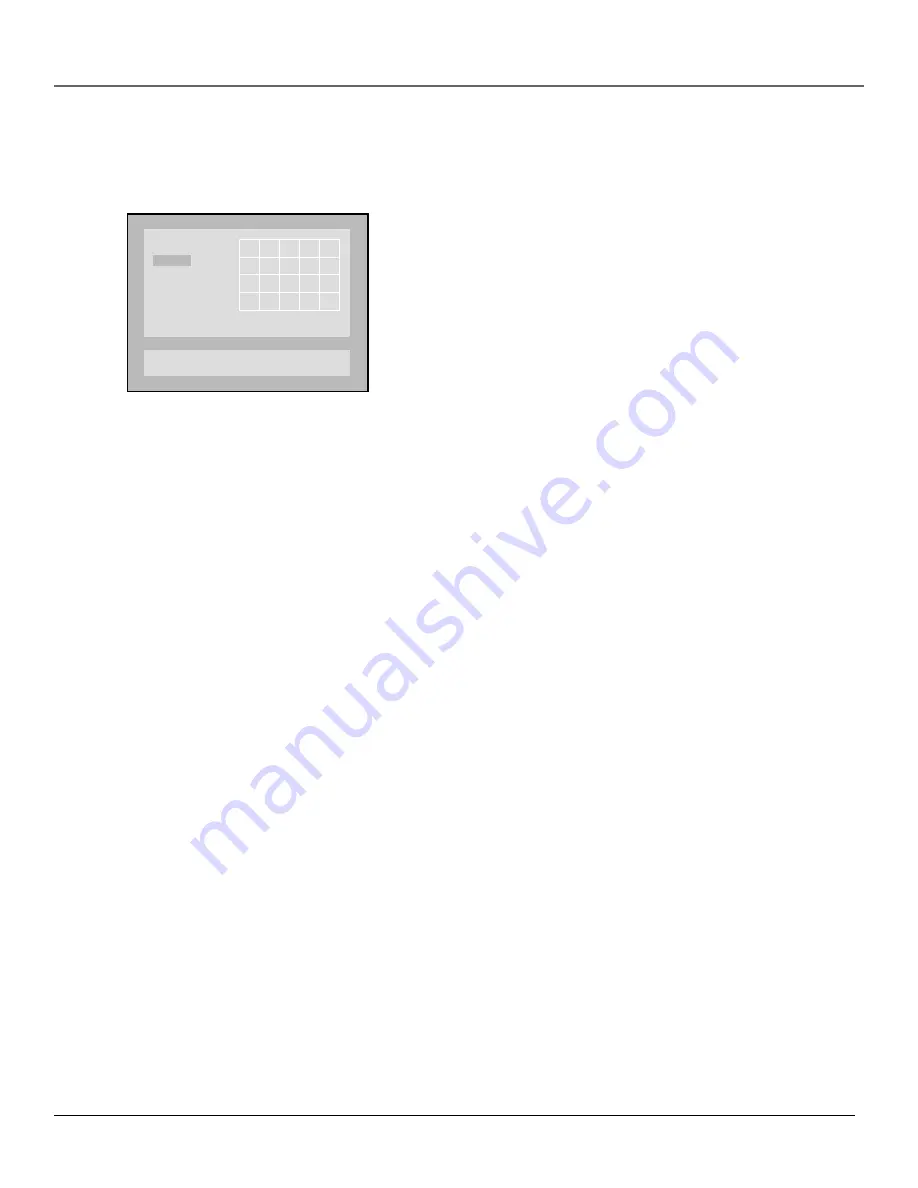
Playing DVDs
34
Chapter 2
Program
The Program playback option allows you to enter the order you want chapters to play in.
1.
Press STOP to stop playback.
2.
Press PLAY MODE on the remote control (the Play Mode options appear).
3.
Use the arrow buttons to highlight the Program option.
4.
Press OK. The Program screen appears. The grid on the left is where you will
list the chapters in the order you want them to play. The order moves from
the top row, left to right.
5.
Use the number buttons to enter the first chapter that you want to play. The
number will appear in the box in the upper left-hand corner of the play grid.
Press OK to confirm.
6.
Repeat step 5 above until you’ve programmed all the chapters you want to
play.
7.
Press PLAY to begin programmed playback.
To stop Program playback, press STOP twice and PLAY to resume normal
playback.
Playing Video CDs
Like DVD video discs, Video CDs contain picture and sound content. Video CDs (VCDs) are encoded in a
different format. VCDs don’t hold as much information as DVD discs and the picture quality is not as high.
VCDs are divided into tracks and titles. Because a VCD contains less information than a DVD disc, some of
the features provided by the player may not work with some VCDs.
Program
Press 0-9 and OK to program
Press play to start
P02:07
11
In the example above, the first chapter
(number 11) has already been placed in
the playlist. The second track (number 7)
has been entered in the program box
(P02:07). Pressing OK will place this
chapter in the program list.
Summary of Contents for RC6001P
Page 1: ...DVD Player User s Manual Changing Entertainment Again RC6001P ...
Page 6: ...This page intentionally left blank ...
Page 26: ...This page intentionally left blank ...
Page 38: ...This page intentionally left blank ...
Page 56: ...This page intentionally left blank ...
Page 64: ...This page left intentionally blank ...
Page 69: ......
















































