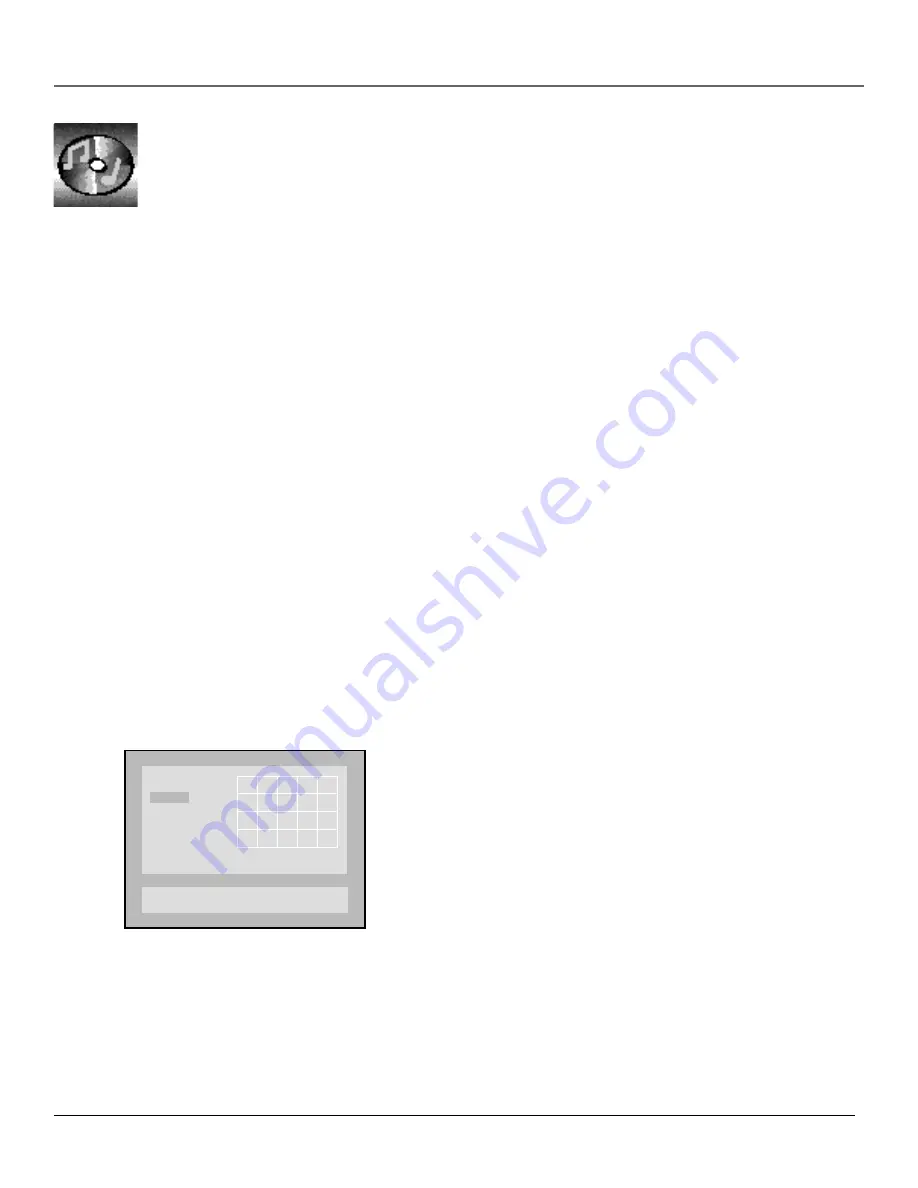
Playing Audio CDs and MP3 Discs
40
Chapter 3
IntroScan
The IntroScan feature plays the first few seconds of each track on the disc.
1.
While a disc is playing, press INFO on the remote to bring up the Info Display.
2.
Use the arrow buttons to highlight the IntroScan icon.
3.
Press OK. The first few seconds of each track will play. To stop IntroScan, follow the instructions in the
Info Display.
Play Mode
Discs are formatted to play tracks in a certain (standard) order. If you’d like to play tracks in a different order,
you can use the Play Mode feature.
Random
The Random option plays a disc’s tracks in random order.
1.
Press STOP to stop playback.
2.
Press PLAY MODE on the remote control (the Play Mode info banner appears).
3.
Use the arrow buttons to highlight the
Random
option.
4.
Press OK.
To stop Random playback, press STOP twice and PLAY to resume normal playback.
Program
The Program playback option allows you to enter the order you want tracks to play in.
Program
Press 0-9 and OK to program
Press play to start
P02:07
11
1.
Press STOP to stop playback.
2.
Press PLAY MODE on the remote control (the Play Mode options appear).
3.
Use the arrow buttons to highlight the
Program
option.
4.
Press OK. The Program screen appears. The grid on the left is where you will
list the tracks in the order you want them to play. The order moves from the
top row, left to right.
5.
Use the number buttons to enter the first track that you want to play. The
number will appear in the box in the upper left-hand corner of the play grid.
Press OK to confirm.
6.
Repeat step 5 above until you’ve programmed all the tracks you want to play.
7.
Press PLAY to begin programmed playback.
To stop Program playback, press STOP twice and PLAY to resume normal
playback.
In the example above, the first chapter
(number 11) has already been placed in
the playlist. The second track (number 7)
has been entered in the program box
(P02:07). Pressing OK will place this
chapter in the program list.
Summary of Contents for RC6001P
Page 1: ...DVD Player User s Manual Changing Entertainment Again RC6001P ...
Page 6: ...This page intentionally left blank ...
Page 26: ...This page intentionally left blank ...
Page 38: ...This page intentionally left blank ...
Page 56: ...This page intentionally left blank ...
Page 64: ...This page left intentionally blank ...
Page 69: ......
















































