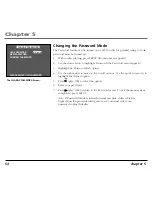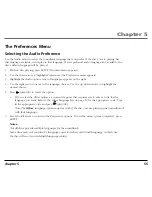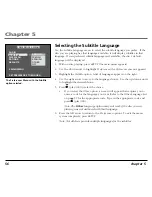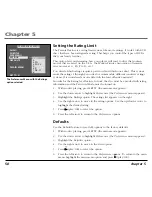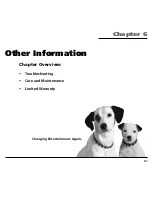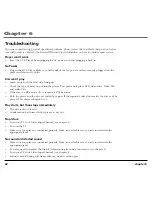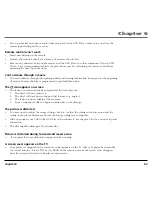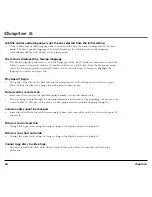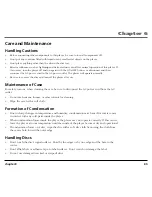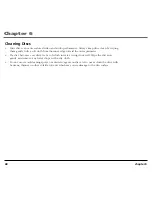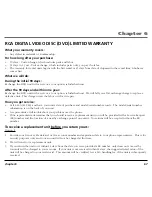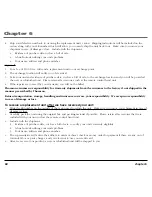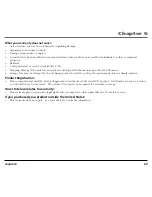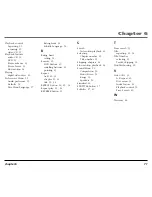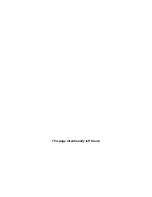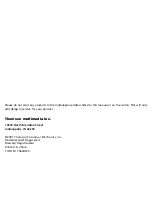Chapter 6
68
chapter 6
4.
Ship your defective unit back to us using the replacement unit’s carton. Shipping instructions will be included on the
carton along with your SR number which will allow you to easily ship the unit back to us. Make sure you insure your
shipment in case of damage or loss. Include with the shipment:
•
Evidence of purchase date such as a bill of sale.
•
A brief note describing your unit’s problem.
•
Your name, address and phone number.
Option II:
1.
For a fee of $10.00, we will send a replacement unit to our exchange point.
2.
The exchange location will notify you of its arrival.
3.
Take your unit and evidence of purchase date, such as a bill of sale, to the exchange location and you will be provided
the new or refurbished unit. Please retain all accessories such as the remote control hand unit.
4.
If the repairs are covered by your warranty, you will not be billed.
Thomson assumes no responsibility for warranty shipments from the customer to the factory if not shipped in the
manner prescribed by Thomson.
Return transportation, storage, handling and insurance costs are your responsibility. We accept no responsibility
in case of damage or loss.
To receive a replacement unit after we have received your unit:
•
Write the SR number on the outside of the carton used to return the unit. Make sure you insure your shipment in case of
damage or loss.
•
Carefully pack the unit using the original box and packing material if possible. Please retain all accessories that were
included with your unit such as the remote control hand unit.
•
Include with the shipment:
1.
Evidence of purchase date, such as a bill of sale, to verify your unit’s warranty eligibility.
2.
A brief note describing your unit’s problem.
3.
Your name, address and phone number.
•
The representative will advise the address to mail a cashier’s check or money order for payment if there are any out of
warranty labor or parts charges, and you elect not to use your credit card.
•
After we receive your product, a new or refurbished unit will be shipped to you.
Summary of Contents for RC5400P
Page 1: ...Portable DVD Player User s Manual Changing Entertainment Again RC5400P ...
Page 4: ...This page intentionally left blank ...
Page 34: ...This page intentionally left blank ...
Page 46: ...This page intentionally left blank ...
Page 64: ...This page intentionally left blank ...
Page 76: ...This page intentionally left blank ...
Page 77: ......