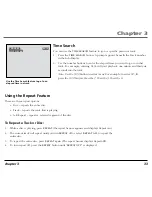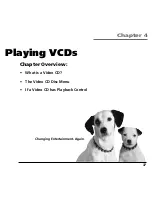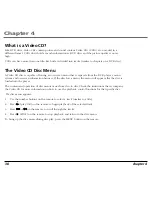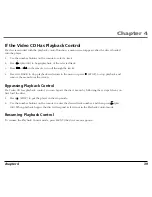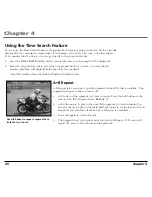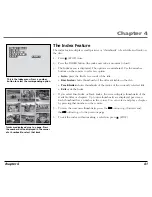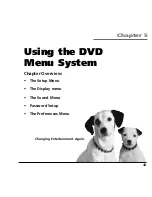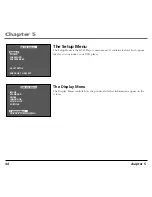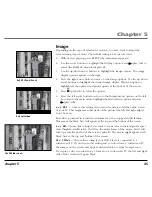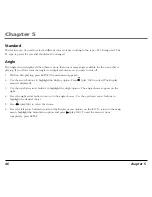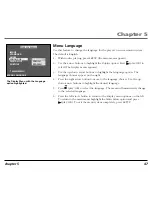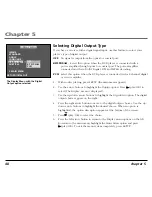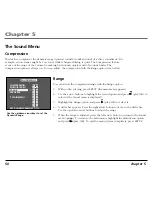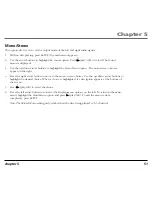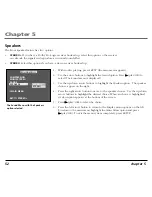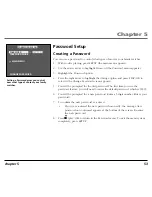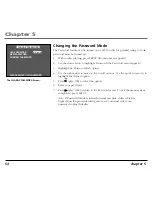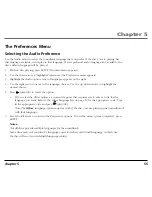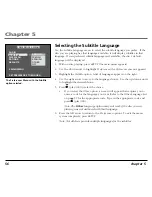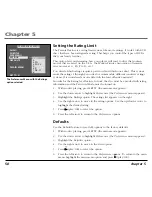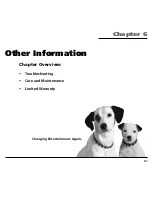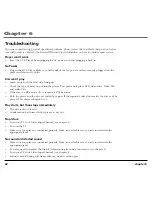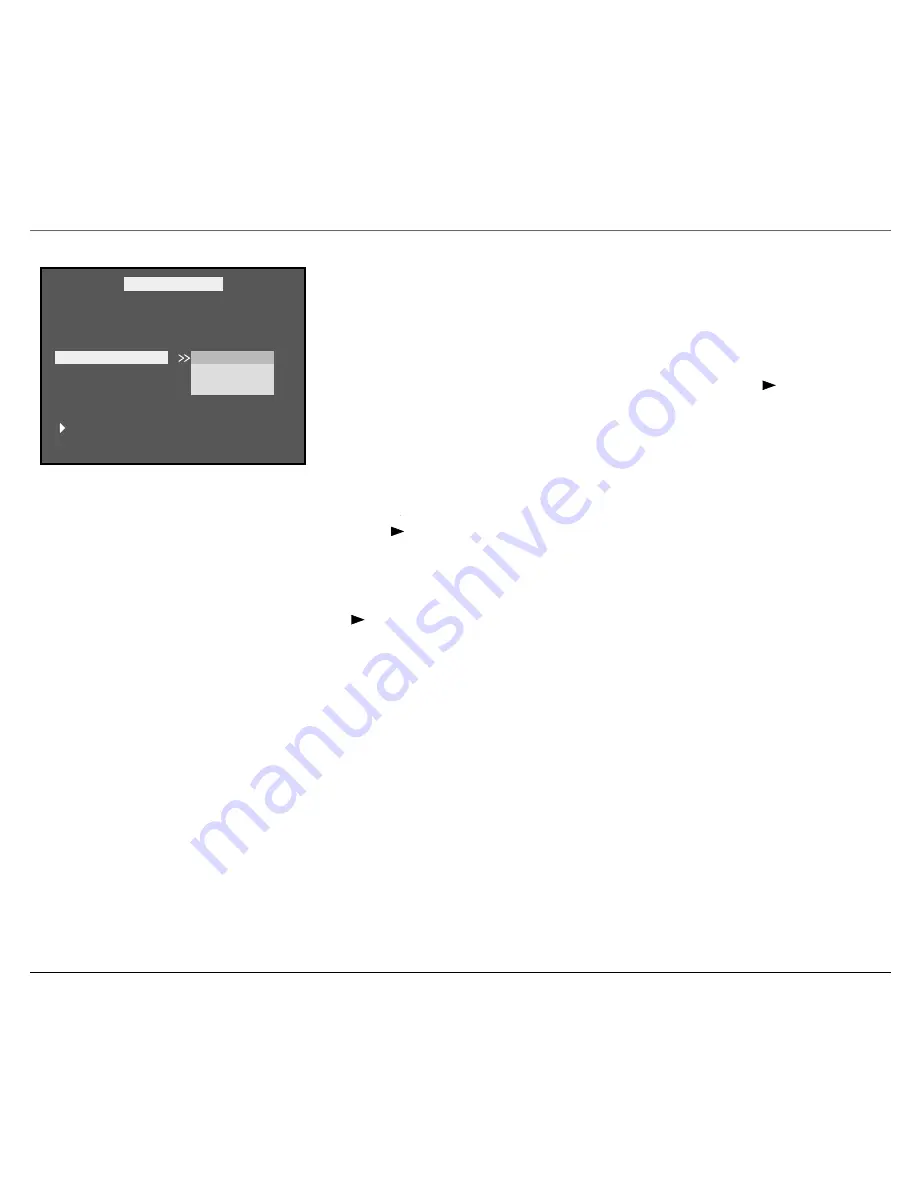
Chapter 5
chapter 5
47
Menu Language
Use this feature to change the language for the player’s on-screen menu system.
The default is English.
1.
With no disc playing, press SETUP (the main menu appears).
2.
Use the arrow buttons to highlight the
Display
option. Press
(play/OK) to
select (The Display menu appears).
3.
Use the up/down arrow buttons to highlight the
Language
option. The
language choices appear on the right.
4.
Press the right arrow button to move to the language choices. Use the up/
down arrow buttons to highlight the desired language.
5.
Press
(play/OK) to select the language. The menu will immediately change
to the selected language.
6.
Press the left arrow button to return to the Display menu options on the left.
To return to the main menu, highlight the
Main Menu
option and press
(play/OK). To exit the menu system completely, press SETUP.
IMAGE
STANDARD
ANGLE
LANGUAGE
DIGITAL OUT
SUBTITLE
MAIN MENU
DISPLAY MENU
ENGLISH
FRENCH
SPANISH
MENU LANGUAGE
The Display Menu with the Language
option highlighted.
Summary of Contents for RC5400P
Page 1: ...Portable DVD Player User s Manual Changing Entertainment Again RC5400P ...
Page 4: ...This page intentionally left blank ...
Page 34: ...This page intentionally left blank ...
Page 46: ...This page intentionally left blank ...
Page 64: ...This page intentionally left blank ...
Page 76: ...This page intentionally left blank ...
Page 77: ......