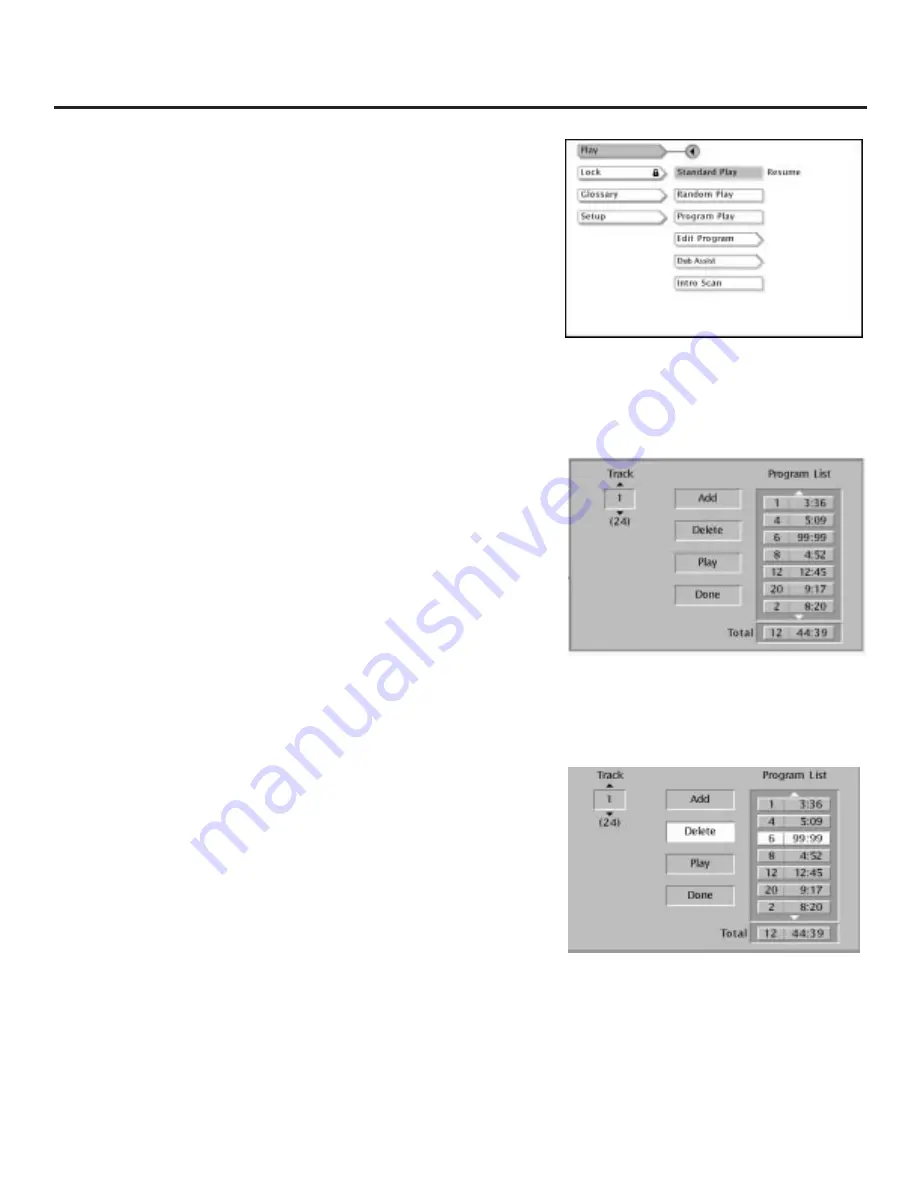
67
Playing Audio CDs
Program Playback
To use the Program playback option, you must enter the order in
which you want the tracks on the CD to play.
1.
Make sure the CD is in the player, but not playing.
2.
Make sure
Play
is highlighted in the DVD Player’s main menu and
press OK (the
Play
menu items appears).
3.
Press the arrow down button to highlight
Edit Program
, and press
OK (the program menu appears).
4.
Use the number buttons on the remote to enter the track you
want to play first (the cursor highlights
Add
).
5.
Press OK to add that track into the
Program List
(the cursor jumps
to the
Track
section).
6.
Continue adding tracks as explained in steps 4-5 until your
program is complete.
7.
To play your program right away, highlight
Play
and press OK
(the tracks on the CD start playing in the order in which you
programmed).
If you want to store the program’s playlist, press the appropriate
arrow button on the remote to highlight
Done
and press OK.
Note:
To resume normal playback, press GO BACK and then press PLAY.
To create a program, go to the Edit
Program option in the Play menu.
To create your program list, use the
number button(s) on the remote to
enter a track number. Press OK to add
that track to your list.
To delete tracks from the Program List,
use the arrow button to highlight the
track. Highlight Delete and press OK on
the remote.
Deleting and Editing a Program
To edit your program or delete it, go to the DVD Player’s main menu,
highlight
Play,
and press OK.
1.
Press the arrow down button to highlight
Edit Program
. Press
OK.
2.
Press the arrow right button until the
Playlist
items are
highlighted.
3.
Use the arrow up and down buttons to highlight the item in the
playlist you want to delete.
4.
Highlight
Delete
, and press OK.
5.
When you’ve rearranged the playlist and/or deleted all the tracks
necessary. Press OK.






























