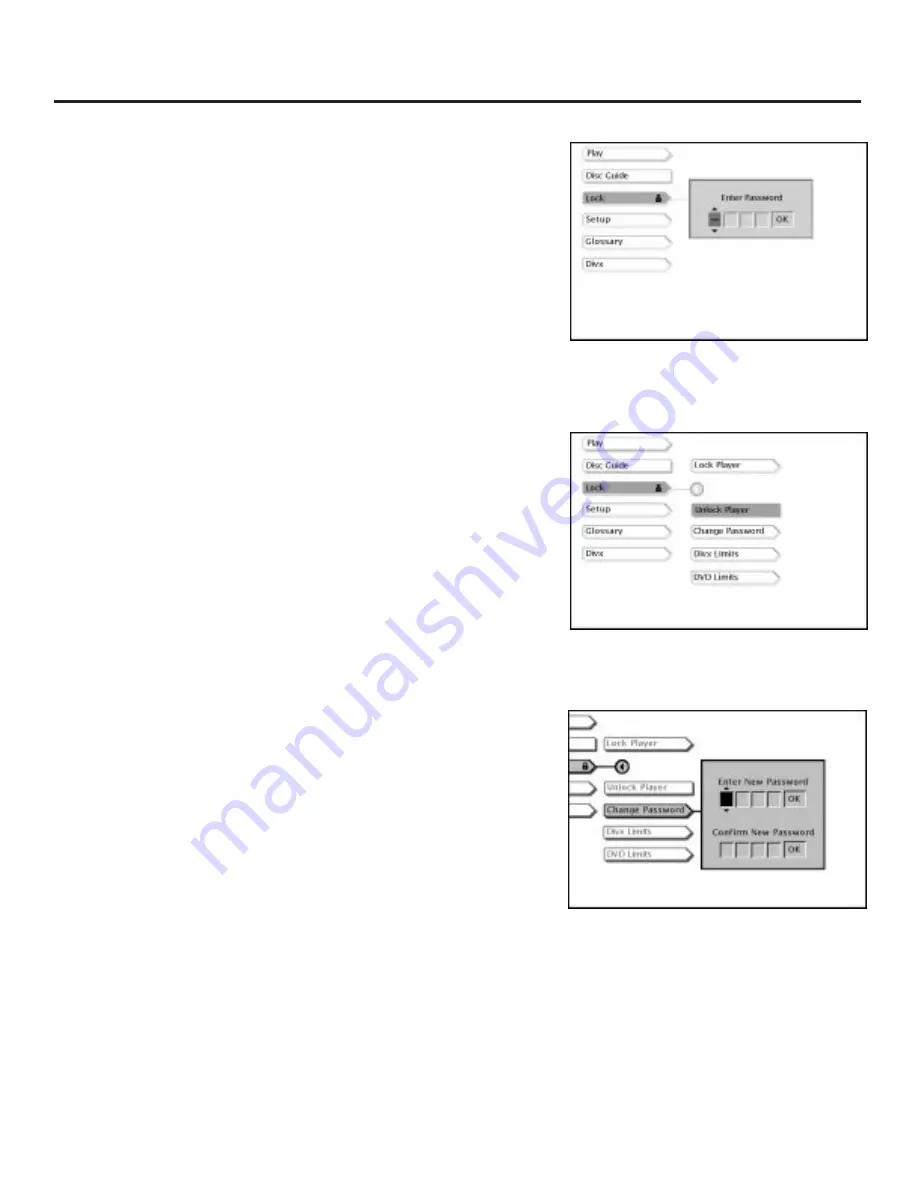
51
Using the Features in the Menu System
To Unlock the Player:
1.
Make sure your remote is in DVD mode (press the DVD button).
2.
If the disc is playing, press STOP (the DVD Player’s main menu
appears).
3.
Press the arrow down button until
Lock
is highlighted.
4.
Press OK (
Enter Password
appears on the screen).
5.
Enter your password and press OK.
4.
Use the arrow button to highlight
Unlock Player
and press OK
(the lock icon appears unlocked).
How to Change Your Password
The player must be locked to change the password.
1.
Make sure your remote is in DVD mode (press the DVD button).
2.
If the disc is playing, press STOP (the DVD Player’s main menu
appears).
3.
Press the arrow down button until
Lock
is highlighted.
4.
Press OK (
Enter Password
appears on the screen). Enter your
password.
5.
Press the arrow button to highlight
Change Password
, and press
OK. (
Enter New Password
appears.)
6.
Press the number buttons on the remote to enter the new
password you want to use and press OK (
Confirm Password
appears).
7.
Press the number keys to enter the password again and press OK
when you’re finished.
To unlock the player: highlight Lock,
press OK on the remote, and enter your
password (the Lock menu items appear).
Highlight Unlock and press OK to finish
unlocking the player.
The player must be locked to change
your password. Highlight Lock and press
OK on the remote. Enter your password.
Highlight Change Password and press
OK. Enter your new password.
















































