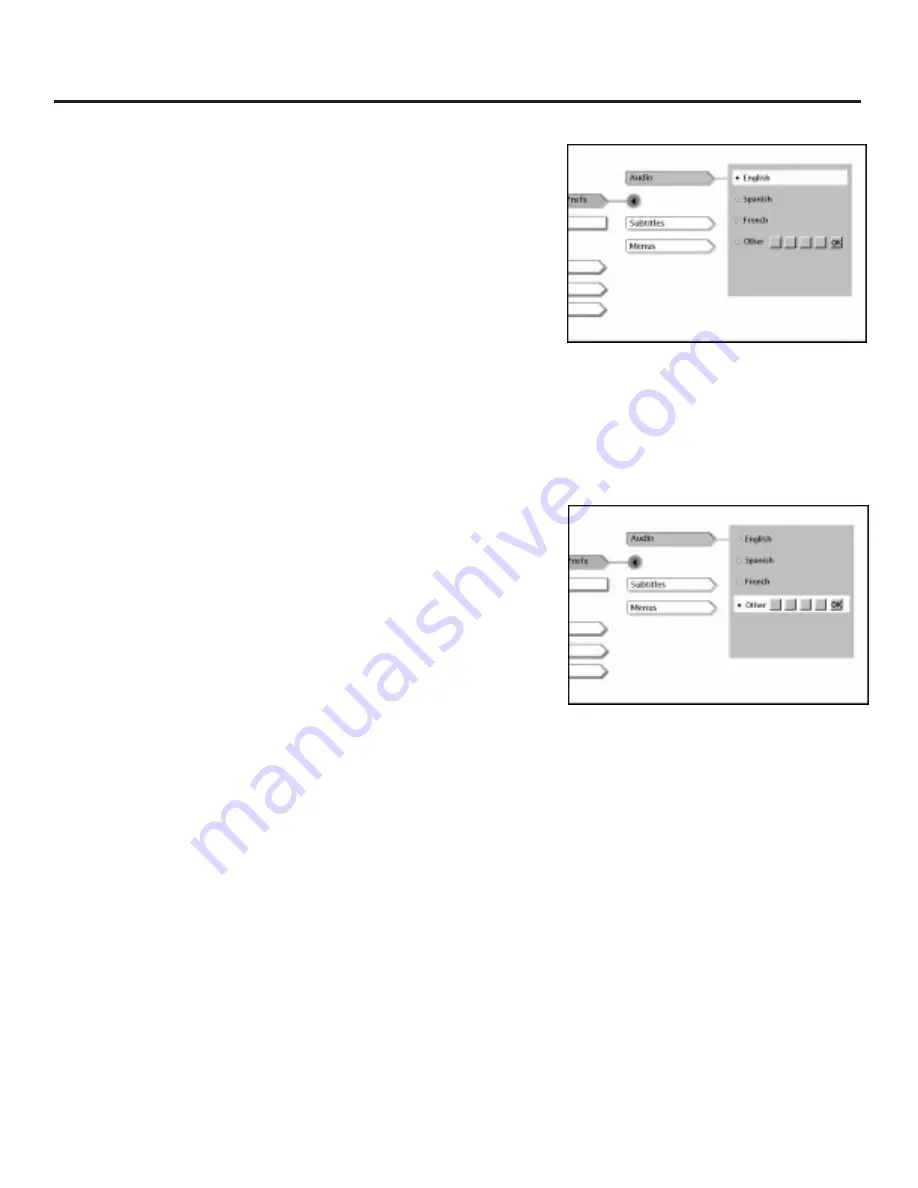
55
Using the Features in the Menu System
Changing the Audio Language Preference
The Audio Language menu enables you to choose which language
you want the discs to use.
1.
From the
Language Prefs
menu (within the
Setup
menu), press
the arrow up button to highlight
Audio.
2.
Press OK (the audio language options appear).
3.
Press the arrow up or down button until the language you want
to use for the audio portion of each title is highlighted.
4.
Press OK (the previous menu appears with your selection shown
next to the
Audio
path menu).
5.
Press CLEAR to return to the main menu or press GO BACK to
return to the previous menu screen.
To change the language of the title’s
audio, select Audio Language from the
Lang Prefs menu. Use the arrow up and
down buttons on the remote to choose a
language, and press OK.
You must enter a code to enter an audio
language that isn’t listed. Enter the
appropriate code from the Language
Codes list on p. 62.
How to Set Other as an Audio Language Option
If the language you want to use isn’t listed, select
Other
.
1.
Press the arrow down button to highlight
Other
. Press OK.
2.
Enter the code from the Language Codes list on p. 62.
3.
Press OK (the previous menu appears with your selection
shown next to the
Audio
path menu).
4.
Press CLEAR to return to the main menu or press GO BACK
to return to the previous menu screen.
NOTE:
Remember, your player can’t play the disc in the language you have
chosen if the disc wasn’t created with that language option.






























