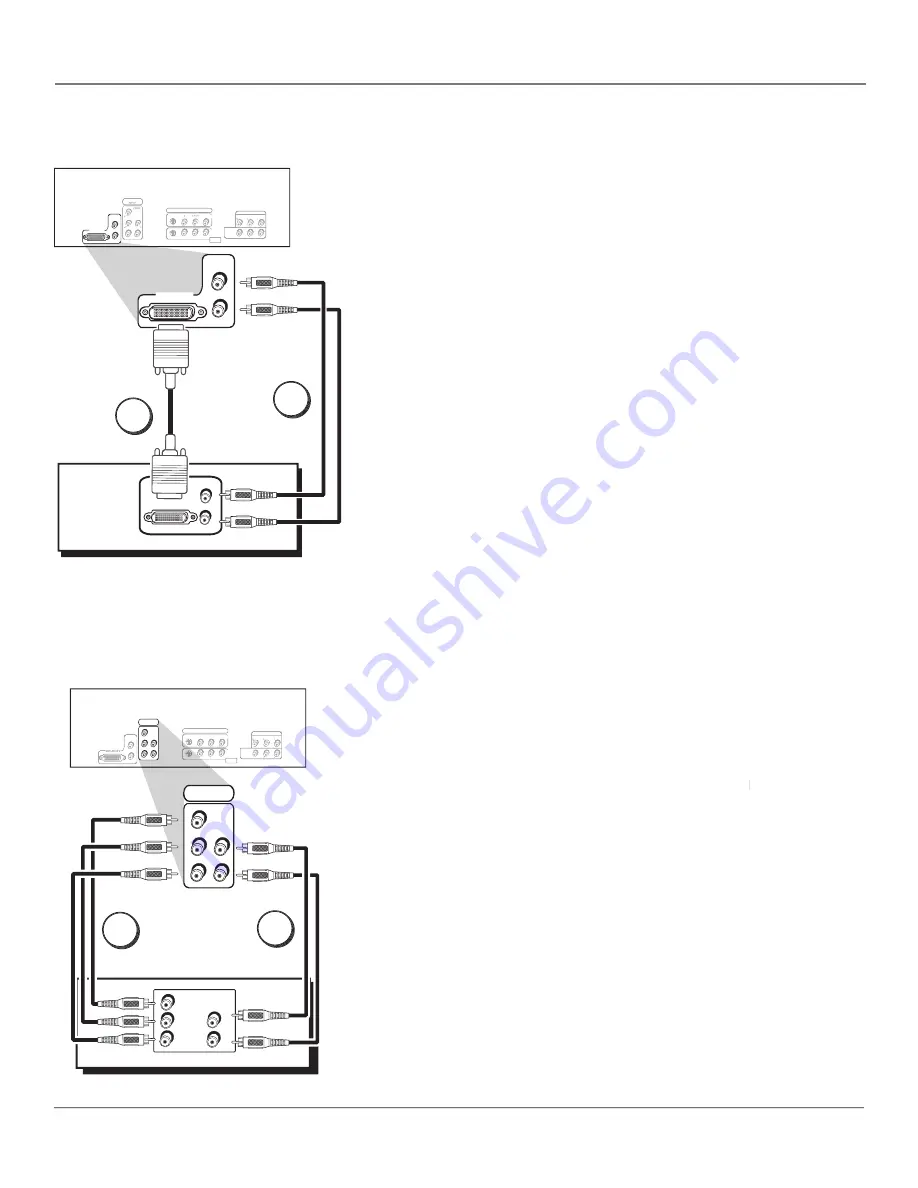
Connections & Setup
8
Chapter 1
PR
VID1
VID2
COMPOSITE INPUTS
COMPONENT
L
R
FIXED AUDIO
AUDIO
SUBWOOFER
AUDIO/VIDEO OUTPUT
S-VIDEO
R
R
FOR FACTORY
USE ONLY
VARIABLE
V
R
HD Monitor
(Back Panel)
L
/
MONO
PR
VID1
VID2
COMPOSITE INPUTS
COMPONENT
C
LLL
RR
FIXED AUDIO
AUDIO
SUBWOOFER
AUDIO/VIDEO OUTPUT
S-VIDEO
R
R
FOR FACTORY
USE ONLY
VARIABLE
V
R
L/
MONO
//
DVI-HDTV
R
L
DVI-HDTV
R
L
DVI-HDTV
AUDIO
LL
R
DVI Device
Output
To connect a DVI Device to your HD Monitor:
1. Connect the audio (white and red) cables to the DVI-HDTV L and R
audio jacks on the back of the HD Monitor and to the audio output
jacks on the DVI device.
2. Connect the video cable to the DVI-HDTV jack on the back of the HD
Monitor and to the DVI jack on the DVI device.
Best Connection: DVI-HDTV Jacks
2
1
VID1
VID2
COMPOSITE INPUTS
FIXED AUDIO
AUDIO
SUBWOOFER
AUDIO/VIDEO OUTPUT
S-VIDEO
V
R
FOR FACTORY
USE ONLY
VARIABLE
V
R
HD Monitor
(Back Panel)
L
/
MONO
L
/
MONO
R
L
VID1
VID2
COMPOSITE INPUTS
FIXED AUDIO
AUDIO
SUBWOOFER
AUDIO/VIDEO OUTPUT
S-VIDEO
V
R
FOR FACTORY
USE ONLY
VARIABLE
V
R
L/
MONO
//
L/
MONO
//
R
L
V
PR
CMP1
COMPONENT
INPUT
Y
L
R
PB
P
R
CMP1
COMPONENT
INPUT
Y
L
R
P
B
Component Video Device
Y
P
B
P
R
R
L
AUDIO
COMPONENT VIDEO OUT
Excellent Connection: Component Video Jacks
To connect a Component Video Device to your HD Monitor:
1. Connect the audio (white and red) cables to the CMP1 L and R audio
input jacks on the back of the HD Monitor and to the audio output
jacks on the component video device.
2. Connect three video grade cables to the CMP1 Y
P
B
P
R
jacks on the
P
B
P
R
P
B
P
R
back of the HD Monitor and to the Y Pb Pr jacks on the component
video device.
2
1

























