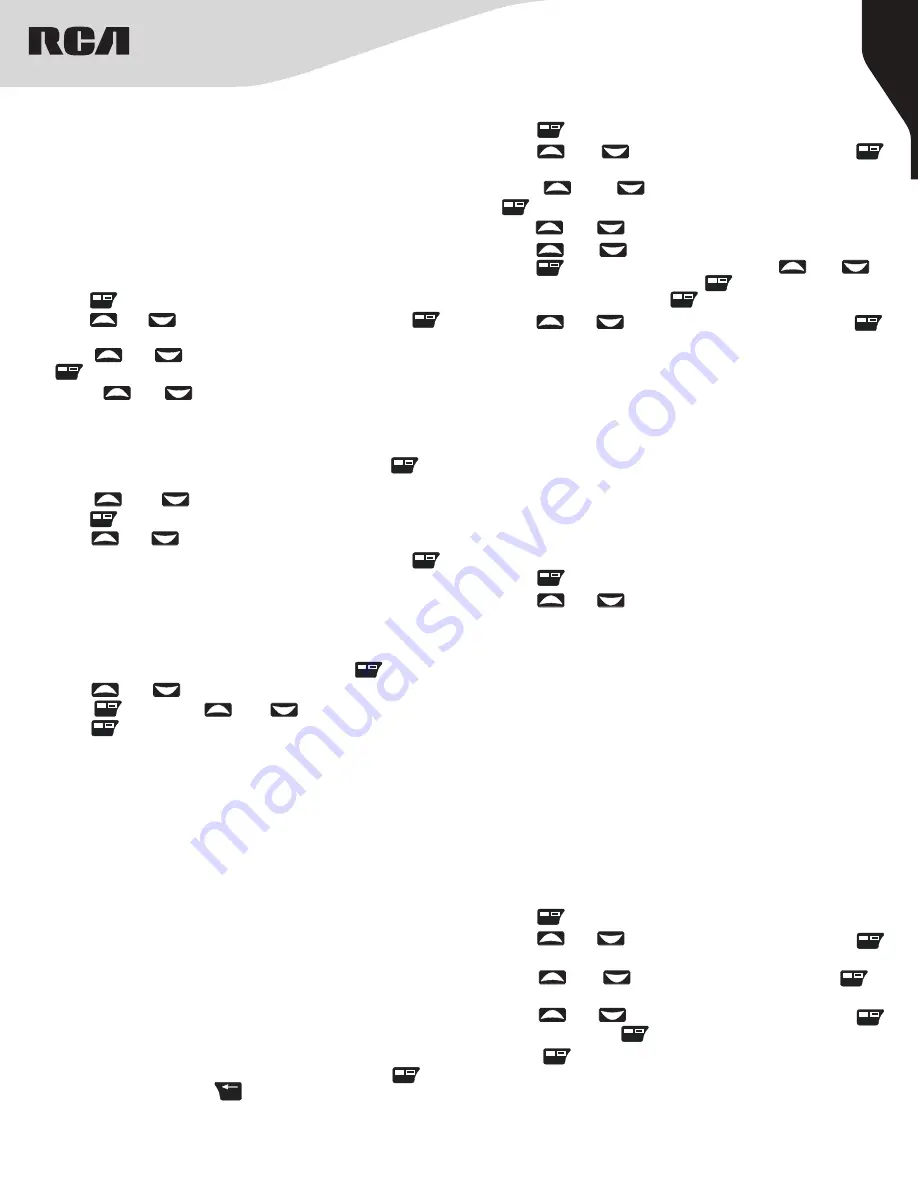
11
Copyright © 2020 RCA Communications Systems
www.RCACommunicationsSystems.com
Communications Systems
RDR42x0 Professional Digital
Two-Way Radios
INSTRUCTION MANUAL
Call History Features
(RDR4250 and RDR4280 Only)
Your radio keeps track of all recent outgoing, answered, and missed
Private Calls. Use the Call History feature to view and manage recent
calls. You can store a Subscriber ID from the Call History to Contacts
or Delete it. The Call History list types are Missed, Answered and
Outgoing.
Note:
When the Call List contains no entries, the display shows No
Records.
Text Message Features
(RDR4250 and RDR4280 Only)
Your radio is capable to receive and send data such as a text messages
from/to another radio. The maximum text message length is 70
characters.
Receiving Text Message
When your radio receives a message, the display shows the Message
Icon as a notification and the radio sounds an alert tone.
1. Press View to read the text message.
2. Press Ignore to disregard and read it later.
Managing Received Text Messages
Your radio can store the incoming text messages into an Inbox folder.
You can use the Inbox to manage your text messages. The following
options are supported:
• Reply
• Forward
• Detail
• Delete
Viewing a Text Message from the Inbox
1. Press “ ” to access Menu.
2. Press “ ” or “ ” to navigate to Messages and press “ ”
to select.
3. Press “ ” or “ ” to navigate to Inbox and press “ ” to
select.
4. Press “ ” or “ ” to navigate to Inbox List and press “ ”
to select, and press “ ” again to view the message.
5. Press “ ” to Reply, Forward, Detail or Delete the message.
Unread messages are indicated with a closed envelope icon. Read
messages are indicated with opened envelope icon.
Navigating to Messages
1. Press “ ” to access the menu.
2. Press “ ” or “ ” to navigate to Messages.
Note:
Press Back button at any time to return to the previous screen.
Call Alert
(RDR4250 and RDR4280 Only)
Call Alert enables you to alert a specific radio user to call you back
when they are able to do so. This feature is applicable for subscriber
IDs/Aliases only and is accessible through the menu via Contacts or
Manual Dial.
Accessing the Call History
Use the programmed Remote Monitor button.
1. Press “ ” to access the menu.
2. Press “ ” or “ ” to navigate to Call History and press “ ”
to select.
3. Press “ ” or “ ” to navigate to the desired list and press
“ ” to select. The most recent entry is displayed first.
4. Use the “ ” or “ ” button to scroll through the list.
5. After locating the desired contact, press [
PTT
] to initiate a call.
Storing an Alias or ID from a Call List
(RDR4250 and RDR4280 Only)
1. When viewing an entry from the Call History list press “ ” to
select.
2. Press “ ” or “ ” to navigate to the desired subscriber ID,
press “ ” to select.
3. Press “ ” or “ ” to navigate to Save, press OK to select.
4. Use the keypad to Input the desired Subscriber Alias, press “ ”
to Save.
5. The display shows Contact Saved.
Note:
You can store an ID without an Alias.
Receiving and Responding to a Call Alert
When you receive a Call Alert:
1. You hear a repetitive Alert Tone.
2. On the display you see Call Alert. To respond to the Call Alert
directly, Press [
PTT
] button to make the call. The LED lights up red.
The display shows the Private Call Icon and the Subscriber ID/Alias.
3. Hold the radio vertically 1 to 2 inches (2.5 to 5.0 cm) from your
mouth and then speak clearly into the microphone.
Note:
If Talk Permit Function is enabled, wait for the Talk Permit Tone
to sound before speaking.
4. Release the [
PTT
] button to listen.
5. To view the Subscriber ID/Alias of the calling radio, press “ ”. To
ignore the Alert Call press “ ”.
Deleting a Call from a Call List
1. While viewing an entry from the Call Log list press “ ” to select.
2. Press “ ” or “ ” to navigate to Delete.
3. Press “ ” and press “ ” or “ ” to navigate to Yes and
press “ ”. The display shows Deleted.
OK
OK
OK
OK
OK
OK
OK
OK
OK
OK
BAC K
Making a Call Alert from the Contact List
(RDR4250, RDR4280 only)
1. Press “ ” to access the menu.
2. Press “ ” or “ ” to navigate to Contacts and press “ ”
to select.
3. Press “ ” or “ ” to navigate to Contacts List and press
“ ” to select.
4. Press “ ” or “ ” to navigate to Control Services.
5. Press “ ” or “ ” to find the desired Subscriber ID/Alias and
press “ ” to select. For Manual Dial, press “ ” or “ ” to
the Manual Dial option and press “ ”. Use the keypad to input
the Subscriber ID and press “ ”.
6. Press “ ” or “ ” to navigate to Call Alert, then press “ ”.
7. The display shows Call Alert Icon.
8. The LED blinks in red when your radio is sending the Call Alert.
9. If the Call Alert acknowledgment is received, a tone sounds,
and the display shows Call Alert Successful. If the Call Alert
acknowledgment is not received, a tone sounds, and the display
shows Call Alert Failed.
OK
OK
OK
OK
OK
OK
OK
OK
OK
OK
OK
OK
OK
OK




















