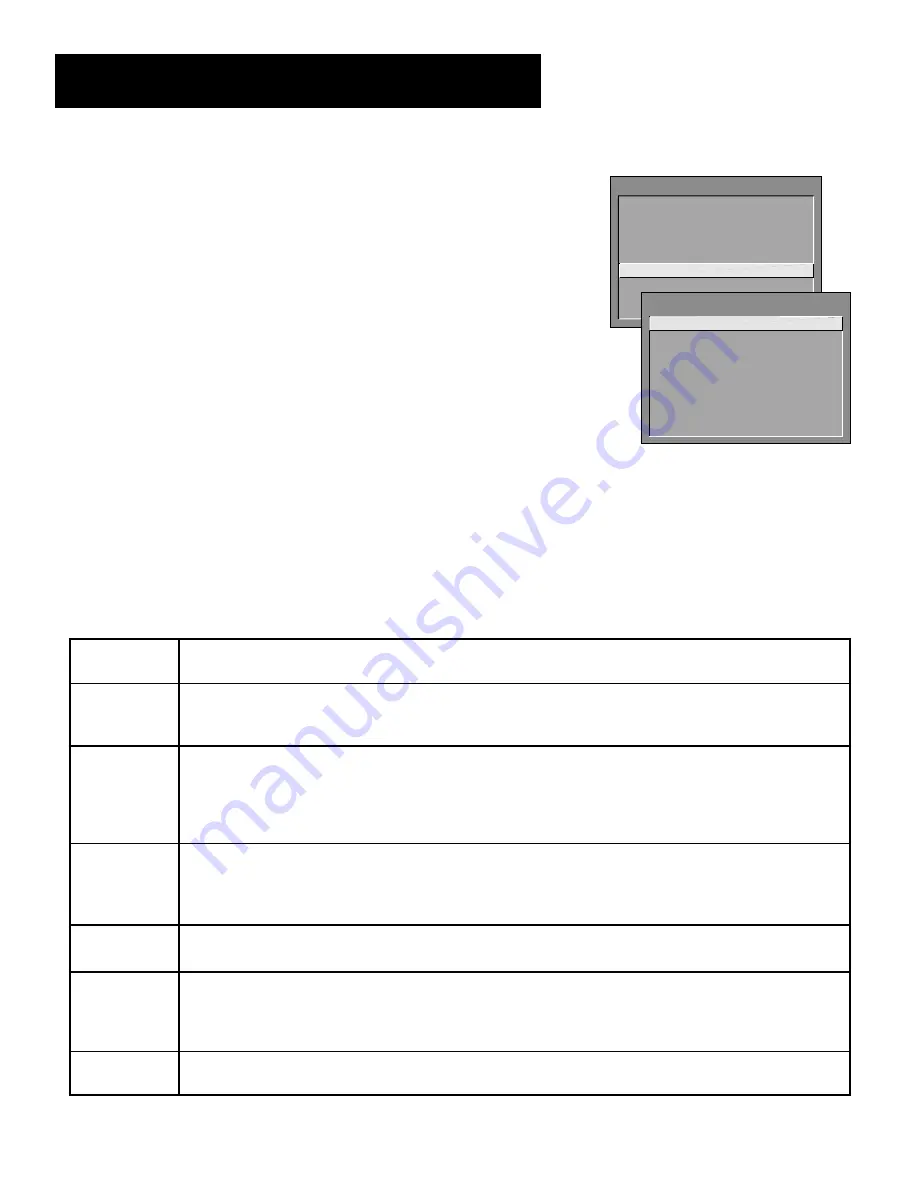
47
Features and Controls
Parental Controls and V-Chip
The Parental Controls menu allows you to program your TV so that children
cannot see certain programs, channels, or use the front panel controls.
The first three choices in the Parental Controls menu involve software inside
your TV (dubbed V-Chip) which allows you to “block” TV programs and movies
based on violence, sex, or other content you may believe children should not
view. In other words, it lets you program your TV so it will not display certain
programs. Once you block programs, you or other adults are not limited to only
parent-approved programs; you can “unblock” programs by entering a
password.
TV MAIN MENU
1 Audio
2 Picture Quality
3 Screen
4 Channel
5 Time
6 Parental Controls
7 GUIDE Plus+ Menu
8 Setup
0 Exit
When turned “on,” the software reads a code that most broadcasters send with programs. That code tells the
software the program’s age-based rating (TV-MA, TV-14, etc.) and content themes (Violence (V), Adult Language (L),
etc.). If you have blocked the rating and/or content themes that the program contains, you will receive the message,
“This channel is not approved for viewing,” when you turn to that particular channel. Broadcasters are not required
to provide content themes, so programs received with no content themes will only be blocked if you block their age-
based rating. You can also block out programs that have been given a rating of “Not Rated,” and programs that are
considered “unrated” because no code has been sent by the broadcaster.
The TV age-based ratings and content themes you can block are listed in the table below.
Age-Based
Rating
TV-MA
TV-14
TV-PG
TV-G
TV-Y7
TV-Y
Description and Content Themes for Age-Based Ratings
Mature Audience Only. Specifically designed to be viewed by adults and may be unsuitable for
children under 17. It contains one or more of the following content themes:
graphic violence (V),
explicit sexual activity (S), or crude indecent language (L).
Parents Strongly Cautioned. Contains some material that many parents would find unsuitable for
children under 14. Parents are strongly urged to exercise greater care in monitoring this program and
are cautioned against letting children under the age of 14 watch unattended. This program contains
one or more of the following content themes:
intense violence (V), intense sexual situations (S),
strong coarse language (L), or intensely suggestive dialogue (D).
Parental Guidance Suggested. Contains material that parents may find unsuitable for younger
children. Many parents may want to watch it with their younger children. The program contains one
or more of the following content themes:
moderate violence (V), some sexual situations (S),
infrequent coarse language (L), or some suggestive dialogue (D).
General Audience. Most parents would find this program suitable for all ages. It contains
little or no
violence (V), no strong language (L) and little or no sexual dialogue (D) or situations (S)
.
Directed to Children 7 years and older. Designed for children ages 7 and above. It may be more
appropriate for children who have acquired the developmental skills needed to distinguish between
make-believe and reality. Themes and elements in this program may include mild
fantasy violence
(FV)
or comedic violence, or may frighten children under the age of 7.
All Children. Themes and elements in this program are designed for a young audience, including
children from ages 2-6. It is not expected to frighten younger children.
PARENTAL CONTROLS
1 V-Chip TV Rating Limit
2
V-Chip Movie Rating Limit
3
V-Chip Unrated Program Block
4 Channel Block
5 Front Panel Block
6 Lock Parental Controls
0
Exit
The software inside your TV comes turned “off,” so if you choose not to
implement it, you can just ignore it.
















































