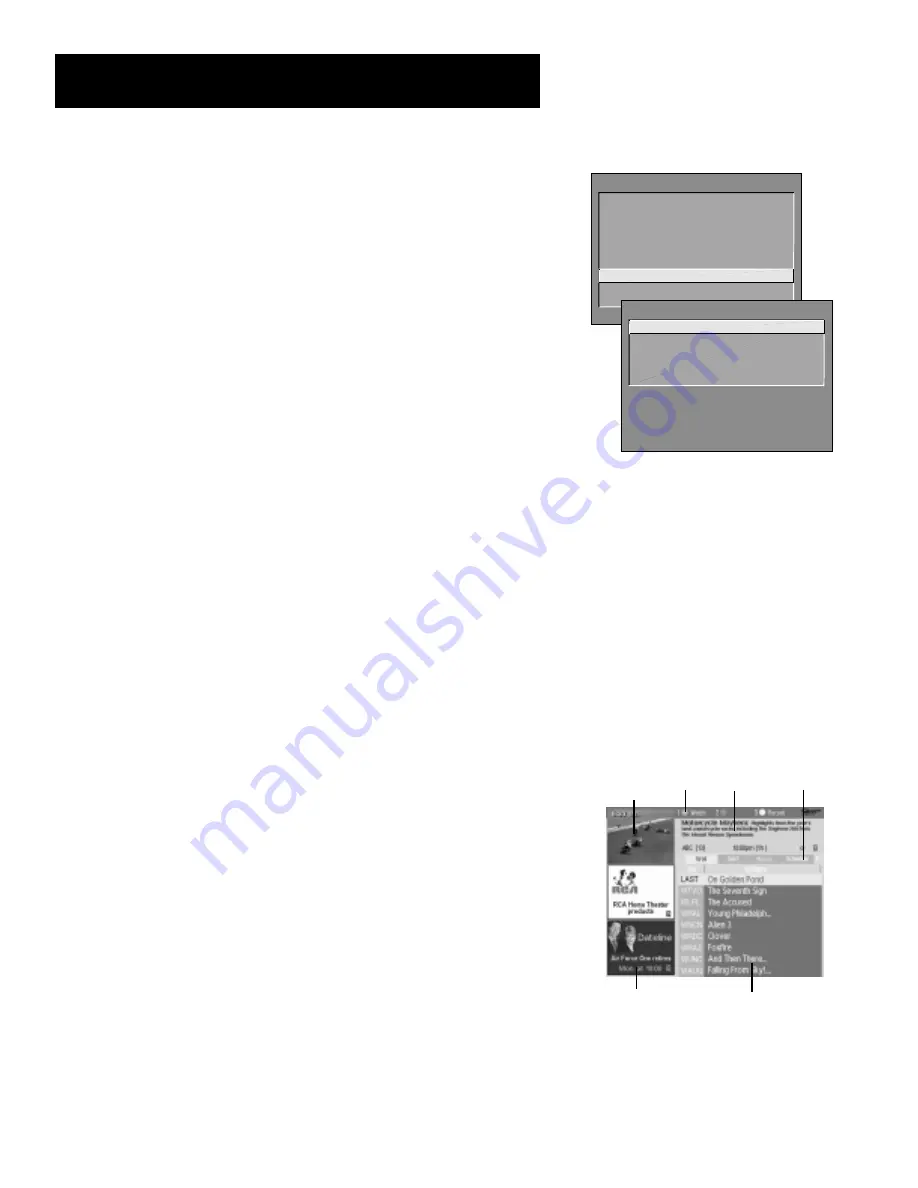
38
Features and Controls
M e n u
Options
TV MAIN MENU
1 Audio
2 Picture Quality
3 Screen
4 Channel
5 Time
6 Parental Controls
7 GUIDE Plus+ Menu
8 Setup
0 Exit
GUIDE PLUS+ MENU
1 GUIDE Plus+ Setup
2 GUIDE Plus+ Label
4 Continuous Demo
0 Exit
GUIDE PI
US
+
Menu
You can access the GUIDE Plus+ menu directly by pressing GUIDE on the
remote, or by pressing MENU on the remote and then selecting
GUIDE
Plus+ Menu.
If you press MENU on the remote, you can access several
other features the GUIDE Plus+ system offers:
GUIDE Plus+ Setup
Displays the GUIDE Plus+ setup screen.
Setup
Setting up the GUIDE Plus+ system is detailed in the
Interactive Setup
section of the book
.
View Demo
Runs the GUIDE Plus+ system demonstration.
Options
Displays the GUIDE Plus+ autodisplay options
On
Automatically displays the GUIDE Plus+ system when
you use the TV button on the remote to turn on the TV.
Off
Disables the GUIDE Plus+ system from being displayed
when you use the TV button on the remote to turn on the
TV.
GUIDE Plus+ Label
Displays the GUIDE Plus+ label menu.
On
Displays the station name when you change channels.
Off
Disables the Label feature.
Continuous Demo
Runs the GUIDE Plus+ demonstration until it is
turned off. To end the Continuous Demo, press MENU.
The following sections tell you more about the GUIDE Plus+ system, how
to use it, and how it works.
About the GUIDE PI
US
+
System
The GUIDE Plus+ system is an interactive on-screen program guide that
lists TV schedules for your area and allows your TV direct control of a
cable box and VCR. You must first set up the GUIDE Plus+ Menu system
in order to view it (see the
Interactive Setup
section for more details).
To bring up the GUIDE Plus+ screen, press GUIDE.
There are six sections to a GUIDE Plus+ screen:
•
A row of Action buttons at the top of the screen numbered 1, 2
and 3
•
Program information
•
A row of Menu options
•
Channel listings
•
Advertising and special show information
•
Live Video Window
Action
Buttons
Program
Information
Channel Listings
Ad/Show
Information
Live Video
Window
















































