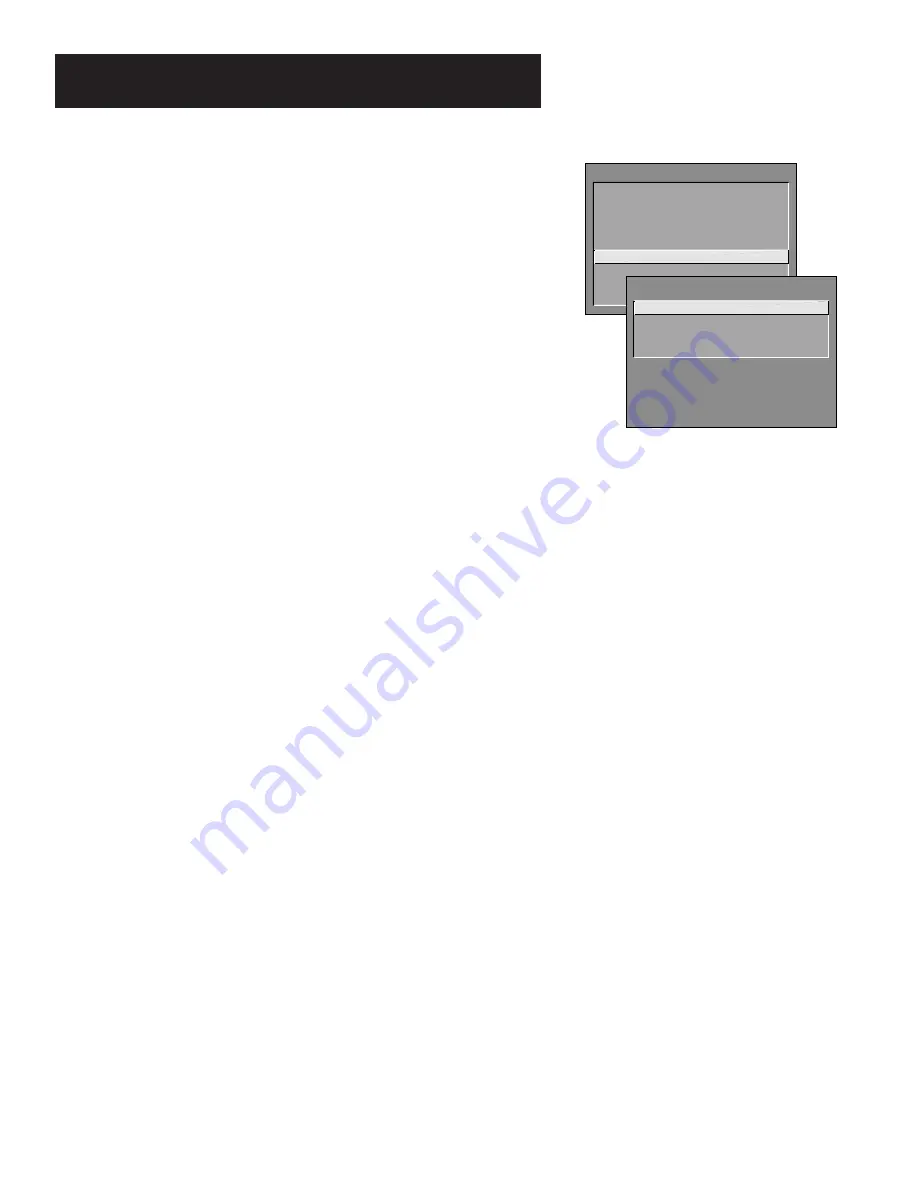
35
Features and menus
Parental Controls Menu
Parent Approved Channels
Displays a control panel that lets you
decide what channels can be viewed or selected using the TV’s front
panel controls.
Chan #
Use the up and down arrows to scroll up and down
through the channel scan list. You can enter the channel number
directly using the number buttons.
Parent Approved
Use the up and down arrows to choose
whether the channel indicated should be shown when the Channel
Block feature is turned on. Select
Yes
to indicate that the channel
can be shown at any time, regardless of whether Channel Block is
turned on. Select
No
to indicate that the front panel cannot tune to
that channel when Channel Block is turned on.
Important:
You
must turn the Channel Block feature on. (See Channel Block,
below.)
Channel Block
Displays a control panel that lets you decide when a
channel can be viewed. With Channel Block On, the Menu button on
the front panel of the TV will be locked so that settings cannot be
altered. In order for this to be used as a parental control, the remote
must be hidden or placed out of reach of children.
Off
All channels are available.
On Always
The front panel CH (channel) buttons will tune
only to channels that you have marked as “Parent Approved.”
The remote will still tune to any channel.
Scheduled
Selected channels will be blocked out between
start and stop times you enter in the control panel. The front
panel CH (channel) buttons will tune only to channels that you
have marked as “Parent Approved.” The remote will still tune to
any channel.
Front Panel Lockout
Displays a control panel that lets you lock
(disable) the TV’s front control panel, or unlock (enable) the TV’s front
control panel. The remote will still tune to any channel.
Front Panel lockout can be used to:
•
Keep children from watching TV when the parent is not present.
•
Keep small children from playing with the buttons.
(When using this as a Parental Control method you must remove access
to the remote while you have the Front Panel locked.)
If you can’t access a channel or use the TV’s front panel buttons,
maybe you’ve forgotten to turn off a parental control. Check
the Channel Block and Front Panel Lockout control panels.
TV MAIN MENU
1 Audio
2 Picture Quality
3 Screen
4 Channel
5 Time
6 Parental Control
7 GUIDE Plus+ Menu
8 Setup
0 Exit
PARENTAL CONTROLS
1 Parent Approved Channels
2
Channel Block
3
Front
Panel
Lockout
0
Exit
Summary of Contents for P56920
Page 1: ...USER S GUIDE C O L O R T V...












































