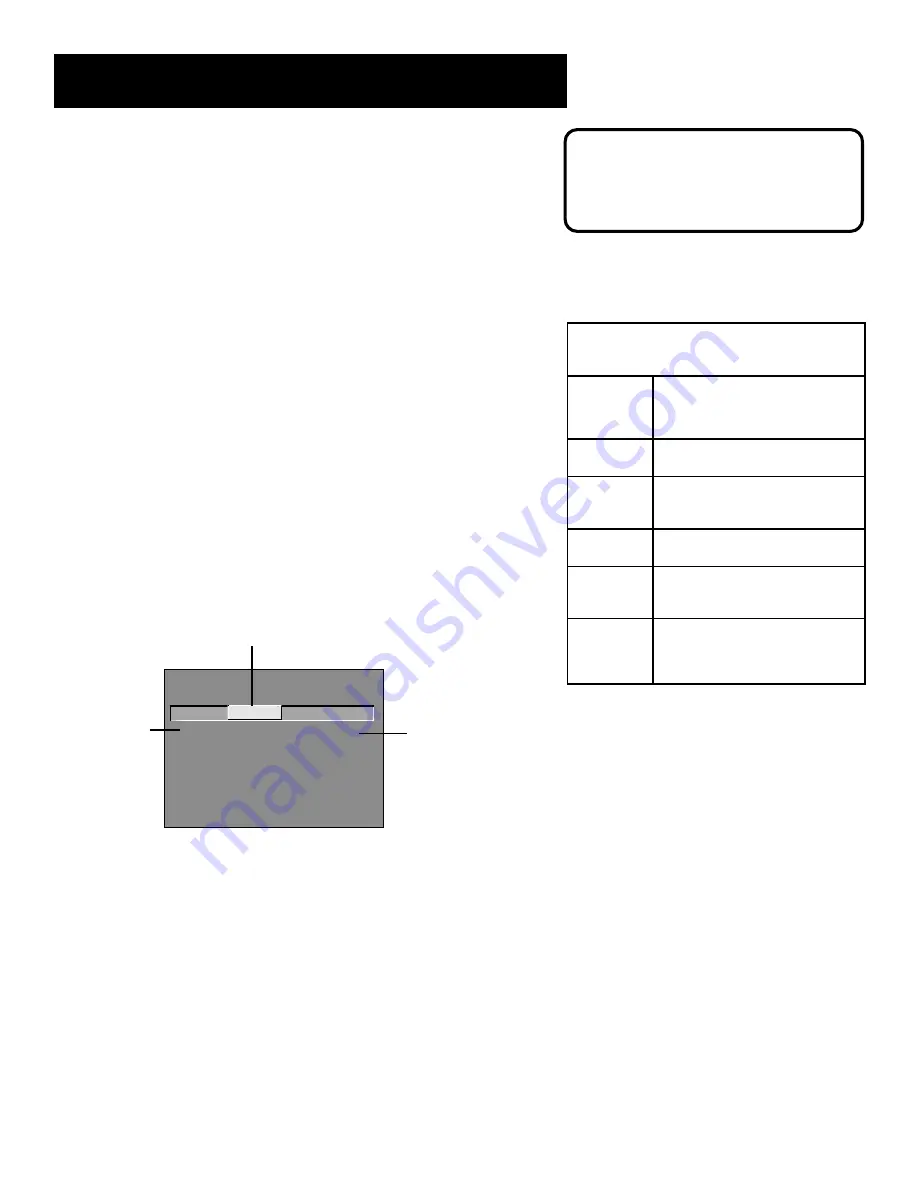
Menus and Features
43
Blocking Age-Based Ratings
You can automatically block all program ratings above a specified
age-based rating level. For example, if you only want your child to
watch programs that have a TV-G rating and lower (in other words,
you want the child to watch TV-G, TV-Y7, and TV-Y), then you need to
block out other programming with higher ratings.
To block programs with higher ratings:
1. First, determine the lowest level rating you do not want the child
to watch.
2. Use the left and right arrows to highlight the Rating Field.
3. Use the up and down arrows on the remote to scroll through the
age-based rating limits. Keep scrolling until the rating
corresponding with the lowest rating you do not want the child
to watch appears.
In the example discussed above, you would scroll through the
rating field until TV-PG appears, since the highest rating you
want the child to watch is TV-G.
4. Use the right arrow to move the yellow highlight to the rating
status field.
5
.
Press the up or down arrow to toggle between
View
and
Block
.
The status for the rating listed to the left and all higher ratings
automatically changes to
Block
(and
B)
.
- - Content - -
V-CHIP TV RATING LIMIT
Rating
Status
TV-PG
Block
^
D L S V FV
B B B B
RATING
STATUS
TV-MA
Block
TV-14
Block
TV-PG
Block
TV-G
View
TV-Y7
View
TV-Y
View
D L S V FV
B B B
B B B B
B B B B
V
Press ^/v to view programs with
this rating. Press MENU to exit.
6. Press MENU or OK on the remote to return to the menu or exit
the screen when you are finished.
7.
Select Lock Parental Controls from the Parental Controls menu.
Enter a password, and if you have not already set your password,
you will be prompted to enter it again to confirm.
Hierarchy of
Age-Based Ratings
TV-MA
Mature Audience
Only
TV-14
Parents Strongly Cautioned
TV-PG
Parental Guidance
Suggested
TV-G
General Audience
TV-Y7
Directed to Children
7 year and older
TV-Y
All Children
When you change the status of a rating
to
Block
, the system will automatically
block higher ratings and all
corresponding content themes.
Content status
fields
Rating
field
Rating
status field
Summary of Contents for MultiMedia Monitor
Page 28: ...26 Connections Setup ...
Page 52: ...50 Menus and Features ...
















































