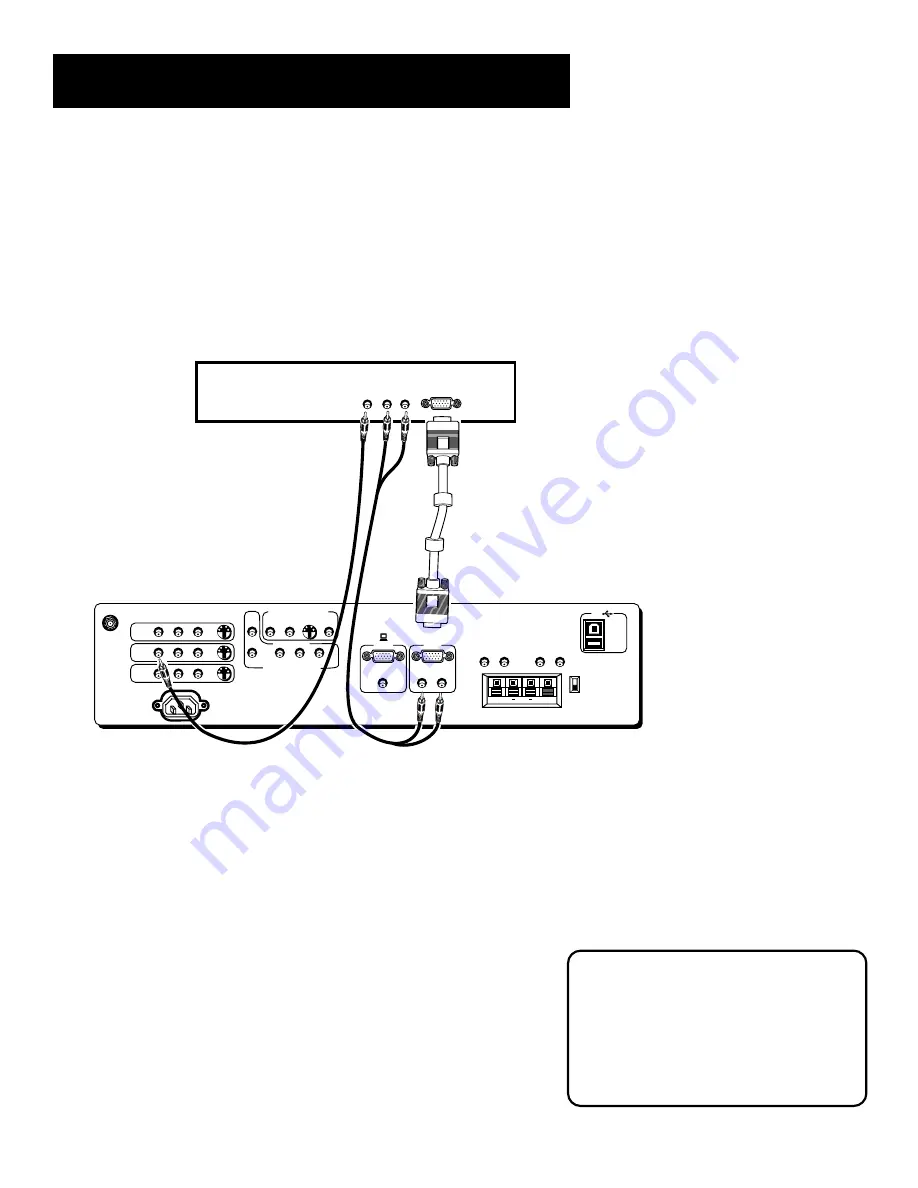
16
Connections & Setup
ANTENNA/
CABLE INPUT
POWER
VIDEO
AUDIO
L
R
INPUT 1
INPUT 2
INPUT 3
S-VIDEO
PIP
MAIN
S-VIDEO STEREO
OUTPUT
SELECTED OUTPUTS
AUDIO
R
L
COMPONENT
Y
P
B
P
R
(S)VGA 1
STEREO INPUT
(S)VGA 2
AUDIO INPUTS
L
R
AUDIO OUTPUTS
FIXED
VARIABLE
L
R
L
R
EXT SPEAKERS
EXT
INT
L
R
+
+
USB
PC/
HUB
DVD COMPONENT INPUT
DIGITAL TV
INPUT
DEVICE/
HUB
VIDEO
AUDIO
L
R
HDTV DIGITAL RECEIVER
(S)VGA 2 Input
The (S)VGA 2 input can be used to connect a HDTV digital receiver so that you can receive HDTV
signals.
1.
Connect the supplied (S)VGA cable to your HDTV digital receiver and to the monitor.
2.
Connect an RCA-type cable to the left and right audio outputs on the digital set top
converter and to the corresponding left and right AUDIO INPUTS associated with the (S)VGA
2 input on the monitor.
3.
Connect an RCA-type cable to the video output on the HDTV digital receiver and to the video
INPUT2 on the monitor.
Viewing the (S)VGA 2 Input
1.
Turn on the monitor and the HDTV digital receiver
2.
Press the TV button on the remote control.
3.
Press the INPUT button on the remote control to scroll through the
video inputs until you get to the VGA 2 input.
If your RCA or PROSCAN HDTV digital receiver switches from a high
definition output to a standard definition output the monitor will
automatically switch from the high definition (S)VGA2 input channel to
the standard definition INPUT2 (VID2) input channel in order for you to
view the signal. There are two situations in which this would occur:
•
When recording from the HDTV digital receiver;
•
When a high definition output signal is not allowed by the program
provider and/or movie studio for that particular program.
Direct Channel Tuning
You can set up the monitor to
automatically tune to the (S)VGA 2 input
when you press the DIRECTV button on
the remote. This is called auto tuning.
(See “Setup” for more information.)
Summary of Contents for MultiMedia Monitor
Page 28: ...26 Connections Setup ...
Page 52: ...50 Menus and Features ...






























