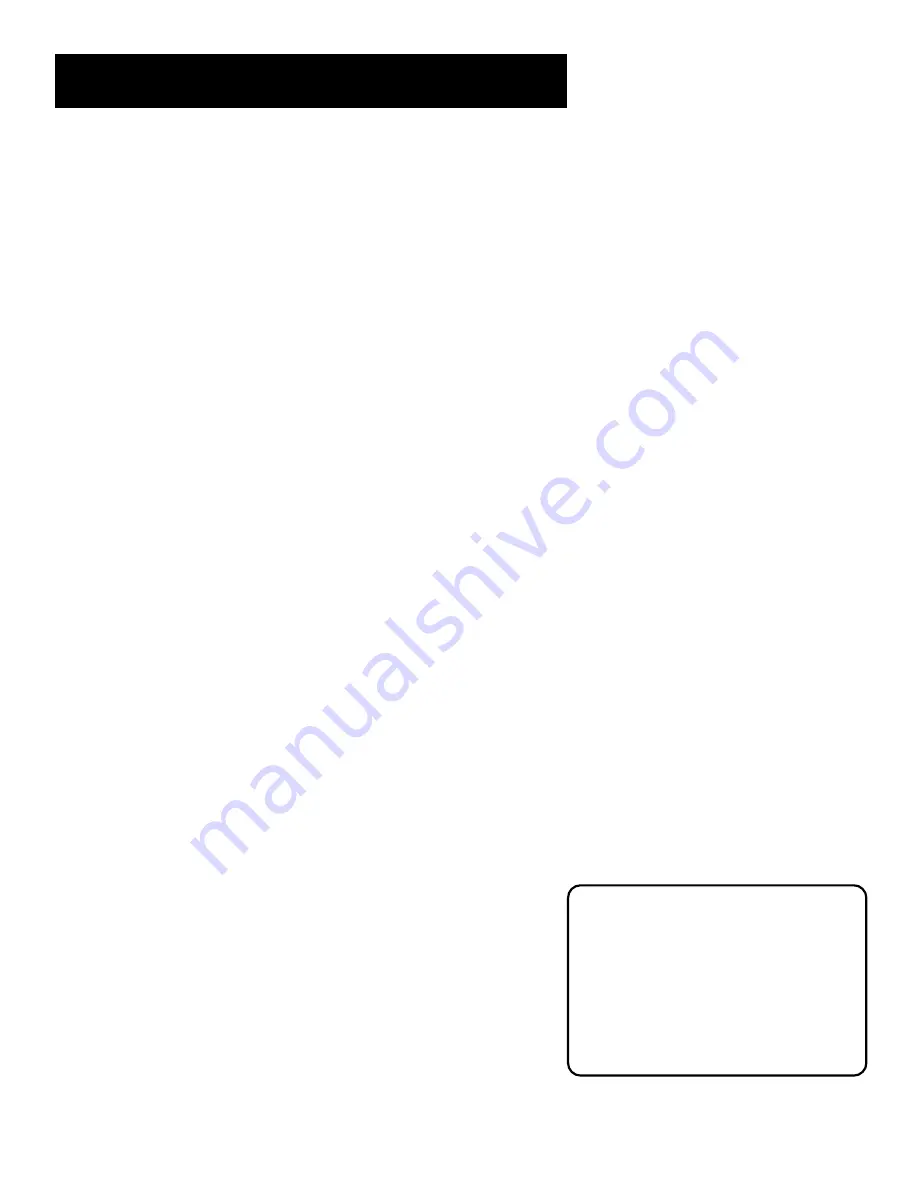
Using the Remote
29
CLEAR
Removes any menu or display from the screen and returns you
to normal viewing.
(0-9) Number Buttons
Enters channel numbers and time settings
directly though the remote control. To enter a two-digit channel, press
the two digits. To enter a three-digit channel, press and hold the first
digit until the number and two dashes “– –” appear, then add the
second two. Example: to tune to channel 123, press and hold 1 until
“1– –” appears, release the 1 button and then press 2, and 3.
INPUT
In TV mode, press to toggle through the available input sources
(VID1, VID2, VID3, last channel, VGA1, VGA2, component input).
ANTENNA
Functions as TV/VCR button in VCR mode and TV/receiver
button in satellite (DIRECTV) mode.
REVERSE, PLAY, FORWARD, RECORD, STOP, PAUSE
If programmed,
provides transport control for some remote-controllable VCRs, DVD
players, laserdisc players, tape decks, and CD players.
PIP
Brings up the small picture-in-picture window. Press again to
remove the PIP window. (See “PIP Feature” later in this manual for more
information about using PIP.)
SWAP
Swaps the main picture with the PIP window.
CH CTRL
Selects the picture window, (that is, the main or PIP window)
to be changed by the CH ^ (channel up) or CH v (channel down) buttons.
WHO
Some RCA, ProScan and GE components use the WHO button to
toggle through available channel lists and user profiles.
Using the INPUT button
Use the INPUT button to scroll through the available input channels and
view components you have connected to the monitor.
1.
Press TV to place the remote in TV mode. Make sure that the
component you want to view is turned ON.
2.
Press INPUT to tune to an available input channel.
3.
Continue to press the INPUT button to scroll through the channels.
Programming the Remote
The universal remote can be programmed to control most brands of
remote controllable VCRs, satellite receivers and cable boxes. The remote
is already programmed to control most
ProScan,
RCA and GE TVs,
VCRs, DVD players, laserdisc players and satellite receivers.
Testing the Remote
To determine whether the universal remote needs to be programmed,
turn a device ON, such as a VCR, point the remote at the VCR, and press
the VCR1 button. Then press POWER or CH ^ (channel up) or CH v
(channel down) to see if the VCR responds to the remote commands. If
not, the remote needs to be programmed.
Modes of Operation
Because this universal remote can control
several different components (DVD
player, VCR, Cable Box, etc.) it uses
operational modes triggered by the
component buttons. For example if you
want the remote to control the TV, you
would press the TV button to put the
remote into TV mode before you could
control the TV.
Summary of Contents for MultiMedia Monitor
Page 28: ...26 Connections Setup ...
Page 52: ...50 Menus and Features ...
















































