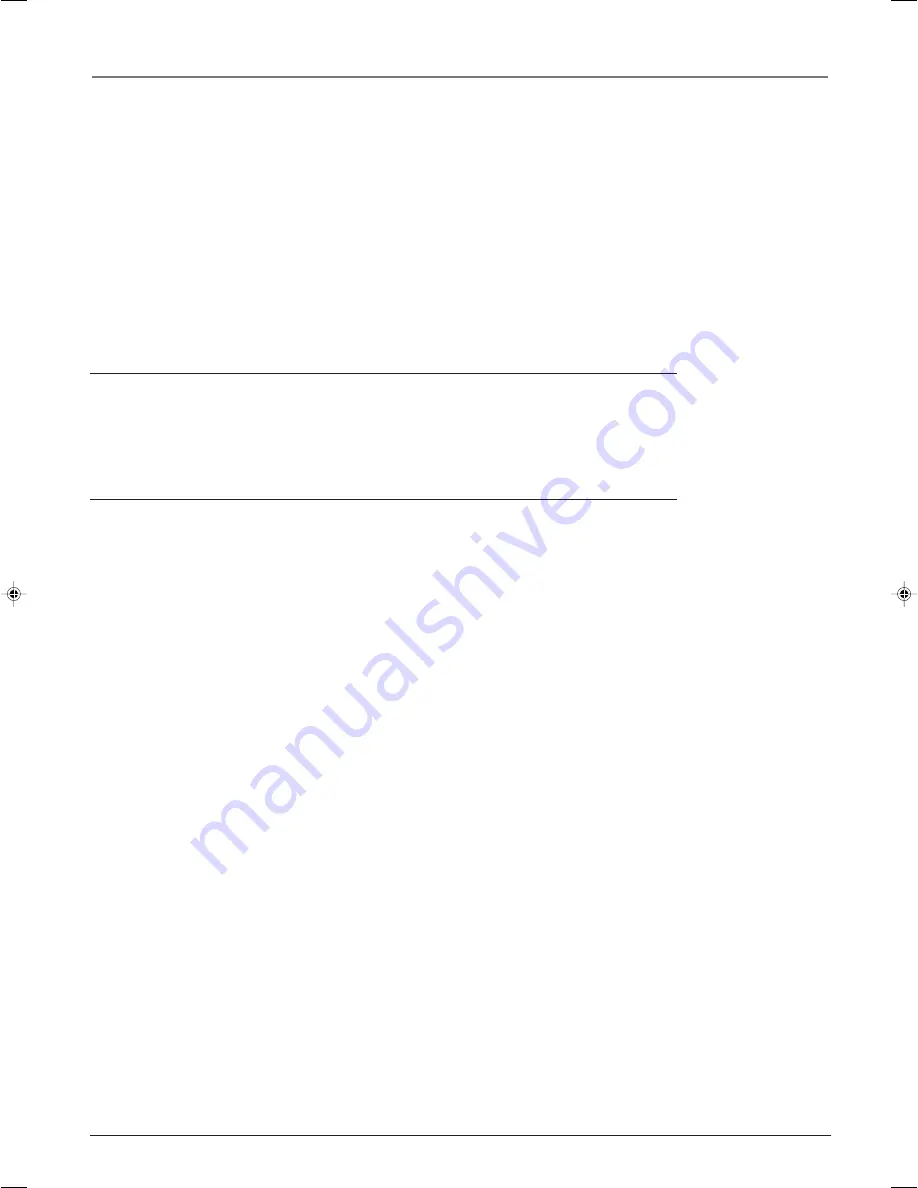
Other Information
32
Chapter 5
Graphics contained within this publication are for representation only.
No picture, no sound but TV is on
•
Maybe the signal type is set wrong. Go to page 28 for detailed instructions.
•
The channel might be blank — change channels.
•
If you’re watching your VCR and it’s connected with coaxial cable to the Antenna/Cable jack, tune the
TV to channel 3 or 4 (whichever channel is selected on the 3/4 switch on the back of your VCR).
Also check to make sure the TV/VCR button on the VCR is in the correct mode (press the TV/VCR
button on your VCR).
Sound okay, picture poor
•
Check antenna connections. Make sure all of the cables are firmly connected to the jacks.
•
Try using the advanced picture settings to improve the picture. Go to page 26 for more instructions.
Black box appears on the screen
•
Closed caption might be on. Check
Closed Caption
in the
Preferences
menu. Go to page 27 for more
instructions.
The Remote Control Doesn’t Work
•
Something might be between the remote and the remote sensor on the component. Make sure there
is a clear path.
•
Maybe the remote isn’t aimed directly at the component that you’re trying to operate.
•
Maybe remote is not in TV Mode. Press the TV button so remote will control TV.
•
Maybe batteries in remote are weak, dead, or installed incorrectly. Put new batteries in the remote.
Problems with V-Chip/Parental Controls
The rating limits don’t work
•
You must activate the settings. Go to the
MAIN MENU
(press MENU on your remote), select
Parental
Control
, highlight and turn on
Lock Parental Controls
(box has check mark).
I don’t remember my password and I want to unlock the TV
•
If you forget your password you can reset it. Make sure no menus are displayed on-screen.
Simultaneously press and hold VOL < on the TV’s side panel and the OK button on the remote for
approximately 10 seconds. Enter a new password next time you access the
Lock Parental Controls
menu.
The V-Chip won’t let me watch a program even though it’s not rated as violent.
•
Maybe the movie was given an NR (Not Rated) status. After you block movie ratings, you must
unlock
NR
separately in order to view movies with an NR rating.
Care and Cleaning
CAUTION: Turn OFF your TV before cleaning.
You can clean the TV as required, using a soft lint-free cloth. Be sure to occasionally dust the
ventilation slots in the cabinet to help assure adequate ventilation.
The TV’s screen may be cleaned with a soft, lint-free cloth as well. Take care not to
scratch or mar the screen. If necessary, you may use a cloth dampened with warm
water. Never use strong cleaning agents, such as ammonia-based cleaners, or abrasive
powder. These types of cleaners will damage the TV.
While cleaning do not spray liquid directly on the screen, or allow liquid to run down the
screen and inside the TV. Also, never place drinks or vases with water on top of the TV. This
could increase the risk of fire or shock hazard or damage to the TV.
16394790.05 Other
4/12/04, 6:34 PM
32



















