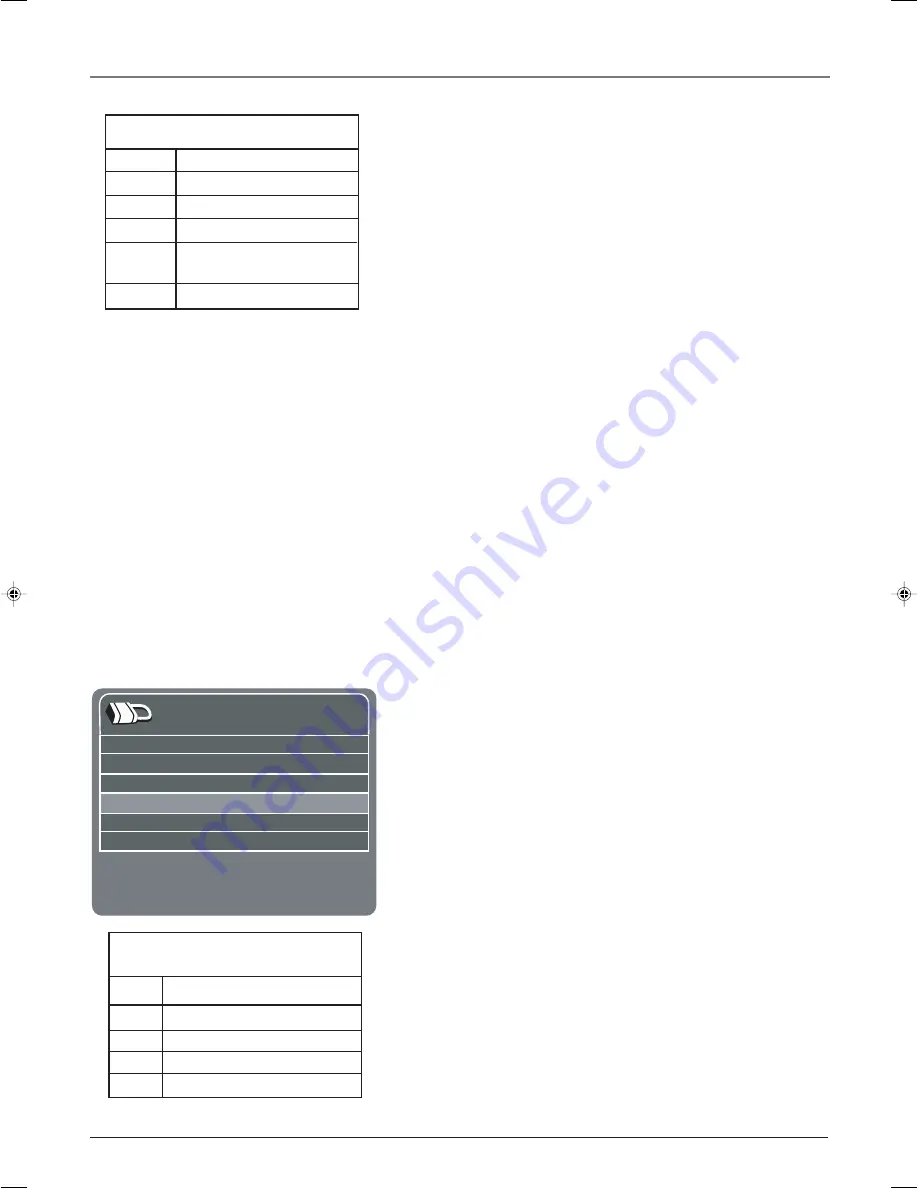
Graphics contained within this publication are for representation only.
Using the TV’s Features
20
Chapter 3
Hierarchy of Age-Based Ratings
TV-MA
Mature Audience Only
TV-14
Parents Strongly Cautioned
TV-PG
Parental Guidance Suggested
TV-G
General Audience
TV-Y7
Directed to Children 7 years
and older
TV-Y
All Children
Blocking Age-Based Ratings
You can automatically block all program ratings above a specified age-
based rating level. For example, if you only want your child to watch
programs that have a TV-G rating and lower (in other words, you
want the child to watch TV-G, TV-Y7, and TV-Y), then you need to
block out higher ratings.
To block programs with higher ratings:
1.
First, determine the lowest level rating you don’t want the child to
watch.
2.
Highlight the lowest rating you do not want the child to watch. In
the example discussed above, you would highlight TV-PG, since
the highest rating you want the child to watch is TV-G.
3.
Highlight
Status
. Press the OK button to toggle between
View
and
Block.
The status for the rating you chose and all higher ratings
automatically change to
Block
.
4.
Select
Lock Parental Controls
from the
Parental Control
menu.
Enter a password and if haven’t set your password, you’ll need to
re-enter the password a second time to confirm.
Viewing Age-Based Ratings
After you block age-based ratings, you have the option of changing
some of the ratings back to
View.
1.
Determine which blocked rating you want to view.
2.
Use the up and down arrow buttons to highlight the rating with a
status of
Block
.
3.
Press the OK button to select
View.
Blocking Specific Content Themes
You can block programs based on their content. (Content is
represented by the D, L, S, V and FV on your screen.) When you
block a content theme for a particular rating, you automatically block
that content theme for higher rated programs as well.
To block program content:
1.
Determine the content themes you want to block.
2.
Highlight
Rating
, then press the right arrow to select the age-
based rating you want to change.
3.
Press the down arrow button to highlight a particular content
theme.
4.
Press the OK button to change its status to
Block
. (In the example
to the left, you block the language (L) corresponding with TV-14.
The language for TV-MA is blocked as well).
Notes:
Broadcasters are not required to provide content themes
or age-based ratings.
You must remember to activate Parental Controls for rating
limits to take effect.
D
Sexually explicit dialogue
L
Adult language
S
Sexual situations
V
Violence
FV
Fantasy Violence
Content Themes
V-Chip TV Ratings
Press </> or OK to View/Block programs with this content
for this rating.
Press MENU to go to US V-Chip Menu.
Rating
TV-14.
.
.
Status
View.
.
.
D
View.
.
.
L
Block.
.
.
S
View.
.
.
V
View.
.
.
16394790.03 Features
4/12/04, 6:33 PM
20






























