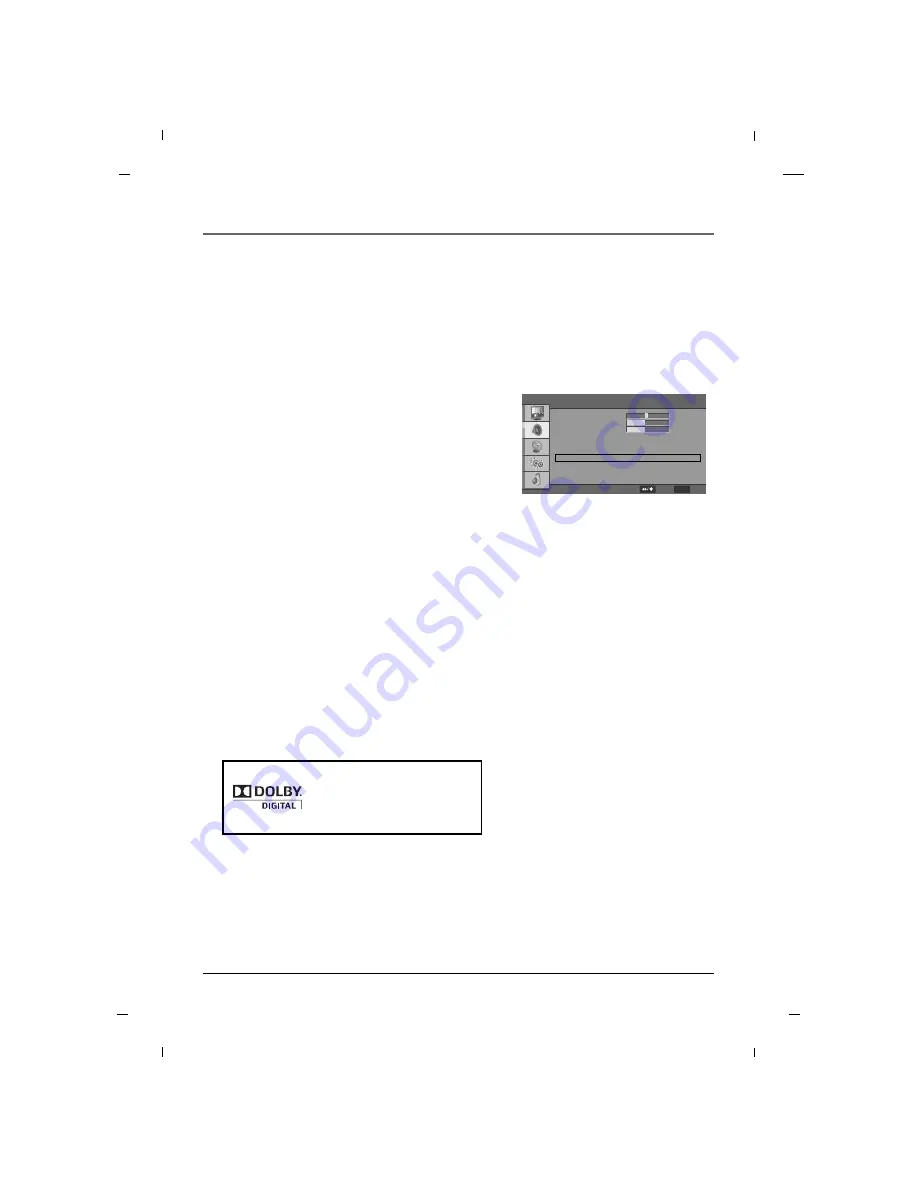
60
Digital Output
1. Press the
MENU
button to enter the on-screen
menu and then press either the
Down
or
Up
button
to select the
Audio
sub-menu.
2. Press the
OK
button to enter the sub-menu and
then press either the
Down
or
Up
button to select
SPDIF Type
.
3. Press the
Left
or
Right
button to select between
Off
,
Dolby Digital
or
PCM
.
4. Press the
MENU
button to return to the previous
menu.
This option activates the Digital Audio Output. This is recommended for use with other devices capable of
receiving digital audio signals. (This mode is set to Off by default)
•
Off
Television will only output an Analog audio signal.
(This mode is set to Off by default)
•
Dolby Digital
Television will output a digital audio signal.
•
PCM (Pulse-code modulation)
This mode creates a digital representation of an
analog signal and is only used with an audio CD sig-
nal.
Manufactured under license from
Dolby Laboratories.
“ Dolby “and the double-D symbol
are trademarks of Dolby
Laboratories.
Audio
Balance
Bass
Treble
Sound Surround
Sound Mode
Equalizer
SPDIF Type
MTS
Audio Language
0
40
40
F
F
G
G
F
F
G
G
F
F
G
G
F
F
G
G
F
F
G
G
F
F
G
G
On
Off
Off
PCM
Stereo
English
MENU
Exit
Select
Chapter 6
Chapter 6: Using the TV's Features






























