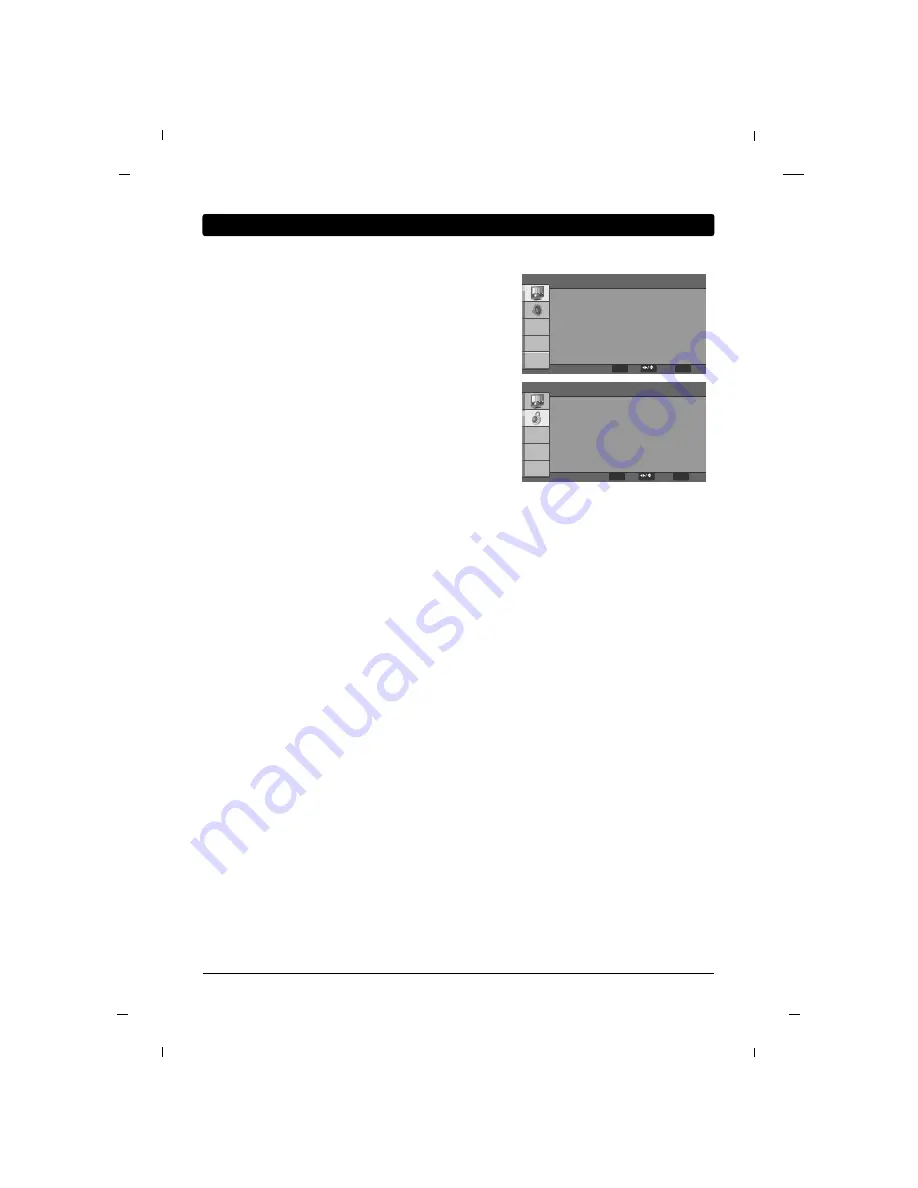
40
Chapitre 6
Chapitre 6: Opérations utilisateur
Mode image
Différents modes vous permettent de régler l’affichage
selon vos préférences.
Mode son
L’option Sound Mode vous permet de régler le son selon
vos préférences.
MTS
Ce téléviser peut traiter les programmes en stéréo MTS et
les programmes SAP (Secondary Audio Program).
Le téléviseur passe automatiquement en mono si la
chaîne est diffusée dans ce mode.
Langue audio
D’autres langues peuvent être disponibles si un signal
numérique est transmis par la station de diffusion.
Langue d'affichage à l'écran (OSD)
Permet de sélectionner la langue OSD (surl’écran d’af-
fichage).
Source d'entrée
Permet de sélectionner la source d’entrée.
Mode écran
Sous-titrage
La fonction de sous-titrage analogique est utilisée pour
les canaux analogiques.
Code parental
Permet de définir les paramètres du contrôle parental de
la puce-v.
MENU
User
Off
Stereo
English
English
TV
Normal
F
F
G
G
F
F
G
G
F
F
G
G
F
F
G
G
F
F
G
G
F
F
G
G
F
F
G
G
G
G
Picture Mode
Sound Mode
MTS
Audio Language
OSD Language
Input Source
Screen Mode
Caption
MENU
Exit
ENTER
OK
Select
Parental
Program Block
Change Password
Clean All
G
G
G
G
G
G
ENTER
OK
MENU
Exit
Select
Permet de modifier le format des images affichées à
l’écran.
La sélection de la résolution de l’écran dépend du type
d’entrée vidéo.
















































