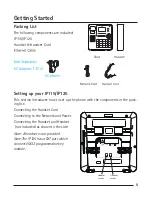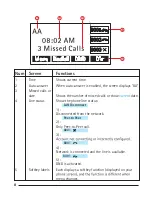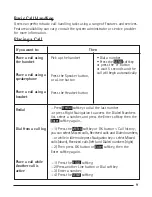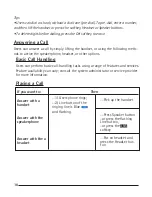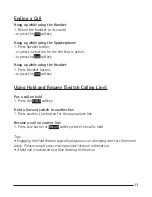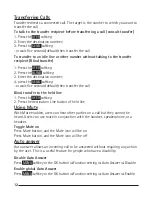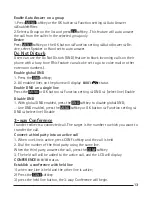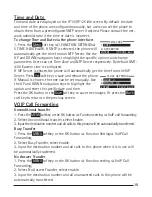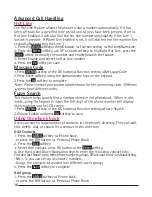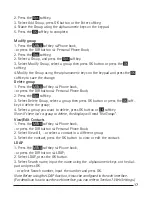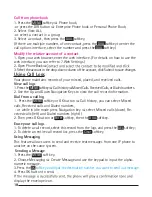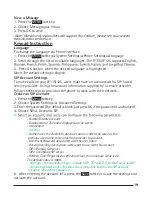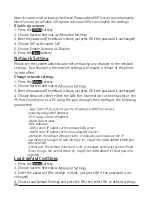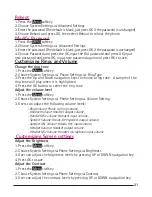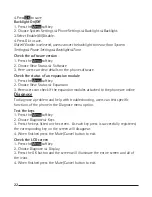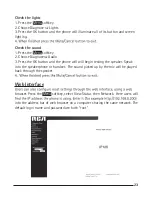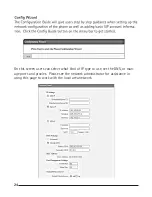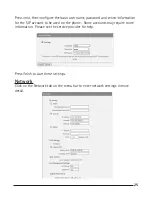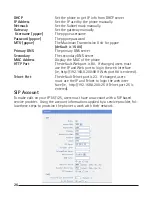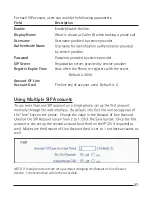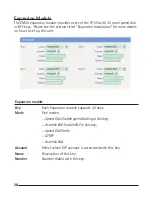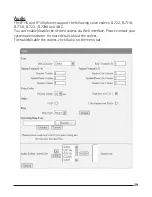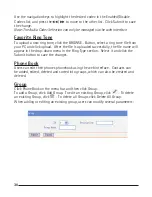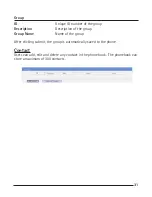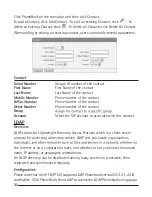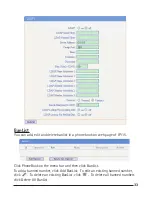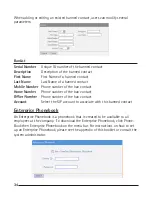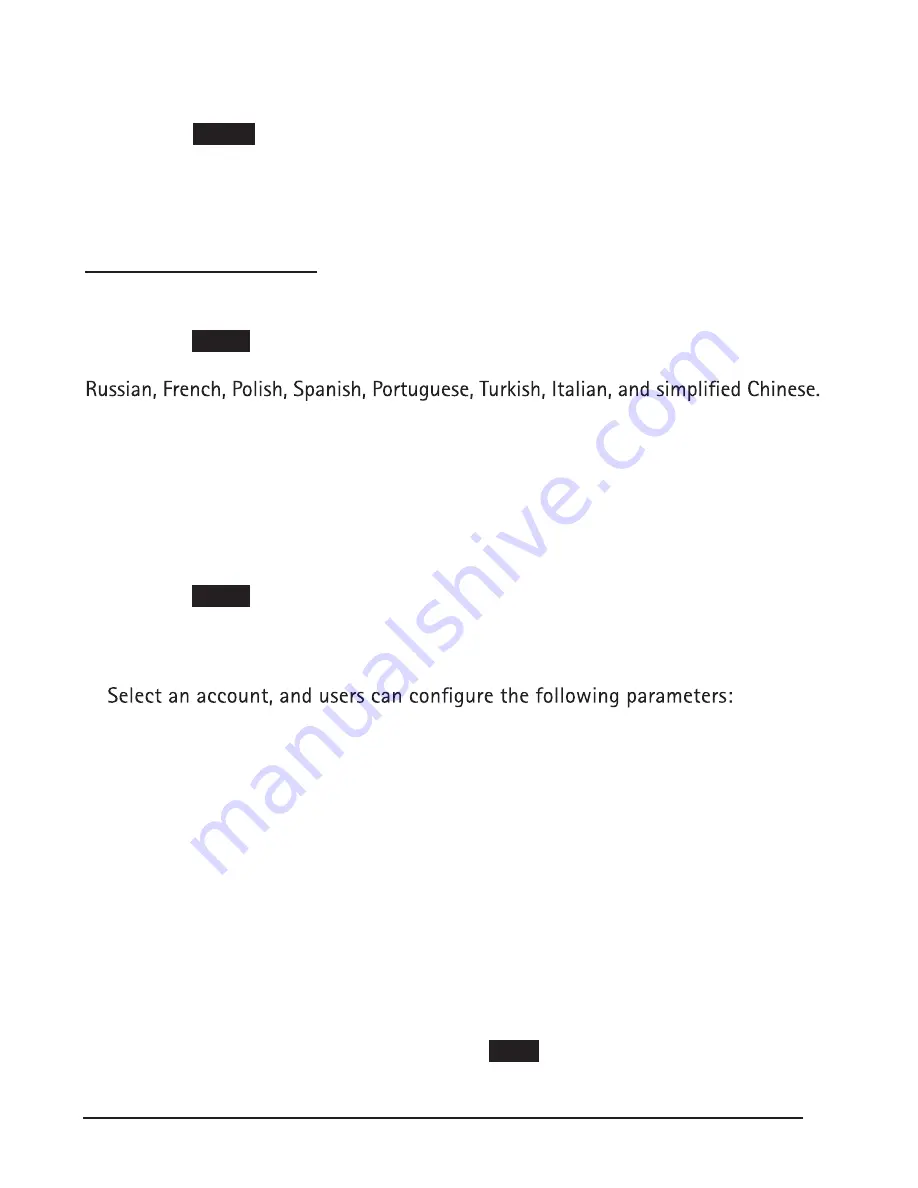
19
-Enable/Disable account
-Display Name: The name displayed on the screen
-User Name
-Account
-Authen user: the Authenticated user name is often the same as the
previous user name, but varies from provider to provider.
-User Pwd: Password associated with the user name
-Description: Any description users want to use with this account
-SIP1: Primary SIP server
-SIP2: Secondary SIP server
-Refresh Time: Registration refresh interval, the minimum value is 20
- Con Type : the connection type , include UDP , TCP and TLS , default value is UDP
- Amount Of Used Lines : This shows how many line buttons the SIP account
occupies. The default value is 2.
The default value is 3600.
6. After entering the account info, press the
Save
softkey to save the settings and
activate the account.
5.
View a Message
1. Press the
MENU
soft key.
2. Choose Messaging
Inbox.
3. Press OK to view.
Note: Not all service providers will support this feature, please see your system
administrator before use.
Keypad Instruction
Language
To change the language via Phone interface
1. Press the
Menu
softkey
System Settings
Phone Settings
Language
2. Scroll through the list of available languages. The IP115/IP125 supports English,
3. Press OK button when the desired language is highlighted.
Note: The default setting is English.
SIP Account Settings
To make calls on your IP115/125, users must have an account with a SIP based
service provider. Using the account information supplied by a service provider,
follow these steps to provision the phone to work with their network.
Create an SIP account
1. Press the
Menu
softkey
2. Choose System Settings
Advanced Settings
3. Enter the password (The default is blank, just press OK if the password is unchanged)
4. Choose SIP
Accounts SIP
Summary of Contents for IP115
Page 1: ...IP115 125 IP Phone ...
Page 64: ...01 13 10 send will ...