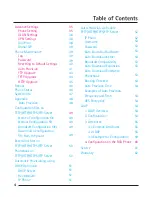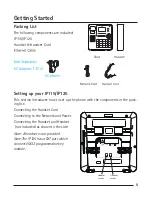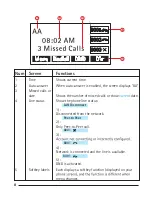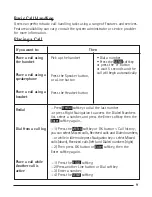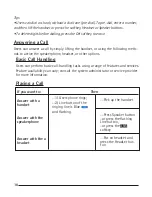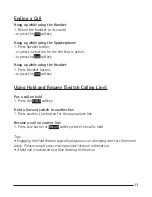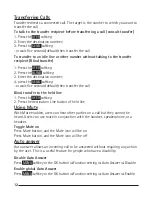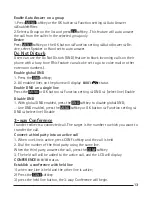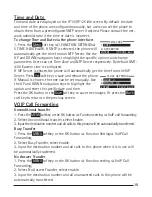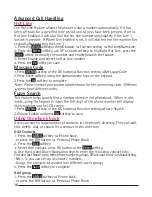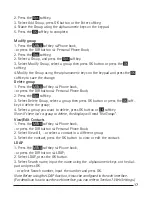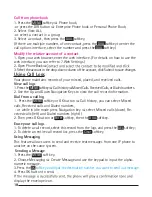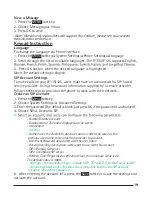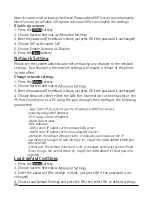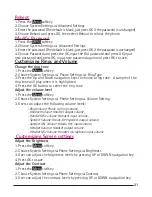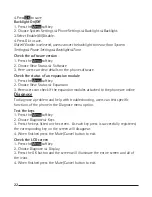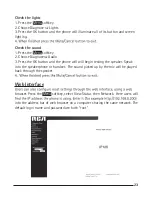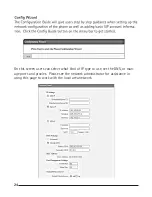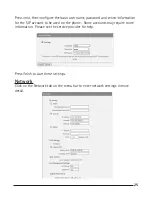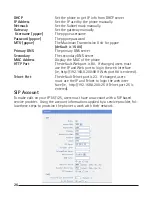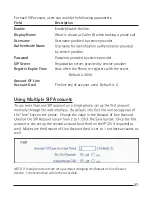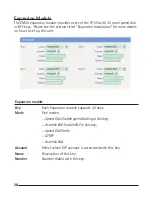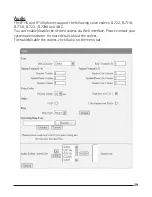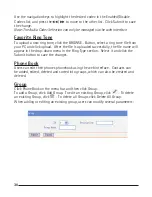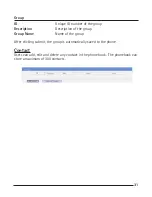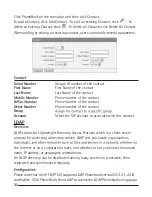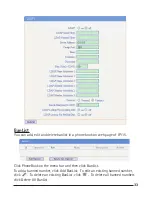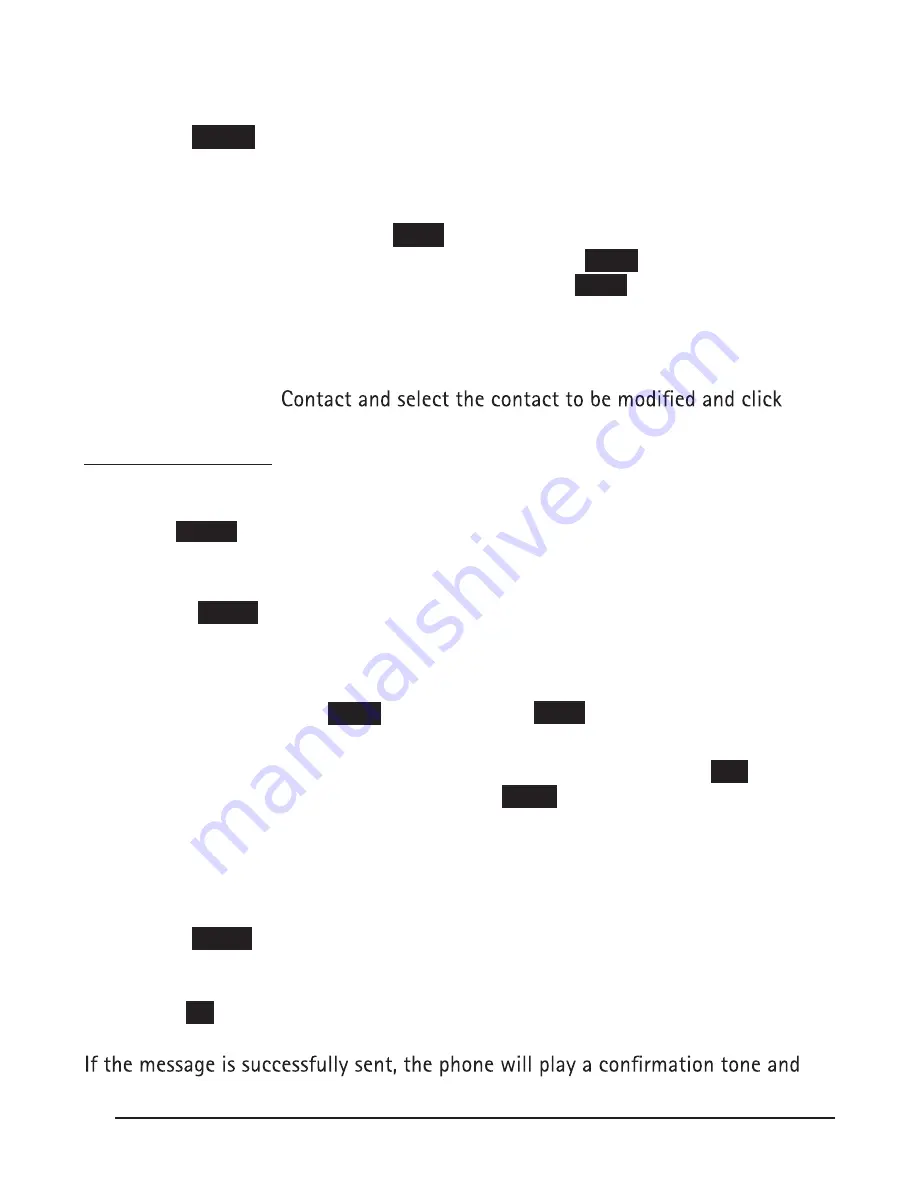
18
Call from phone book
1. Press the
MENU
softkey
Phone book,
-or press the DIR button
Enterprise Phone book or Personal Phone Book;
2. Select View ALL,
-or select a contact in a group;
3. Select a contact, then press the
DIAL
softkey,
(If there are multiple numbers of one contact, press the
DIAL
softkey to enter the
call options interface, select the number and press the
DIAL
softkey)
Modify the relative account of a contact
1. Open your web browser, enter the web interface. (For details on how to use the
web interface, you can refer to 7.Web Settings.)
2. Open PhoneBook
3. Select the account in the drop-down column of the account, click Submit to save changes.
Using Call Logs
Your phone maintains records of your missed, placed, and received calls.
View call logs
1. Press the
MENU
softkey
Call history
Missed Calls, Received Calls, or Dialed numbers.
2. Use the Up and Down Navigation Keys to view the call record information.
Dial from a call log
1. Press the
MENU
softkey or OK button
Call history, you can select Missed
calls, Received calls and Dialed numbers,
- or while in idle mode press Navigation key
select Missed calls (down), Re-
ceived calls (left) and Dialed numbers (right) )
2. Then press OK button or
Enter
softkey, then the
DIAL
softkey.
Erase your call logs
1. To delete a call record, select this record from the logs and press the
DEL
softkey;
2. To delete an entire call record list, press the
Clear
softkey
Using Messaging
This feature allows users to send and receive text messages from one IP phone to
another on the same system.
Sending a Message
1. Press the
MENU
soft key.
2. Choose Messaging
Create Message and use the keypad to input the alpha-
numeric message.
3. Press the
OK
softkey and input the destination number you want to send out message.
4. Press OK button to send.
display the envelope icon.
Summary of Contents for IP115
Page 1: ...IP115 125 IP Phone ...
Page 64: ...01 13 10 send will ...