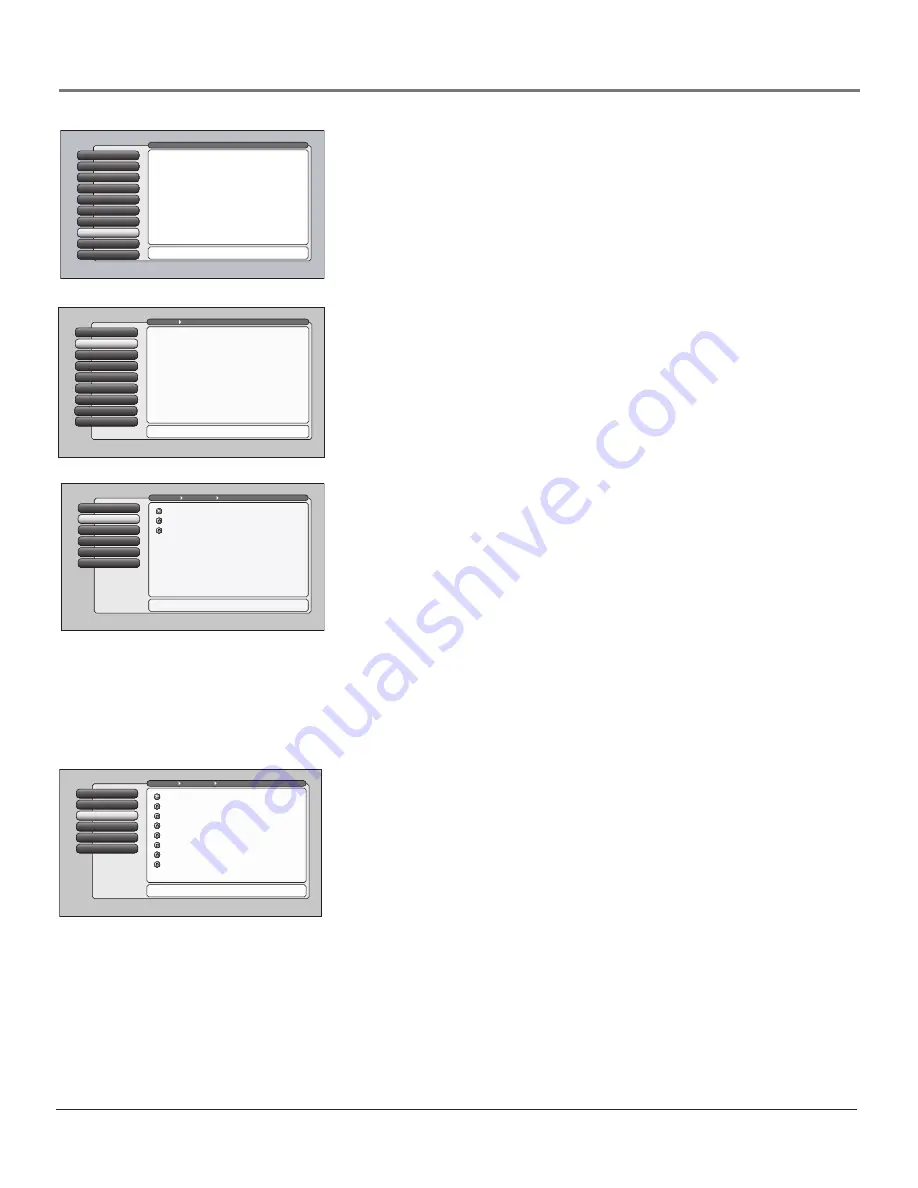
Chapter 4
73
Using the TV’s Menu System
Caption Style
5
Caption Priority
4
Digital Captions
3
Analog Captions
Analog Captions
2
Caption Display
1
Go Back
0
Main Menu
Preferences
Closed Captioning
Press
or
to point to an option, then press OK to
select it. Press
to return to the menu.
You can select a mode or source of
closed captions for analog-TV
programs.
If the "Caption Priority" feature is set
to "Use the analog captions", then the
analog caption mode you select is
also used for digital-TV programs.
Note: CC1 and Text 1 are the
primary caption and text services.
Text 4
Text 3
Text 2
Text 1
CC4
CC3
CC2
CC1
Web Browser
9
Assisted Setup
8
Preferences
Preferences
7
Connections
6
Parental Controls
5
Time
4
Audio
3
Picture Quality
2
GUIDE Plus+ Menu
1
Go Back
0
Main Menu
Press OK or
to access the Preferences menu.
•Closed Captioning: Choose the look and type of captions.
•Screen Format: How to display a 4:3 image on a 16:9 screen.
•Record Output: Choose the format for making recordings.
•Color Scheme: Pick a color for the menu system.
•Translucency: Pick a level of translucency for the menus.
•Menu Language: Select from English, Español, Français.
•Button Lighting: Set the brightness for illuminated buttons.
•Digital Channel Info: Select if it should be acquired or not.
•Lamp Power: Set the TV's lamp to a preferred brightness
The Preferences menu has screens for setting up the TV to
match your personal preferences:
VIDEO
Lamp Power
8
Digital Channel Info
7
Menu Language
6
Translucency
5
Color Scheme
4
Record Output
3
Screen Format
2
Text here
Closed Captioning
1
Go Back
0
Main Menu
Preferences
The Closed Captioning menu lets you set preferences for how
captions look and act. Press OK to continue.
The Closed Captioning menu has screens for setting closed
captioning features to match your personal preferences:
•Caption Display: Select when captions should appear.
•Analog Captions: Select a default service for analog TV.
•Digital Captions: Select a default service for digital TV.
•Caption Priority: Select digital or analog caption priority.
•Caption Style: Select the appearance of digital captions.
Caption Style
5
Caption Priority
4
Digital Captions
3
Analog Captions
2
Text here
Caption Display
1
Go Back
0
Main Menu
Preferences
Closed Captioning
Caption Display lets you select whether closed captioning is
displayed when it is available. Press OK to continue.
You can choose when closed captioning information
should be displayed on the screen.
Note: Not all programs have closed captioning and closed
captioning is not supported on Input 5 (DVI/HDTV).
On When Muted
Closed Captioning Off
Closed Captioning On
Preferences Menu
The
Preferences
menu allows you to change some aspects of your TV to fit your
personal preferences. Features in the
Preferences
menu are:
Closed Captioning,
Screen Format, Record Output, Color Scheme, Translucency, Menu Language,
Button Lighting (some models),
and
Digital Channel Info.
Closed Captioning
You may set the type of captioning displayed from the main tuner. Captioning is
not available from the PIP tuner. Choices within the
Closed Captioning
menu
are:
Caption Display, Analog Captions, Digital Captions, Caption Priority,
and
Caption Style
.
Caption Display
The
Caption Display
menu displays a choice list that lets you choose when
closed captioning information is shown on the screen. Input 5 (DVI-HDTV) is
not supported by Closed Captioning.
Closed Captioning On
Captioning information is always shown, when
available.
Closed Captioning Off
No captioning information is displayed.
On When Muted
Captioning information is only shown when the TV’s sound is
muted, when available. (To mute the sound, press the MUTE button on the
remote control and captioning information will appear on the screen, if available.)
Note: If you turned off the speakers in the Audio menu (Fixed Output,
Speakers Off), Closed Captioning won’t appear when you press the MUTE
button on the remote even when you choose On When Muted.
Analog Captions
You can select a closed caption mode, which is the mode, or source, used for
displaying captioning information for analog channels or digital channels, if
available. The content of CC and Text are different; you can select which one
you want to see on the screen.
CC
CC
displays information at any position on the screen. It overlays the text
on top of the picture as it is received.
Text
Text displays information at one particular position (such as the bottom
third) of the screen. You cannot see the picture underneath the text.
You can choose between eight closed caption modes, or sources:
•
CC1
and
Text 1
are the primary caption and text services. The captioning or text is displayed in the same language as
the program’s dialog.
•
CC3
and
Text 3
serve as the preferred data channels. The captioning or text is often a secondary language translation,
simplified English, or displayed at a slower rate.
•
CC2
and
CC4
and
Text 2
and
Text 4
are rarely available and broadcasters use them only in special conditions, such as
when CC1 and CC3 are not available, or Text1 and Text3 are not available.
1614682A.06_menu_8.8
9/18/03, 5:29 PM
73


































