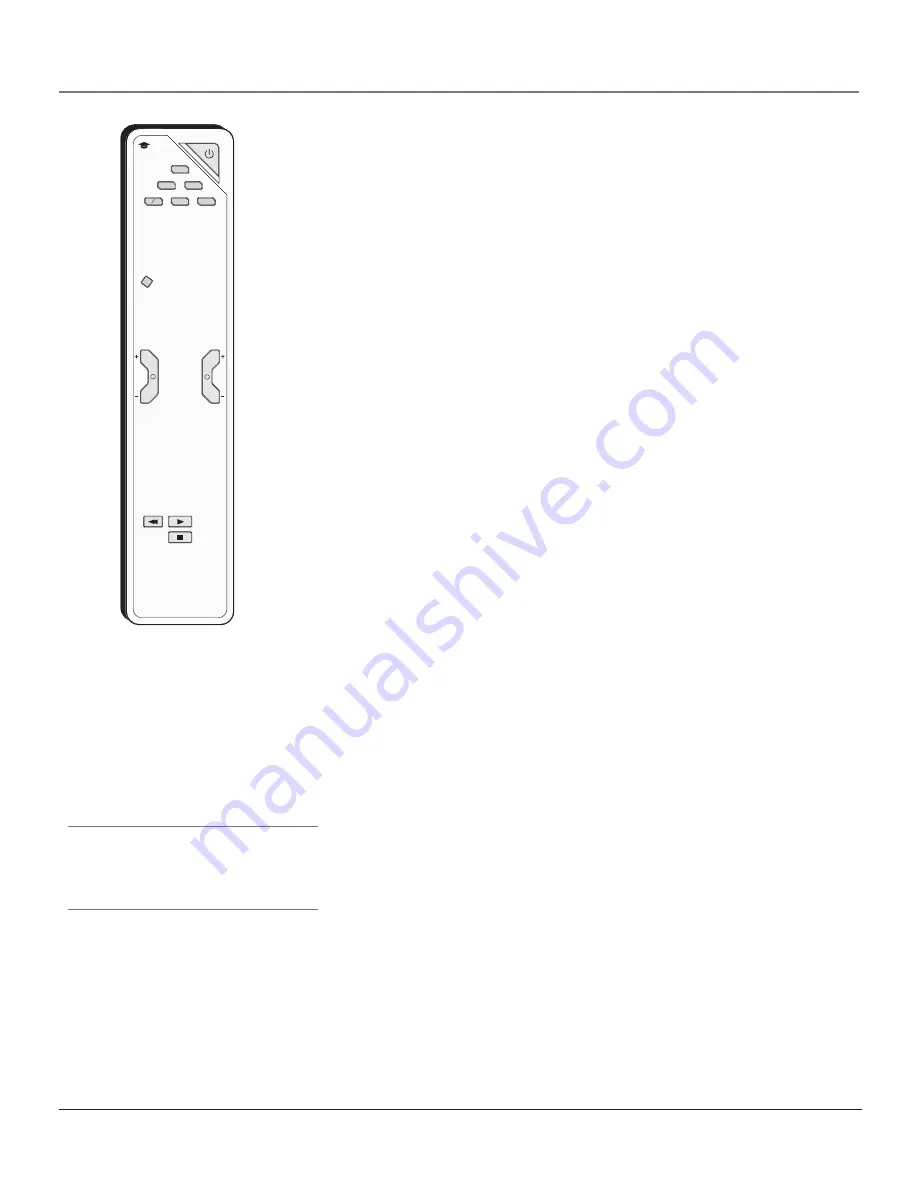
34
Chapter 2
Using the Remote Control
Tip
By default, the AUX button is programmed for
a second RCA VCR. If auto tuning is set up, it
will tune to VCR2 input channel.
You’ll use these buttons when
you program the remote for
other components.
Programming the Remote to Operate
Other Components
The universal remote can be programmed to operate many brands of remote-
controllable VCRs, audio components, DVD players, cable boxes, satellite
receivers and other components. In addition to being programmed to operate
your television, it’s already programmed to operate most RCA, GE, and Proscan
components.
The AUX button can be programmed to operate most brands of an additional
remote-controllable component: satellite receiver, cable box, DVD, VCR, and
audio.
Note:
The TV button can’t be programmed on this remote to control any
component; it controls only this TV.
Find Out If You Need to Program the Remote
To determine whether the universal remote needs to be programmed to
operate one of the components connected to your TV, such as a VCR, do the
following:
1.
Turn on the component (in this example, a VCR).
2.
Point the remote at the component.
3.
Press the corresponding component button (in this example, VCR).
4.
Press ON•OFF to see if the VCR responds. If the VCR doesn’t respond,
you need to program the remote to operate it.
Programming the Remote
There are two ways to program the remote control to operate other
components:
Direct Entry
and
Automatic Code Search
.
Using Direct Entry
1.
Turn on the component you want to operate (VCR, DVD player, etc.)
2.
Look up the brand and code number(s) for the component on the code list
in this section.
3.
Press and hold the component button you want to program on the remote.
4.
Enter the 4-digit code from the remote control code list on the following
pages. If the indicator flashes, you have either entered an invalid code or
the button isn’t programmable.
5.
Release the component button, point remote at component, and then press
ON•OFF to see if the component responds to the command. If it doesn’t,
try pressing the component button and then ON•OFF again.
•
If you get no response, repeat these steps using the next code listed for
your brand, until the component responds to the remote commands.
•
If you try all the codes for your component brand and none work, try the
automatic code search method. If automatic code search doesn’t find the
code, the remote is not compatible with your component.
Important Note:
The remote may
not be compatible with all models
of all brands of components. It
also may not operate all functions
of your component.
ON-OFF
TV
DVD
VCR
AUX
AUDIO
SATCAB
CLEAR
VOL
CH
PLAY
PLAY
REVERSE
STOP
STOP
1614682A.04_8.25_remote
9/18/03, 5:33 PM
34










































