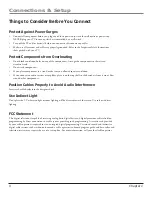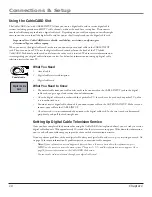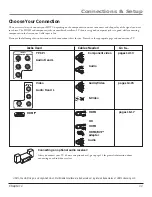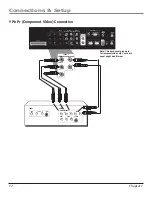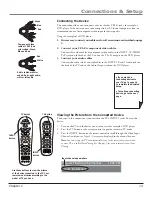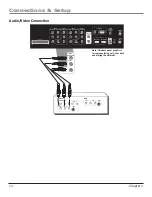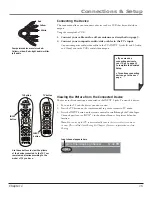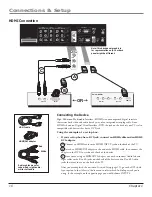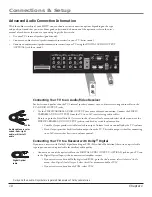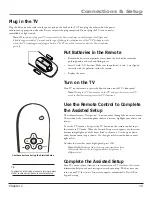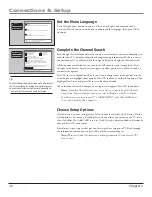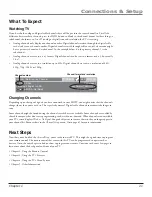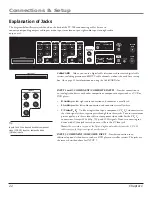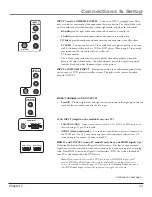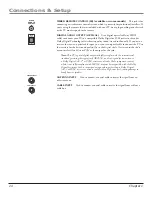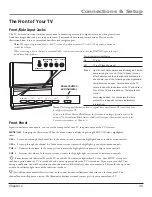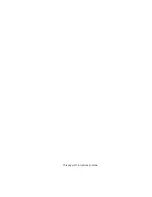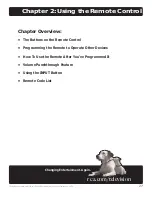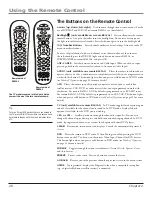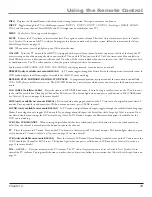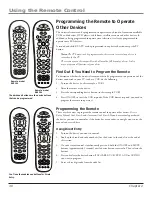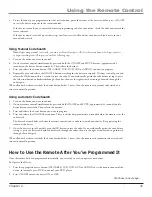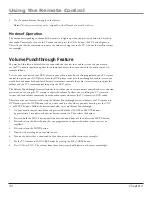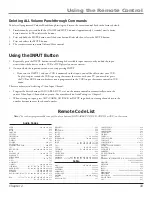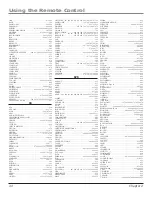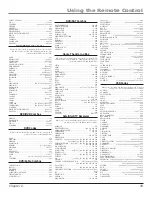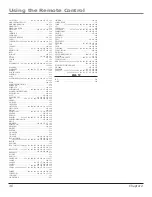Connections & Setup
Chapter 1
21
Ch 6-1 DNLJ
Cable Input
16x9 Normal 1080i HDTV
12:00 PM - 1:00 PM
Listening to English in SRS
MPAA - Not Rated
12:39 PM
12:30 AM
00:30
Program Title/Acquiring Channel
D
Channel number
Channel format and resolution
What To Expect
Watching TV
If you have both analog and digital cable channels these will be put into the same channel list. To tell the
difference between these channels, press the INFO button and look in the channel banner for these things: a
subchannel, the format, an A or D (analog or digital) icon and resolution the TV is receiving.
•
Analog channels only display one channel number. Digital channels received through the digital cable
card also have one channel number. Digital channels received through cable or an off-air antenna might
have a primary channel and a subchannel. In the example below, 6 is the primary channel; 1 is the
subchannel.
•
Analog channels are sent in a 4 x 3 format. Digital channels can be sent in a format of 4 x 3, but usually
16 x 9.
•
Analog channels are sent in a resolution up to 480i. Digital channels are sent in a resolution of 480i,
480p, 720p, 1080i, or 1080p.
Changing Channels
Depending upon the type of signals you have connected to your HDTV, you might notice that the channels
change slower than you’re used to. This is perfectly normal. Digital cable channels sometimes take longer to
tune.
Some channels might be found during the channel search that aren’t available. Some channels are enabled by
the cable company that don’t carry programming, such as video-on-demand. When channels are unavailable,
your TV’s screen displays
Weak or No Signal
. You probably want to remove these so they no longer appear in
your channel list. Remove these in the
Channel Setup
menu. Go to page 45 for more information.
Next Steps
Now that you’ve fi nished the
Assisted Setup
, you’re ready to watch TV. This might be a good time to program
your remote control. The remote control that came with this TV can be programmed to operate other
devices. Go to the next chapter to fi nd out how to program your remote. Continue to the next few pages to
learn more about the back panel and front of your TV.
• Chapter 2: Using the Remote Control
• Chapter 3: Using the TV’s Features
• Chapter 4: Using the TV’s Menu System
• Chapter 5: Other Information