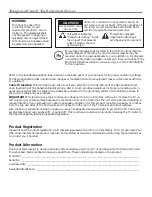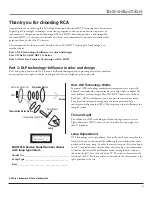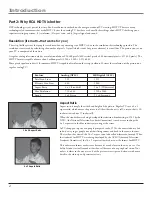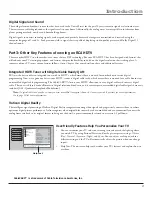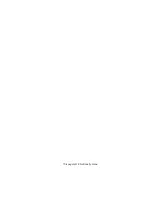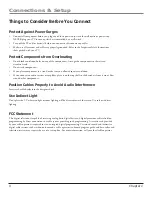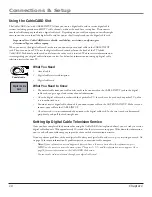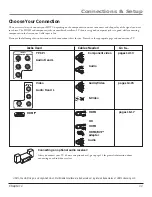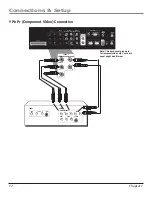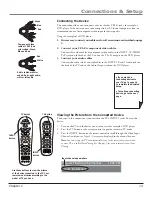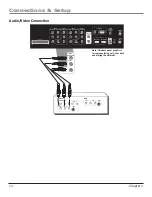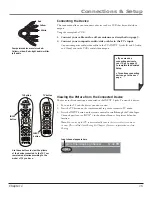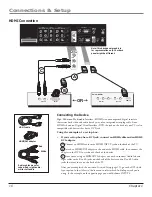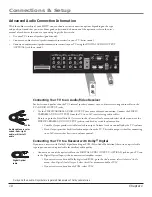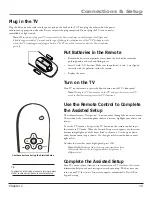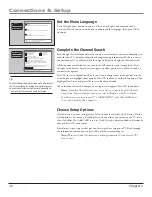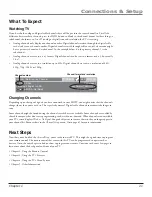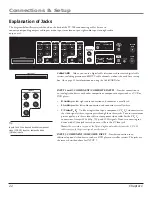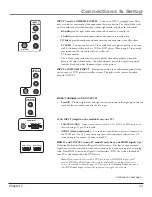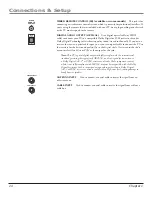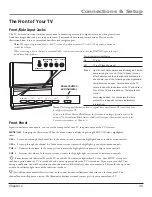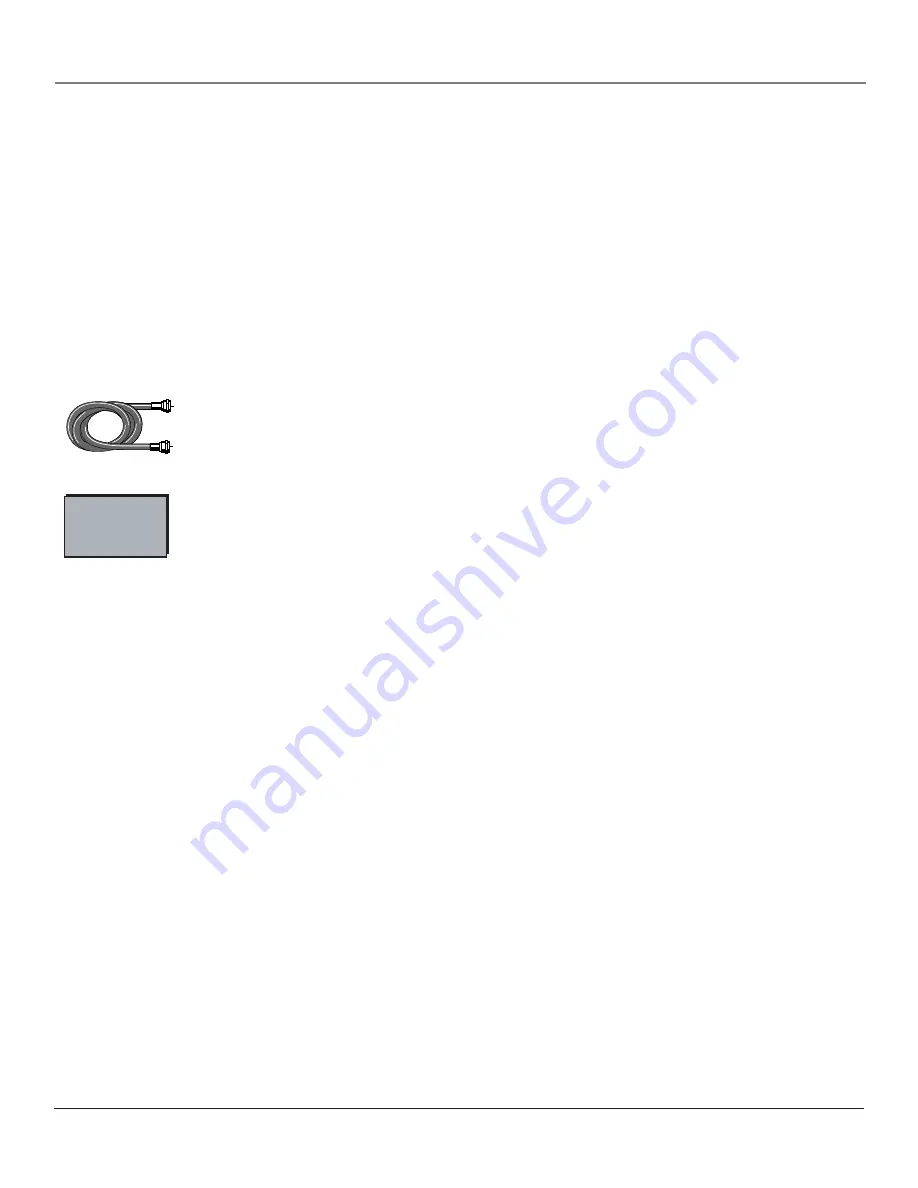
Connections & Setup
10
Chapter 1
Using the CableCARD Slot
The CableCARD slot (with CABLE INPUT) allows you to use a digital cable card to receive digital cable
services, including premium and HDTV cable channels, without the need for a set-top box. Please contact
your local cable company to obtain a digital cable card. Depending on your cable company, an installer might
come to your home to install the digital cable card for you, or they’ll simply send you the digital cable card.
Important Note: CableCARD service details, availability, restrictions, and pricing are
determined by your cable company.
When you receive the digital cable card, make sure you connect your coaxial cable to the CABLE INPUT
jack. Then, turn on your TV. Insert the digital cable card into the slot on the back of the TV labeled
CableCARD
. Push fi rmly on the card until almost the entire card is inserted. Wait to receive information on-
screen regarding your digital cable television services. See below for information on setting up digital cable
television services for your TV.
Digital Cable
Card
What You Need
• Coaxial
cable
•
Digital cable service subscription
•
Digital cable card
What You Need to Know
•
The coaxial cable from your cable outlet needs to be connected to the CABLE INPUT jack so the digital
cable card can get a signal and receive channel information.
•
Once the digital cable card is authorized for a particular TV, the card can’t be used with any other TV, unless
it is re-authorized to it.
•
You won’t receive digital cable channels if you connect your cable to the ANTENNA INPUT. Make sure you
connect your cable to the CABLE INPUT.
•
Once inserted, it is not recommended you remove the digital cable card. In the case it needs to be removed,
grasp fi rmly, and pull the card straight out.
Setting Up Digital Cable Television Service
Once you have completed the directions for using the CableCARD slot (explained above), you are ready to receive
digital cable channels. Wait approximately 30 seconds for the status screen to appear. Write down the information
you see and call your cable company to provide them with the information on-screen.
If you experience problems with your digital cable after your digital cable card is set up, try resetting your card. Go
to page 56 for more information. If problems persist, contact your cable company.
Notes:
If your information screen disappears before you have a chance to write down the information, press
MENU on the remote to access the menu system. Then press 9, 9, 9, and the information screen appears. Go to
page 56 for more information on the CableCARD Tools menu.
You can’t order video-on-demand through your digital cable card.
Coaxial cable