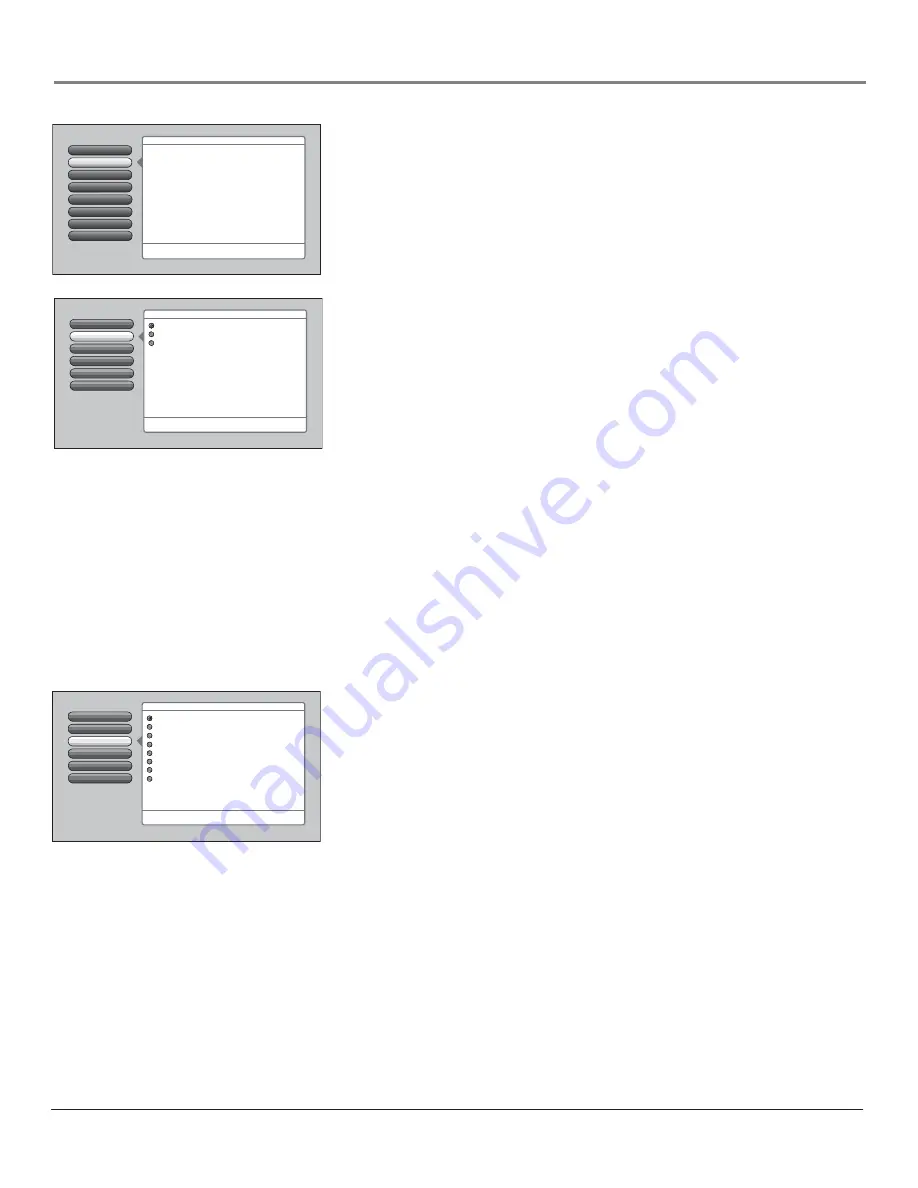
Chapter 4
59
Using the TV’s Menu System
6
5
Translucency
Color Scheme
4
3
Time Menu
Screen Format
2
Closed Captioning
1
Go Back
0
Main Menu
The Closed Captioning menu lets you set preferences for how
captions look and act. Press OK to continue.
The Closed Captioning menu has screens for setting closed
captioning features to match your personal preferences:
•Caption Display: Select when captions should appear.
•Analog Captions: Select a default service for analog TV.
•Digital Captions: Select a default service for digital TV.
•Caption Priority: Select digital or analog caption priority.
•Caption Style: Select the appearance of digital captions.
7
Menu Language
Lamp Power
Closed Captioning
You may set the type of captioning displayed. Choices within the
Closed
Captioning
menu are:
Caption Display, Analog Captions, Digital Captions,
Caption Priority,
and
Caption Style
.
Caption Display
The
Caption Display
menu displays a choice list that lets you choose when
closed captioning information is shown on the screen. HDMI/DVI input is not
supported by Closed Captioning (CC); try the device’s menu system for CC
options.
On
Captioning information is always shown when it’s available on a
channel or input.
Off
No captioning information is displayed.
On
When
Muted
Captioning information is only shown when available
and the TV’s sound is muted. (To mute the sound, press the MUTE button
on the remote control and captioning information will appear on the screen,
if available.)
Notes:
Use the CC button on the remote to toggle CC on and off. Go to
the remote section for more information. Changing channels or inputs
restores CC to the default setting.
If you turned off the speakers in the
Audio
menu (
Fixed Output,
Speakers Off
), Closed Captioning won’t appear when you press the
MUTE button on the remote even when you choose
On when Muted
.
Analog Captions
You can select a closed caption mode, which is the mode, or source, used for
displaying captioning information for analog channels or digital channels, if
available. The content of CC and Text are different; you can select which one
you want to see on the screen.
CC
Displays information at any position on the screen. It overlays the text
on top of the picture as it is received.
Text
Displays information at one particular position (such as the bottom
third) of the screen. You cannot see the picture underneath the text.
You can choose between eight closed caption modes:
•
CC1
and
Text 1
are the primary caption and text services. The
captioning or text is displayed in the same language as the program’s
dialog.
•
CC3
and
Text 3
serve as the preferred data channels. The captioning
or text is often a secondary language translation, simplifi ed English,
or displayed at a slower rate.
•
CC2
and
CC4
and
Text 2
and
Text 4
are rarely available and
broadcasters use them only in special conditions, such as when CC1
and CC3 are not available, or Text 1 and Text 3 are not available.
Analog Captions
Caption Display
Go Back
5
4
3
2
1
0
Caption Style
Caption Priority
Digital Captions
Main Menu
4
Preferences
4
Closed Captioning
CC1
CC2
CC3
CC4
Text 1
Text 2
Text 3
Text 4
Press
5
or
6
to point to an option, then press OK to
select it. Press
3
to return to the menu.
You can select a mode or source of
closed captions for analog-TV
programs.
If the "Caption Priority" feature is set
to "Use the analog captions", then the
analog caption mode you select is
also used for digital-TV programs.
Note: CC1 and Text 1 are the
primary caption and text services.
Analog Captions
Caption Display
Go Back
5
4
3
2
1
0
Caption Style
Caption Priority
Digital Captions
You can choose when closed captioning information
should be displayed on the screen.
Note: Not all programs have closed captioning and closed
captioning is not supported on the HDMI input.
Main Menu
4
Preferences
4
Closed Captioning
On
Off
On When Muted
Caption Display lets you select whether closed captioning is
displayed when it is available. Press OK to continue.




































