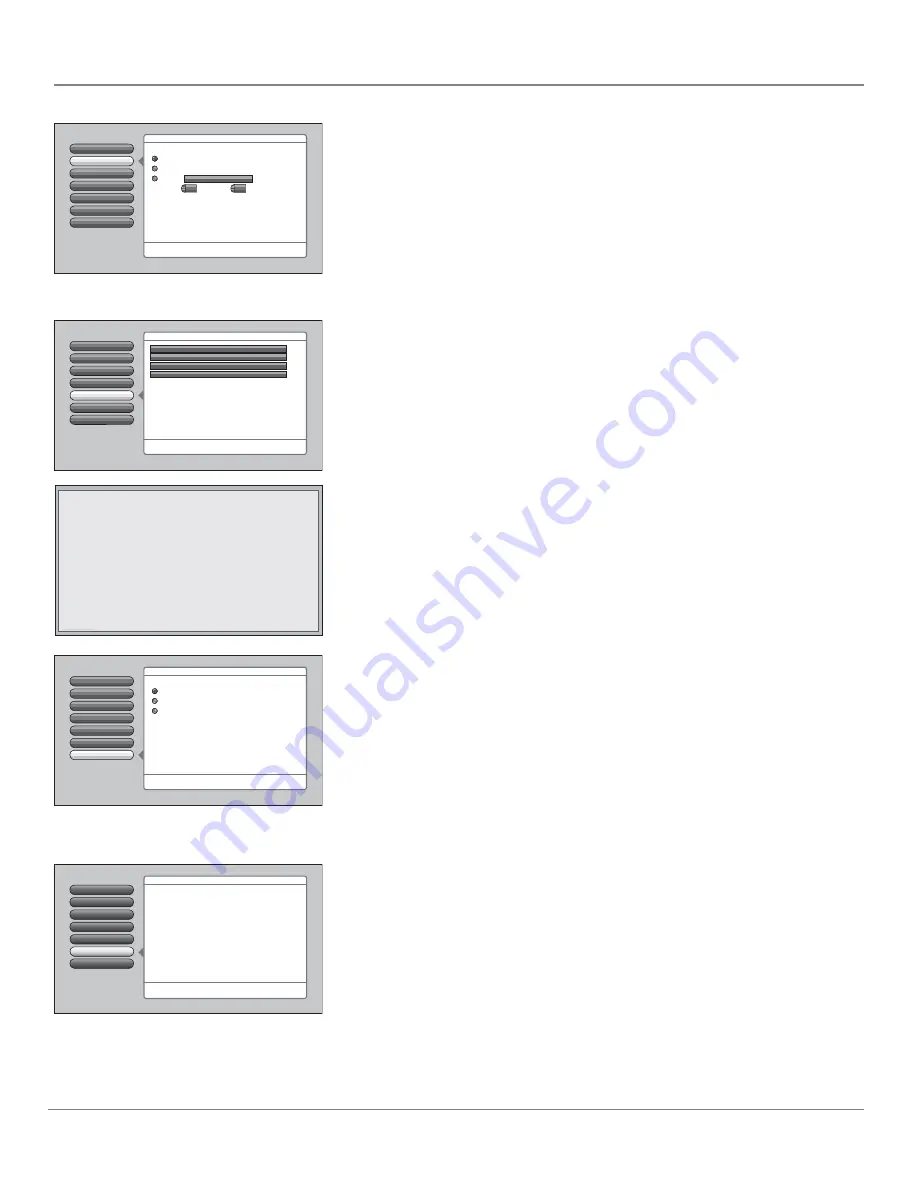
58
Chapter 4
Using the TV’s Menu System
Assisted Setup
6
5
Preferences
Connections
4
3
Parental Controls
Audio
2
Picture Quality
1
Go Back
0
Main Menu
Press OK or
4
to access the Preferences menu.
•Closed Captioning: Choose the look and type of captions.
•Screen Format: How to format a picture on the 16:9 screen.
•Time Menu: Set up time-related features.
•Color Scheme: Pick a color for the menu system.
•Translucency: Pick a level of translucency for the menus.
•Menu Language: Select from English, Español, and Français.
•Lamp Power: Set the TV's lamp to a preferred brightness.
The Preferences menu has screens for setting up the TV to
match your personal preferences:
Initial Volume
Initial Channel
Go Back
2
1
0
CableCARD Reset
CableCARD Tools
Maximum Volume
5
4
3
Remote Setup
6
TV
(default)
TV2
TV3
Main Menu
4
Connections
4
Special Features
Remote Setup can be used to control up to three TV's in the
same location. Press OK to continue.
Select the remote mode that this TV should respond to:
Use this screen if you want to set up this RCA TV
to respond to a different RCA TV remote mode. By
doing so, you can independently control two RCA
TVs that are near each other simply by changing the mode
of the remote. A third RCA TV can be added to the
same location and controlled separately if it has this screen
and is set up to respond to a remote mode that is different
than the first two RCA TVs.
Special Features
The special features options are mostly intended for commercial/retail use.
Initial
Channel
You can select the tuner and channel or input that your
TV tunes to each time the TV is turned on by plugging it back in.
Initial
Volume
This feature works only if the
Initial Channel
feature is set
to
On
. Select the volume level that you want when the TV is turned on.
Maximum Volume
This feature is intended to stop the volume from
being turned up too loudly. Set the volume at the loudest level you would
want to hear.
CableCARD Tools
Displays information available for digital cable TV
services when a digital cable card is inserted into the back of the TV and
you have subscribed to digital cable service. Go to page 18 for more
information on using a digital cable card.
The
CableCARD Tools
information might vary according to the brand of card
you have inserted into your TV. The graphic to the left is an example of
what you might see. Select an option to view more information.
Some
CableCARD Tools
screens might have additional information displayed
on more than one page. Use the arrow buttons on the remote to highlight
the blue
Continue
link at the bottom of the page, for example, as the
graphic to the left shows, and simply press the OK button on the remote
to read more text. If more than one link appears, use the arrow buttons to
highlight the one you want. To exit the screen, press CLEAR on the remote.
CableCARD
Reset
If you experience problems with your digital cable,
try resetting your digital cable card. Press the right arrow to select
Reset
and
then press the OK button on the remote. If problems persist, contact your
cable company.
Initial Volume
Initial Channel
Go Back
2
1
0
CableCARD Reset
CableCARD Tools
Maximum Volume
5
4
3
Remote Setup
6
Press
or
to point to an option, then press OK to
select it. Press
to return to the menu.
27
-
+
9
-
+
Off: Initial Channel is disabled
On: Go to last input or channel selected
On:
Go
to
Cable Input
Channel
Sub-channel
Note: An Initial Channel setting of "On" will be enabled only
when the TV is plugged back in or electricity is otherwise
restored to the TV. Initial Channel is not enabled from the
turning on of the TV with the remote or front buttons.
Main Menu
Connections
Special Features
Select what should occur when power is restored to the TV:
This screen is provided by
yo
u
r local cable TV co
m
pany.
Contin
u
e
Initial Volume
Initial Channel
Go Back
2
1
0
CableCARD Reset
CableCARD Tools
Maximum Volume
5
4
3
Remote Setup
6
Press
5
or
6
to point to an option, then press OK to
select it. Press
3
to return to the menu.
Main Menu
4
Connections
4
Special Features
Network Setup
CableCARD™ Status
CableCARD™ Pairing
Conditional Access
Remote Setup
This features allows you to control three different RCA TVs.
This is helpful if you have two or three RCA TVs near each other, and they
also have this menu option, but you want to control them independent
of each other. Program a second RCA TV to the DVD, VCR, AUX•HD,
SAT•CABLE, or AUDIO device button, using the TV2 code 1222. Select the
TV2 option in that TV’s
Remote Setup
menu. If you have a third RCA TV,
program a device button using the TV3 code 1223. Select the TV3 option
in that TV’s Remote Setup menu. Go to Chapter 2 for more information on
programming your remote.
Preferences Menu
The
Preferences
menu allows you to change some aspects of your TV to fi t your
personal preferences. Features in the
Preferences
menu are:
Closed Captioning,
Screen Format, Time Menu, Color Scheme, Translucency, Menu Language,
and
Lamp Power.



































