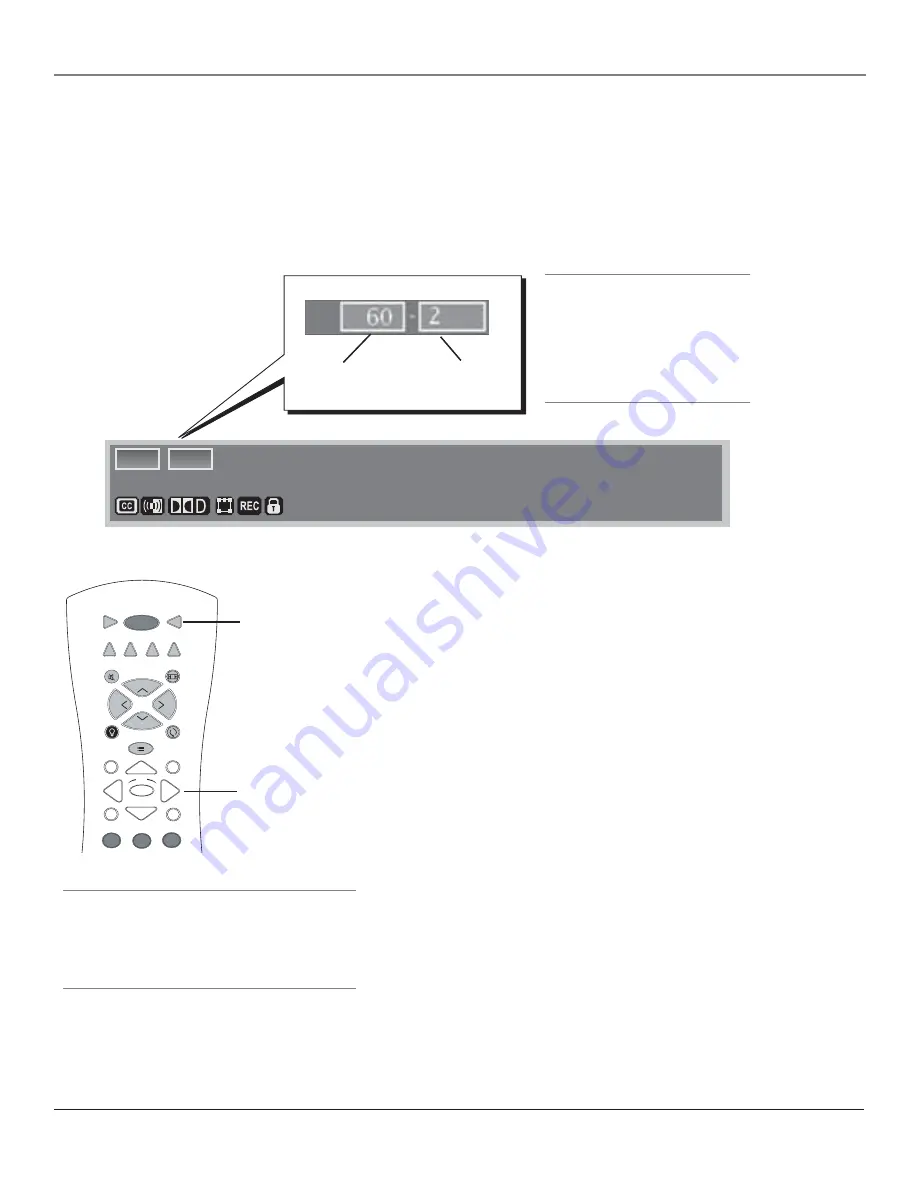
Using the TV’s Features
Chapter 3
37
Ch 88 -888 WLPJ
Cable Input
4:3 Normal 480i SD
Listening to English in SRS
MPAA - Not Rated
60
60 - 2
Digital or Analog TV Channels
A single off-air antenna can pick up both analog and digital channels. Digital channels can be
made up of primary channels and subchannels.
Note:
Subchannels (sometimes called minor channels) are channels associated with the
Primary channel (sometimes called the major channel). A primary channel may have just
one subchannel or multiple subchannels.
Direct Tuning to a Channel
1. Make sure the remote is in TV mode by pressing TV on the remote
control.
2. Enter the primary channel number. This number appears in the
primary channel entry box. Press OK or wait a few seconds. If
you don’t enter a subchannel, the TV tunes to the lowest digital
subchannel.
3. If the primary channel number has fewer than six digits (for cable), or
two digits (for antenna) and you want to enter subchannel numbers,
press the right arrow button to advance to the subchannel entry box.
4. Enter the number of the subchannel. This number appears in the
subchannel entry box.
5. Press OK to tune to the channel or wait a few seconds and the TV
tunes to the channel.
Notes:
You can always use the channel up and down buttons on
the remote control to change channels within the TV mode.
If you wait too long before entering the subchannel, the TV tunes
to the lowest digital subchannel.
Tip
If a digital and analog channel have the same primary
channel number, tune to the analog channel by enter-
ing the analog channel number or entering the analog
channel number and then a subchannel of “0.”
Primary
Channel
Subchannel
(if necessary)
TV
ON•OFF
AUX•HD
DVD
SAT•CABLE
GUIDE
GO BACK
CH
+
CH
-
V
O
L
VO
L
FORMAT
MUTE
INFO
MENU
CLEAR
SKIP
1
2
3
VCR
AUDIO
OK
BACKLIGHT
TV button
Right arrow
Tip:
Use the channel banner to determine
whether a channel is digital or analog.
A digital (ATSC or QAM) channel may
have a dash and second number after
it (e.g., 21-1); an analog channel (NTSC)
doesn’t (e.g., Ch 21).





































