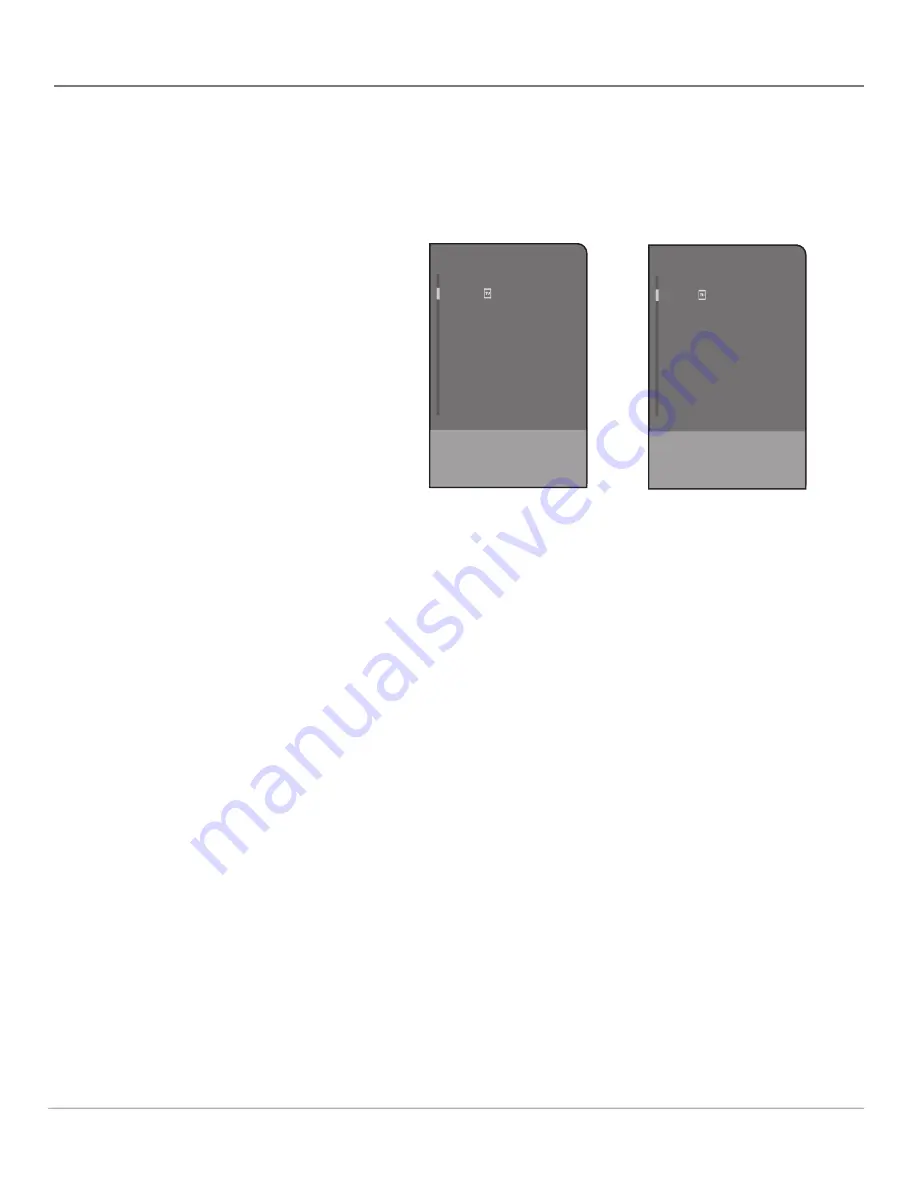
46
Chapter 4
Using the TV’s Menu System
01
02
03
04
05
06
07
08
09
My 01
My 02
My 03
My 04
My 05
My 06
My 07
My 08
My 09
Channel Guide
To select a channel
press OK.
Page +: >
Page - : <
Channel Guide Menu
The Channel Guide lets you view the entire list of channel numbers and labels
for the tuner you're on. Press the GUIDE button to bring up the Channel Guide
menu. There are two different kinds of channel guides—the one you see
depends on the tuner you're on.
Channels on the digital tuner (channel 03 in the example above, for example)
can have subchannels (channels 03-01 and 03-02). Each available subchannel
is listed separately in the digital tuner channel guide (see page 31 for more
information on digital channels).
Use the up or down arrow button in the channel guide to scroll through the list.
Use the left and right arrow buttons to move through the guide by "page" (each
full screen of channels in the guide is a "page"). Press OK to select and tune to
the highlighted channel or subchannel. Press the CLEAR button to remove the
Channel Guide from the screen without changing channels.
02-01
03-01
03-02
03-03
05-01
05-02
08-01
08-02
09-01
Channel Guide
To select a channel
press OK.
Page +: >
Page - : <
The Channel Guide for
the digital tuner, showing
channels and subchannels.
The Channel Guide for the
analog tuner.






























