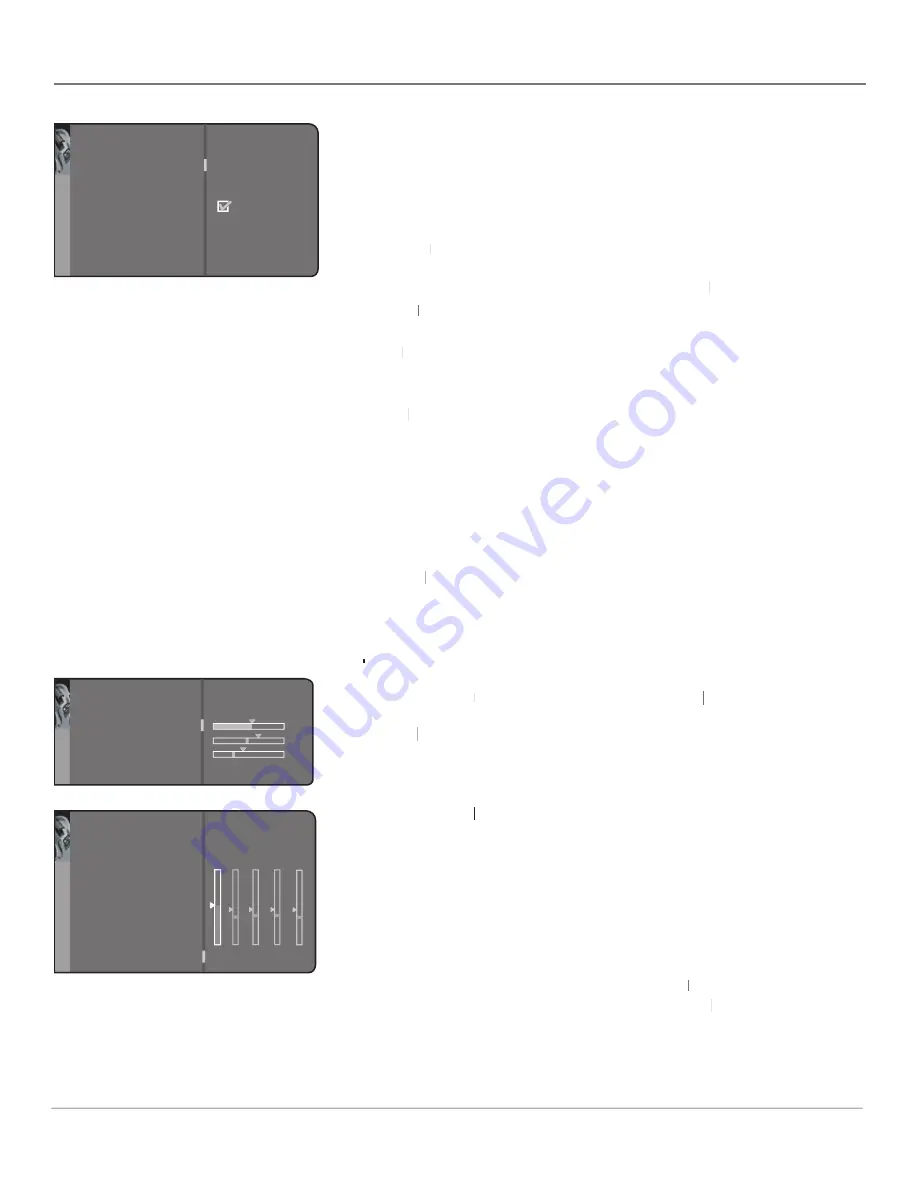
Chapter 4
43
Using the TV’s Menu System
Current Dig.Ch. Audio Lang.
(available for the digital tuner only) Press
the right arrow to choose from the audio languages available for the program
you're watching. The language you choose becomes your preferred audio
language for all channels on the digital tuner until you turn the TV off. If the
language you choose here is not being broadcast with a program, then the TV
will play the default audio for the program (usually English in the U.S.).
Sound Mode
Press the right arrow button to scroll through the available
Mode
Mode
audio modes, which provide special processing through your speakers
(depending on the setting you chose as your
Sound type
).
Sound type
Sound type
Normal
Does not give any special processing, simply provides the mono
Normal
Normal
or stereo sound provided by the signal you're watching.
Wide
Available only for mono signals. “Widens” sound from mono
Wide
Wide
broadcasts and mono components connected to your TV for a fuller, more
spacious sound.
Magic
Available only for stereo signals. Gives a surround effect with more
Magic
Magic
bass.
Second Audio Program (SAP)
Plays the program’s audio in a second
language, if one is available. The letters "SAP" appear in the channel banner
when you tune to a program that is broadcast with SAP information. SAP audio
is broadcast in mono. SAP is also used to broadcast a program’s audio with
descriptions of the video for the visually impaired.
Note:
SAP is only offered on analog channels.
Sound logic
Reduces the annoying blasts in volume during commercial
logic
logic
breaks, and also amplifi es softer sounds in program material. Eliminates the
need to constantly adjust the volume.
Dynamic bass
Enhances your TV's low-frequency response. The options are
Off
,
Off
Off Medium
and
High
.
Headphone settings
Displays a choice list of available settings you can
adjust:
Volume
,
Bass
and
Bass
Bass
Treble
. The
Headphone sound
option allows you
Headphone sound
Headphone sound
to choose stereo, mono or automatic. These descriptions are the same as for
Sound Type
(see the previous page).
Sound Type
Sound Type
Graphic equalizer
Allows you to
Graphic equalizer
Graphic equalizer
choose a specifi c preset through the Sound
Preset option. Press the right arrow to cycle through the options:
Standard
,
Movie
,
Voice
,
Music
,
Flat
,
Videogame
,
Video camera
and
Personal
.
The Frequency range
displays the different treble and bass bands set for each
Sound Preset option. You can choose a band and make adjustments. When you
make adjustments, the Sound Preset option automatically changes to Personal.
Press the left or right arrow button to select the frequency (Bass 100Hz, Mid
Bass 500Hz, Medium 1.5kHz, Mid Treble 5kHz, Treble 10kHz) you want to
adjust. Then use the up or down arrow button to adjust the level.
To view the frequency range of another
Sound Preset
option, press the right or
Sound Preset
Sound Preset
left arrow until no band is selected and
Frequency range
is highlighted. Then
Frequency range
Frequency range
press the up arrow to highlight
Sound Preset
.
Go back
Headphone volume
Headphone bass
Headphone treble
Headphone sound
Stereo...
HP
set
Go back
Sound preset
Frequency range
Treble (10kHz)
Music...
EQUALIZER
Go back
Sound settings
Default Dig.Ch. Audio Lang.
Current Dig.Ch. Audio Lang.
Sound mode
Sound logic
Dynamic bass
Headphone settings
Graphic equalizer
...
English...
English...
Normal...
Medium...
...
...
Sound
The Sound menu for the digital (ATSC) tuner






























