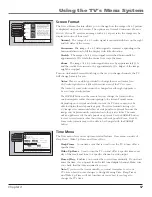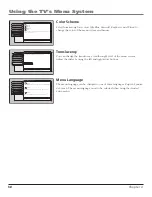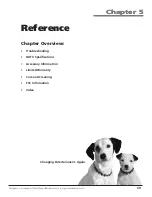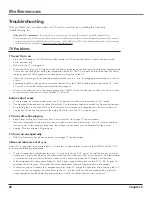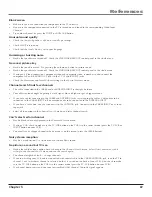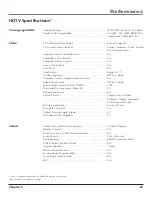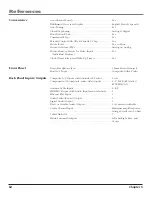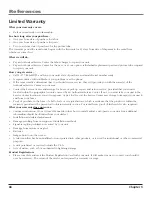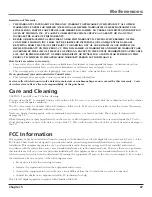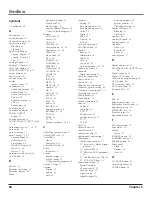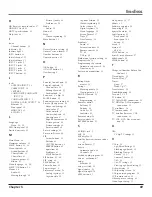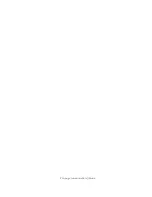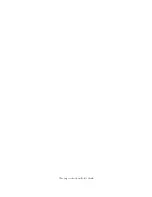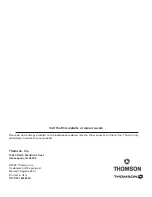Summary of Contents for HD52W58
Page 1: ...High Definition Television User s Guide Changing Entertainment Again ...
Page 30: ...This page intentionally left blank ...
Page 73: ...This page intentionally left blank ...
Page 74: ...This page intentionally left blank ...
Page 75: ...This page intentionally left blank ...
Page 76: ...This page intentionally left blank ...
Page 77: ...This page intentionally left blank ...
Page 78: ...This page intentionally left blank ...