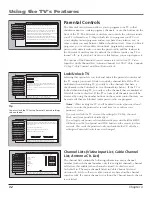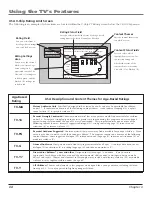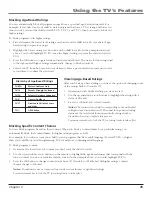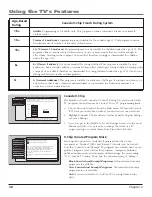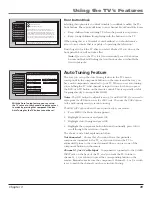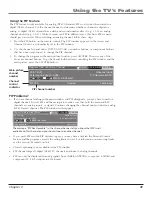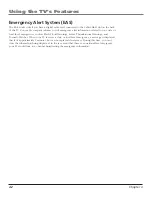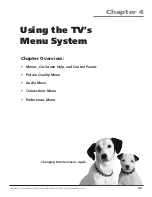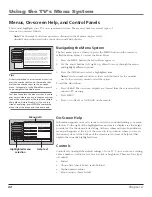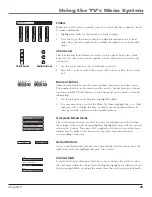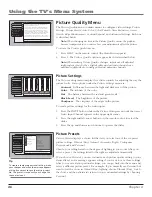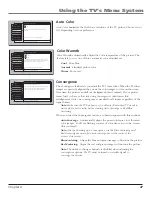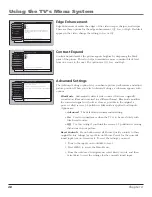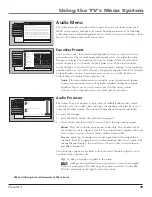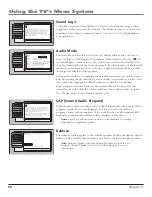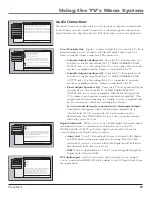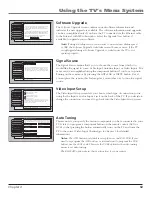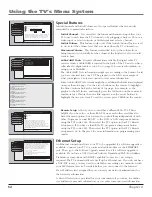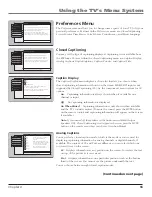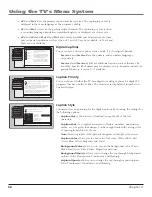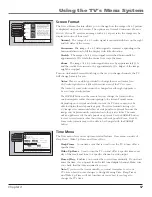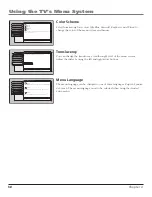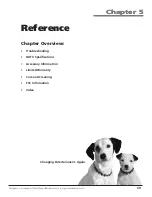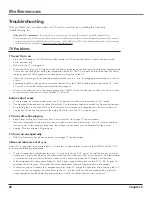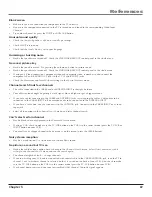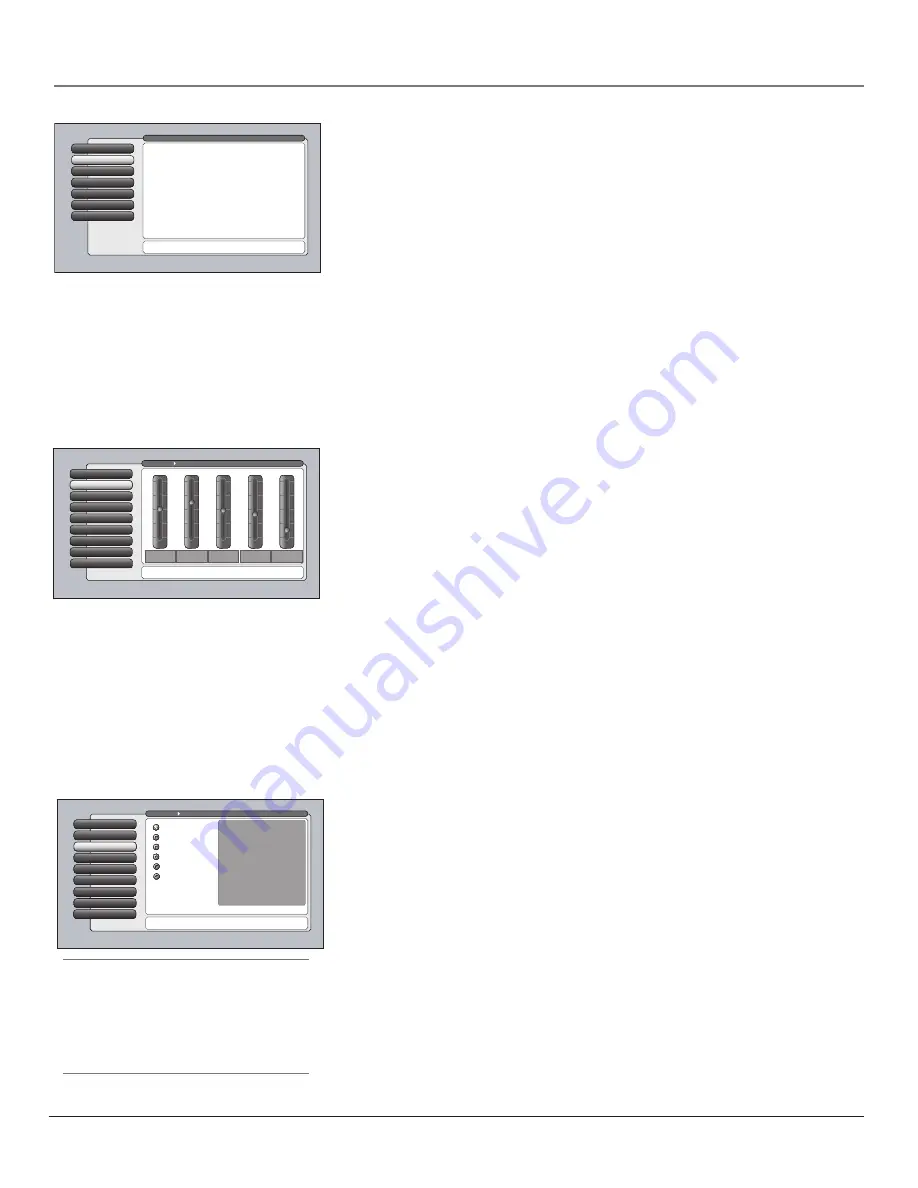
46
Chapter 4
Using the TV’s Menu System
Picture Quality Menu
The
Picture Quality
menu contains menus to configure video settings:
Picture
Settings, Picture Presets, Auto Color, Color Warmth, Noise Reduction, Green
Stretch, Edge Enhancement, Contrast Expand,
and
Advanced Settings.
Each one
is described below.
Note:
When changing an item in the Picture Quality menu, the graphics
become transparent so you can see how your adjustments affect the picture.
To access the
Picture Quality
menu:
1.
Press MENU on the remote control (the
Main Menu
appears).
2.
Press 1. The
Picture Quality
options appear. Each is described below.
Note:
When making Picture Quality changes, inputs are all adjusted
independent of each other. Digital cable and antenna channels are
adjusted independent of analog cable and antenna channels.
Picture Settings
The
Picture Settings
menu displays five slider controls for adjusting the way the
picture looks. Your options under the
Picture Settings
menu are:
Contrast
Difference between the light and dark areas of the picture.
Color
The richness of the color.
Tint
The balance between the red and green levels.
Black Level
The brightness of the picture.
Sharpness
The crispness of the edges in the picture.
To create picture settings for the video inputs:
1.
Press the INPUT button while in the
Picture Settings
menu until the correct
Video Input Channel appears in the upper right corner.
2.
Press the right and left arrow buttons on the remote control to select the
slider.
3.
Press the up and down arrow buttons to operate the slider.
Picture Presets
Picture Presets
displays a choice list that lets you select one of the six preset
picture settings:
Vibrant (Day), Natural, Cinematic (Night), Videogame,
Professional,
and
Personal.
Choose your setting based on the degree of lighting in your room. After you
select a preset, the settings listed to the right are adjusted automatically.
If you choose
Personal
, you can customize each picture quality setting to your
desired level, and a message appears asking if you want to save those settings.
After you’ve saved your personal settings, you can go back into the menu and
select a different picture preset. For example, if you normally use
Personal
but
want to watch a show in
Vibrant (Day)
lighting, choose
Vibrant (Day)
, watch
the show, and then afterwards return to your customized settings by choosing
Personal
.
Assisted Setup
6
5
Preferences
Connections
4
3
Parental Controls
Audio
2
Picture Quality
1
Go Back
0
Main Menu
Press OK or
to access the Picture Quality menu.
•Picture Settings: Adjust the levels that affect the picture.
•Picture Presets: Choose preset levels of Picture Settings.
•Auto Color: Correct the color from channel to channel.
•Color Warmth: Adjust the color to Cool, Warm, or Normal.
•Convergence: Automatically or manually align the picture.
•Edge Enhancement: Make the picture's edges sharper.
•Contrast Expand: Intensify and enhance shades of black.
•Advanced Settings: Fine-tune the picture and its position.
The Picture Quality menu has screens for optimizing the
picture for each of the TV's inputs:
Contrast Expand
7
Advanced Settings
8
Edge Enhancement
6
Convergence
5
Color Warmth
4
Auto Color
3
Picture Presets
2
GUIDE Plus+ Menu
Picture Settings
1
Go Back
0
Main Menu
Picture Quality
Picture Settings lets you adjust aspects of the picture you
are viewing. Press OK to adjust the picture settings.
Sharpness
13%
Black
Level
45%
Tint
48%
Color
61%
Contrast
51%
100
50
0
The Personal picture presets settings are:
Contrast
Color
Tint
Black Level
Sharpness
Auto
Color
Color Warmth
Edge Enhancement
Contrast Expand
65%
70%
55%
60%
55%
On
Cool
Low
High
Contrast Expand
7
Advanced Settings
8
Edge Enhancement
6
Convergence
5
Color Warmth
4
Auto Color
3
Picture Presets
Picture Presets
2
Picture Settings
1
Go Back
0
Main Menu
Picture Quality
You can choose the setting that is best for your viewing
environment. Press OK to continue.
A change in this screen is applied to Input 2.
Videogame
Cinematic (Night)
Natural
Vibrant (Day)
Professional
Personal
Tip
To create a temporary personal setting, make
your changes and when the message appears
asking if you want to save the setting, select
No
. The preset is saved until you change the
channel or input.
16339350.04 Menu
6/11/04, 6:03 PM
46
Summary of Contents for HD52W58
Page 1: ...High Definition Television User s Guide Changing Entertainment Again ...
Page 30: ...This page intentionally left blank ...
Page 73: ...This page intentionally left blank ...
Page 74: ...This page intentionally left blank ...
Page 75: ...This page intentionally left blank ...
Page 76: ...This page intentionally left blank ...
Page 77: ...This page intentionally left blank ...
Page 78: ...This page intentionally left blank ...