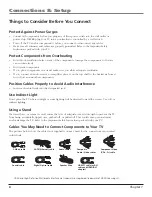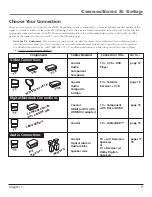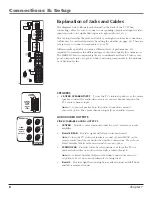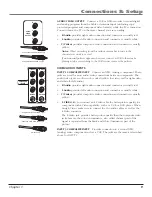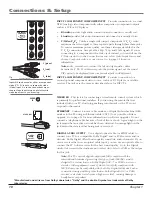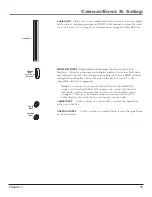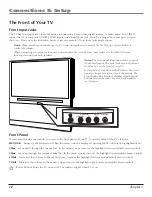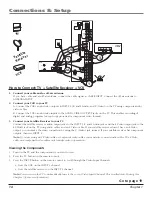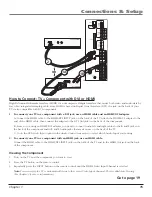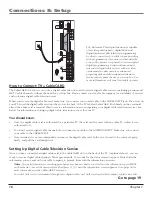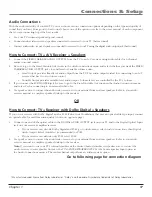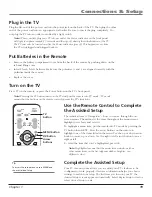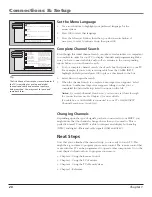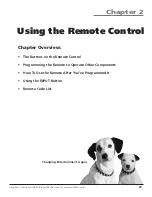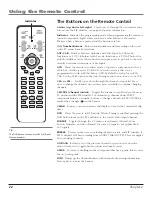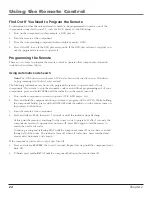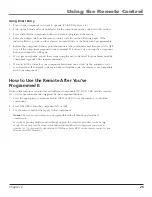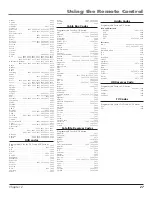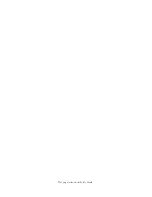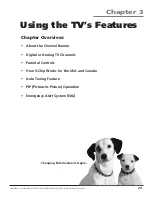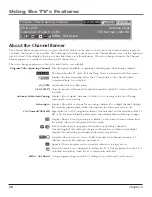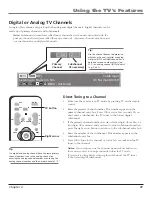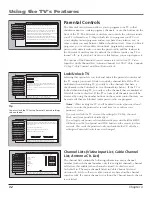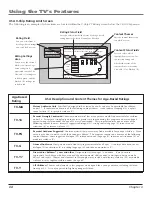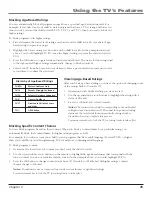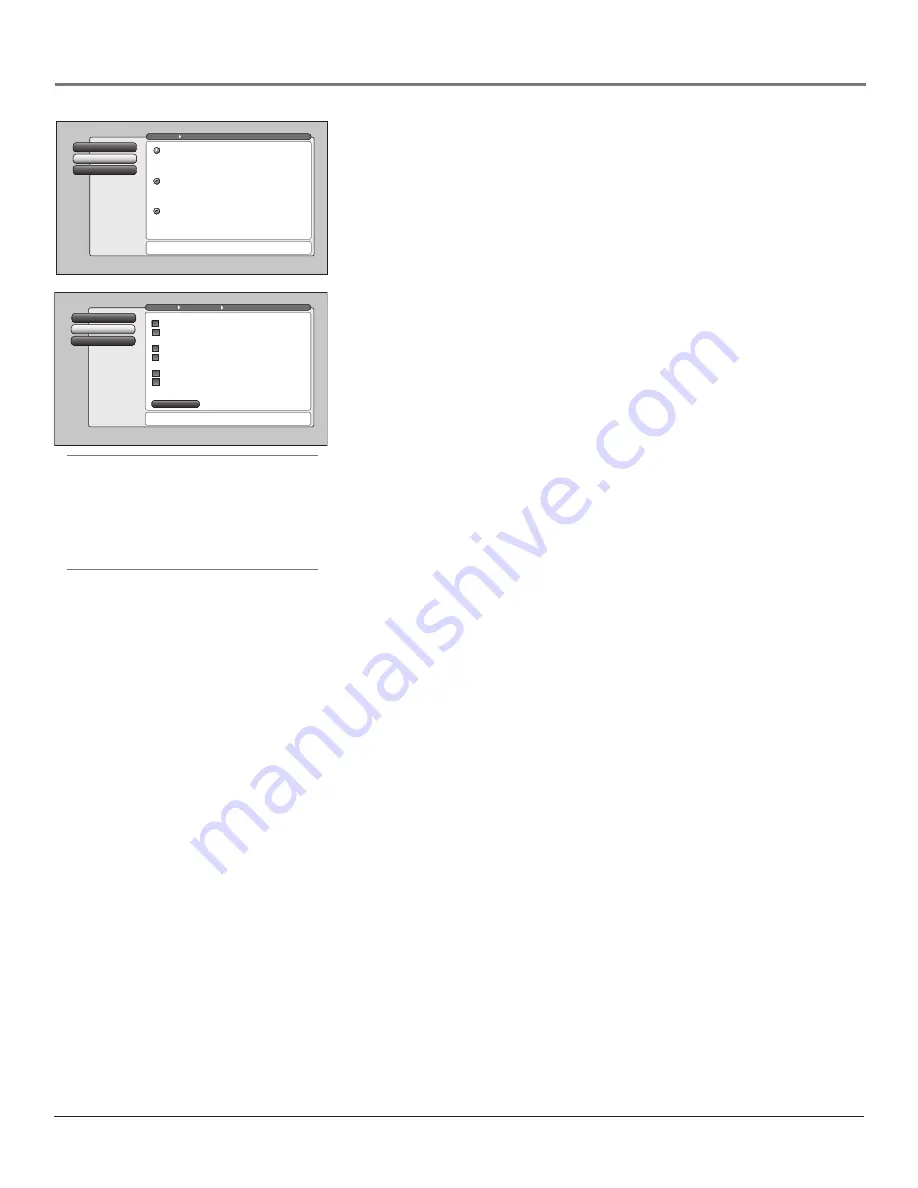
Connections & Setup
20
Chapter 1
Tip
The first Channel Search takes several minutes if
the TV is searching for analog and digital
channels and cable and antenna inputs are
being searched. You may want to leave and
come back later.
Cancel Setup
2
Closed Captioning
Continue Setup
1
Go Back
0
Main Menu
Preferences
Press
or
to point to an option, then press OK to
select it. Press
to return to the menu.
Highlight with the
and
arrows. Select with the OK button.
Resalte con las flechas
y
. Seleccione con el botón OK.
Mise en surbrillance avec
et
. Sélection avec OK.
Français
Español
English
Continue Setup
1
Cancel Setup
2
Go Back
0
Main Menu
Assisted Setup
Press
to make changes to this screen's settings.
Press OK to skip to the next step in the setup routine.
Channel Search
Channel Search finds channels
for you. Check fewer boxes to
make the search faster (but
less complete) and vice versa.
The first time that you do a
Channel Search, put a check in
all the boxes to do a thorough
search for channels.
Input to search:
Cable Input
Antenna Input
Channels to search:
Digital channels
Analog channels
Other search options:
Detect antenna or cable setting
Include previously found channels in search
To add a channel that Channel
Search didn't find, clear all
menus and directly tune to the
channel with the number keys.
Start
Set the Menu Language
1.
Use arrow buttons to highlight your preferred language for the
menu system.
2.
Press OK to select that language.
3.
Press the left arrow button, then the up or down arrow button, if
necessary, to select
Continue Setup,
then press OK.
Complete Channel Search
Even though this initial channel search can take several minutes, it is important
to complete in order for your TV to display channels and programming. Make
sure you have connected cable and/or off-air antenna to the corresponding
inputs before you start channel search.
1.
To do a complete channel search, check each box that pertains to your TV.
For example, if you’re only receiving cable from the CABLE INPUT,
highlight
Cable Input
and press OK to place a checkmark in the box.
2.
Select
Start
to begin the search.
3.
When the channel search is complete, a message screen appears. Select
Continue
. Another message screen appears telling you that you’ve
completed the Assisted Setup. Select
Continue
on the left.
Notes:
If you skip Channel Search now, you can access it later through
the Connections menu. See Chapter 4 for more details.
If a cable box or CableCARD is connected to your TV’s CABLE INPUT,
Channel Search won’t work for it.
Changing Channels
Depending upon the type of signals you have connected to your HDTV, you
might notice that the channels change slower than you’re used to. This is
perfectly normal. Your HDTV is able to interpret and display both analog
(NTSC) and digital off-air and cable signals (QAM and ATSC).
Next Steps
Now that you’ve finished the
Assisted Setup
, you’re ready to watch TV. This
might be a good time to program your remote control. The remote control that
came with this TV can be programmed to operate other components. Go to the
next chapter to find out how to program your remote.
• Chapter 2: Using the Remote Control
• Chapter 3: Using the TV’s Features
• Chapter 4: Using the TV’s Menu System
• Chapter 5: Reference
16339350.01 Connections
6/11/04, 6:03 PM
20
Summary of Contents for HD52W58
Page 1: ...High Definition Television User s Guide Changing Entertainment Again ...
Page 30: ...This page intentionally left blank ...
Page 73: ...This page intentionally left blank ...
Page 74: ...This page intentionally left blank ...
Page 75: ...This page intentionally left blank ...
Page 76: ...This page intentionally left blank ...
Page 77: ...This page intentionally left blank ...
Page 78: ...This page intentionally left blank ...