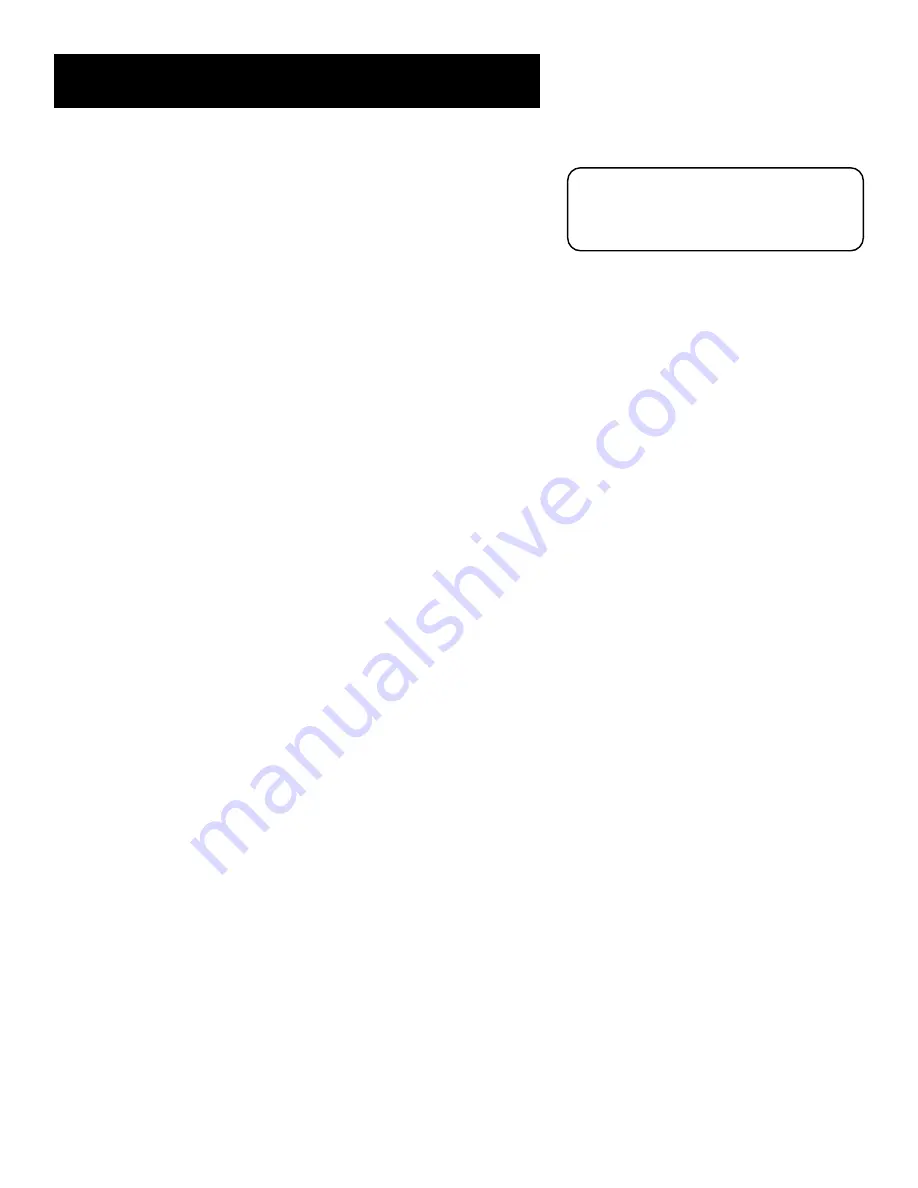
BASIC TV OPERATION
2 5
Channel Banner Icons
Main menu icon
When selected, takes you to the main menu.
TV/DIRECTV logo
When selected, toggles between TV and DIRECTV
viewing. The highlighted icon indicates the current viewing state.
Green unlock icon
Indicates that the system is unlocked. Spending,
viewing and other limits can be accessed and changed. When selected,
locks the system.
Yellow unlock icon
Indicates that a password has been entered to
override profile limits. No limits can be accessed or changed. When
selected, locks the system.
Red lock icon
Indicates that no limits can be accessed or changed. A
password is required to override limits or access the system.
Audio language icon
If the icon is highlighted while watching a
digital (ATSC) or DIRECTV
®
channel, two or more audio languages are
available. Selecting the icon repeatedly scrolls through and plays the
options.
If the icon is highlighted when watching an analog (NTSC) TV channel, a
Second Audio Program (SAP) is available. Selecting the icon will play the
SAP for the current channel until the channel is changed.
Highlighted mail icon
Indicates that you have a message in your
mailbox from your DIRECTV
®
programming provider. Select this icon to
access the mailbox and read your mail.
AlphaSort
™
(A-Z) icon
When selected, allows you to sort currently-
listed program titles alphabetically.
Highlighted Scout
™
(binoculars) icon
When highlighted, indicates a
Scout has found a program. If selected when highlighted, you view the
Scout’s results. If you select the icon when it is not highlighted, you can
set up a Scout to find a program for you.
Press INFO on the remote control twice to
view an expanded channel banner that
shows a program description (when
available).
Summary of Contents for F38310 - 38" 16:9 HDTV
Page 2: ......
Page 4: ......
Page 93: ... This page intentionally left blank ...
Page 94: ... This page intentionally left blank ...
Page 98: ... This page intentionally left blank ...
Page 99: ......
















































