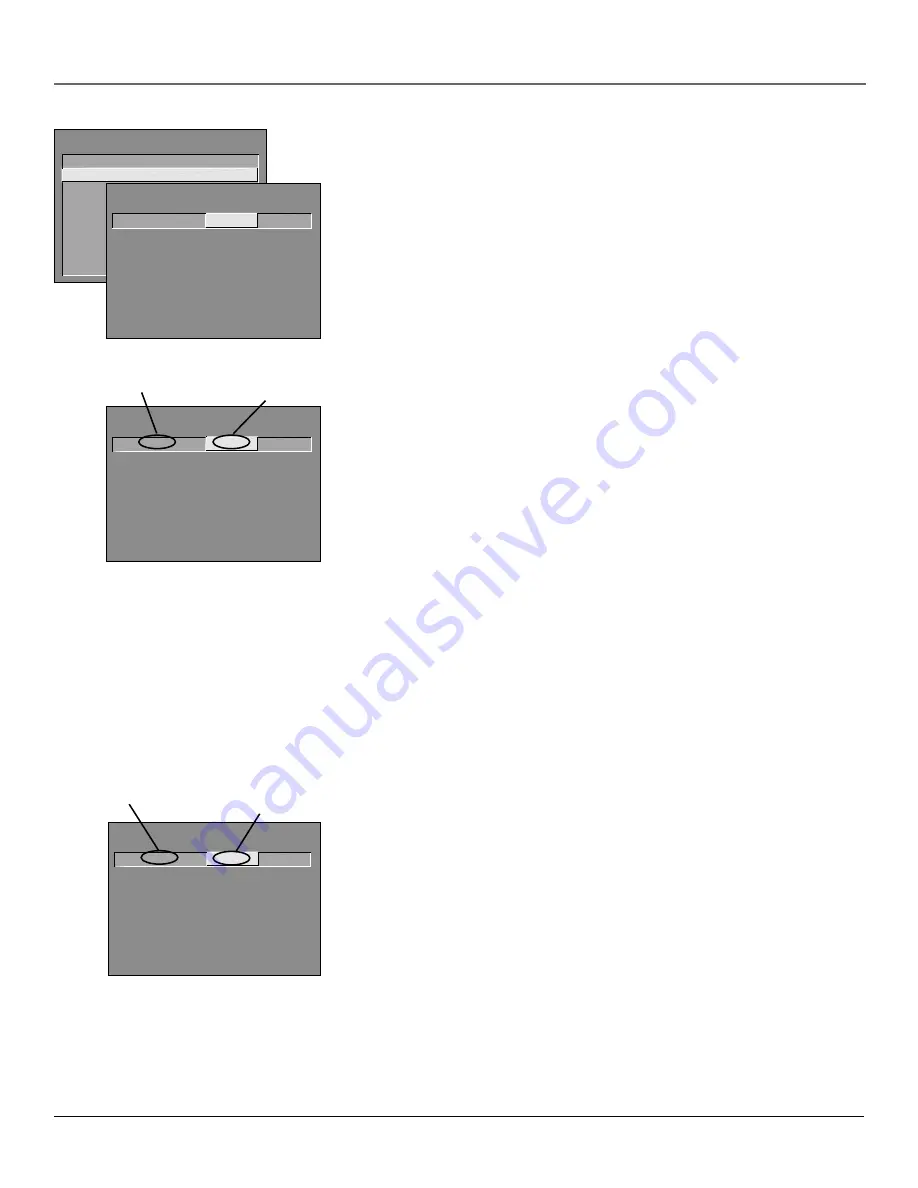
Using the TV’s Features
Chapter 3
43
V-Chip Movie Rating Limit
You set movie rating limits by blocking movies rated above a specified level.
How to block movie ratings and view movie ratings is explained in the next two
sections.
To access the
V-CHIP MOVIE RATING LIMIT
menu:
1.
Press MENU on the remote control (the
TV MAIN MENU
appears).
2.
Select
Parental Controls
(press 6).
3.
Select
V-Chip Movie Rating Limit
(press 2).
PARENTAL CONTROLS
1 V-Chip TV Rating Limit
2 V-Chip Movie Rating Limit
3
V-Chip Unrated Program Block
4 Channel Block
5 Front Panel Block
6 Lock Parental Controls
0
Exit
V-CHIP MOVIE RATING LIMIT
Rating
Status
PG-13
Block
^
RATING
STATUS
NR
Block
X
Block
NC-17
Block
R
Block
PG-13
Block
PG
View
G
View
Press ^/v to view programs with
this rating. Press MENU to exit.
Blocking Movie Ratings
If you only want your child to watch movies that have a PG rating and lower
(in other words, movies rated PG and G), then you could automatically block
out all other movies with higher ratings.
To block movies:
1.
Highlight the
Rating
field and press the up and down arrow buttons to find
the rating that is the lowest rating you don’t want the child to watch. (In
the example above, you would highlight the rating status button
corresponding to PG-13, since the highest rating you want the child to
watch is PG.)
2.
Press the right arrow button to highlight the rating
Status
field. Press the up
and down arrow buttons to change the button from
View
to
Block
. All
higher ratings automatically change to
Block
.
3.
Press OK to return to the menu or exit the screen.
4.
If Parental Controls are not locked, you must lock them so the movie rating
limits will take effect.
Note:
Some movies may be given a Not Rated (NR) rating. After blocking
movie ratings, you must set NR to View separately to view NR movies.
Viewing Movie Ratings
After you block movie ratings, you have the option of changing some of the
rating status buttons back to
View
:
1.
Highlight the
Rating
field and press the up and down arrow buttons to find
the rating you want to view.
2.
Press the right arrow button to highlight the rating
Status
field. Press the up
and down arrows to change the button from
Block
to
View
.
For example, if movies with a rating of PG-13 and higher are blocked, you can
change the rating status corresponding with NC-17. Your child would then be
able to watch all movies with a G, PG, and NC-17 Rating.
3.
Press OK to exit the screen, and be sure parental controls are locked.
V-CHIP MOVIE RATING LIMIT
Rating
Status
PG-13
Block
^
RATING
STATUS
NR
Block
X
Block
NC-17
Block
R
Block
PG-13
Block
PG
View
G
View
Press ^/v to view programs with
this rating. Press MENU to exit.
Rating
status field
Rating field
V-CHIP MOVIE RATING LIMIT
Rating
Status
NC-17
View
^
RATING
STATUS
NR
Block
X
Block
NC-17
View
R
Block
PG-13
Block
PG
View
G
View
Press ^/v to block programs with
this rating. Press MENU to exit.
Rating field
Rating
status field
Summary of Contents for F31317
Page 1: ...Television User s Guide Changing Entertainment Again ...
Page 4: ...2 Introduction This page intentionally left blank ...
Page 62: ......
Page 63: ......






























