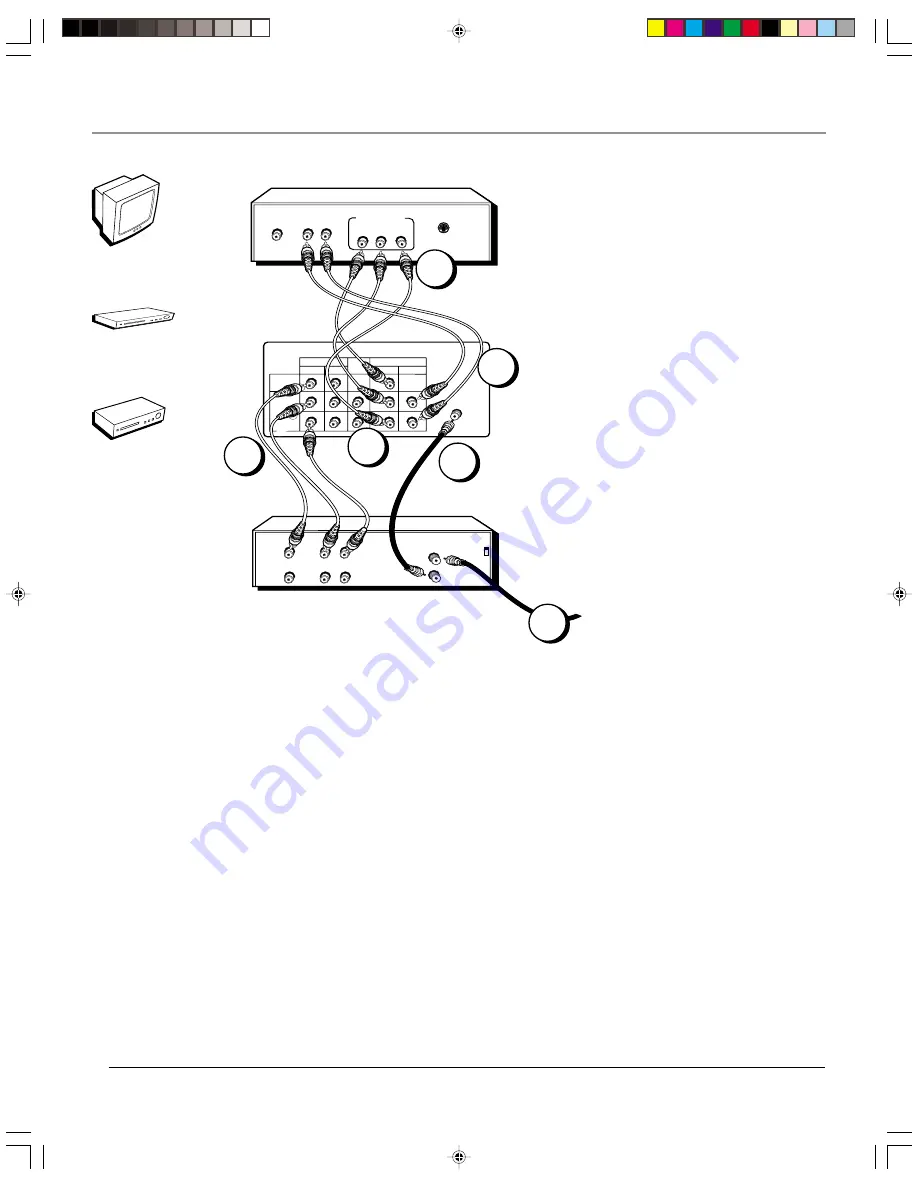
Chapter 1
9
Connections & Setup
TV back panel
VIDEO
LINE IN
COMPONENT-IN
IN 1
L
R
L
R
P
R
(C
R
)
P
B
(C
B
)
AUDIO
AUDIO
VIDEO
Y
IN 3
LINE
OUT
ANT/CABLE
75
Ω
VCR
IN FROM ANT
OUT TO TV
VIDEO OUT
L
R
CH3
VIDEO IN
L
R
AUDIO OUT
AUDIO IN
CH4
AUDIO OUT
L
R
Y
P
B
P
R
COMPONENT
VIDEO OUTPUT
VIDEO
S-VIDEO
DVD Player
Connection: TV + VCR + DVD Player
1.
Connect your DVD Player to your TV
Note: if your DVD Player doesn’t have Component jacks, use audio/video cables to connect the DVD Player to the TV’s
AUDIO L and R and VIDEO jacks.
A. Connect three video grade cables to the COMPONENT-IN VIDEO jacks on the back of the TV– labeled
Y, P
B
(C
B
), P
R
(C
R
).
B. Connect the other ends of the video cables to the corresponding Component Output Jacks on your DVD Player
(sometimes labeled Y, P
b
, P
r
).
C. Connect audio cables to the COMPONENT-IN jacks labeled AUDIO L and R and to the Audio Output jacks on the
DVD Player (sometimes labeled AUDIO OUT L and R).
2.
Connect your VCR to your TV
A. Connect a coaxial cable to the OUT TO TV jack on your VCR (sometimes labeled OUT TO TV), and to the
ANT/CABLE jack on the back of the TV.
B. Connect audio/video cables. Connect the video cable (yellow) to the IN 1 VIDEO jack on the back of the TV and to
the Video Output jack on the VCR (sometimes labeled VIDEO OUT). Connect the audio cables (white and red) to the
IN 1 AUDIO L and R jacks on the TV, and to the corresponding Output jacks on the VCR (sometimes labeled AUDIO
OUT L and R).
3.
Connect your cable or antenna to your VCR
Connect the RF coaxial cable from your cable feed, cable box, or off-air antenna to the IN FROM ANTENNA jack on
your VCR (sometimes labeled IN FROM ANT).
Go to page 12
2A
TV
VCR
DVD
Note
: The back of your DVD
player might not look exactly
like the one shown here.
From cable or antenna
Note
: The back of your VCR
might not look exactly like the
one shown here.
2B
1A
1B
1C
3
F27TF12.01 Setup
7/19/01, 3:38 PM
9












































