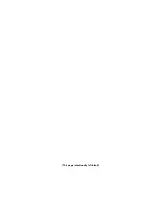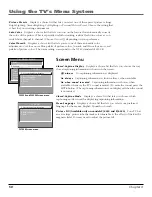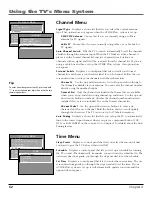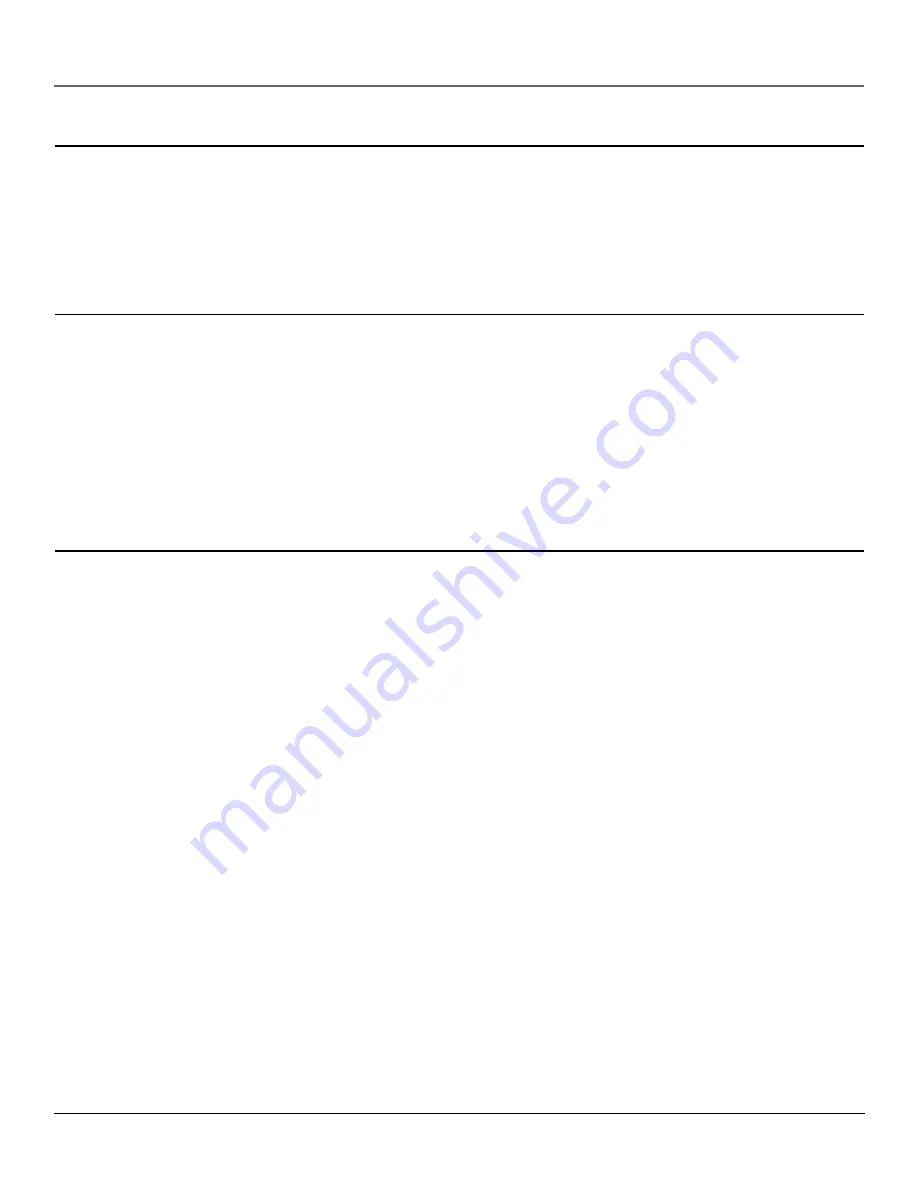
Other Information
56
Chapter 5
The Remote Control Doesn’t Work
•
Something might be between the remote and the remote sensor on the component. Make sure there is a clear path.
•
Maybe the remote isn’t aimed directly at the component (TV or VCR) that you’re trying to operate.
•
Maybe remote is not in TV Mode. Press the TV button so remote will control TV.
•
Maybe batteries in remote are weak, dead or installed incorrectly. Put new batteries in the remote. (Note, if you remove the batteries,
you may have to reprogram the remote to operate other components.)
•
You might need to drain the remote’s microprocessor: remove batteries and press the number 1 button for at least 60 seconds.
Release the 1 button, replace the batteries, and (if necessary) program the remote again.
Problems with V-Chip/Parental Controls
The rating limits don’t work
•
You must lock the settings. Go to the
TV MAIN MENU
(press MENU on your remote), select
Parental Controls
(press 6 on your
remote), select
Lock Parental Controls
(press 6 on your remote).
I don’t remember my password and I want to unlock the TV
•
If you forget your password, simultaneously press and hold MENU on the television and volume down on the remote for 3 seconds.
Nothing appears on the screen, Parental Controls simply unlock and you can re-enter a password via
Lock Parental Controls
.
The V-Chip won’t let me watch a program even though it’s not rated as violent.
•
Maybe the movie was given an NR (Not Rated) status. After you block movie ratings, you must set
NR
to
View
separately in order to
view movies with an NR rating.
Problems with VPORT Connection
No picture
•
Press the WHO•INPUT button until
VPORT
appears on-screen.
•
If using the Component video to VPORT cable, make sure the cables to the other component are connected correctly.
•
If using the Xbox to VPORT cable, make sure the end labeled TV is connected to the TV and the other end is connected to the Xbox
video game console. No other gaming device can be connected to the TV with this cable.
No sound or poor sound
•
If using the Component video to VPORT cable, make sure the red and white cables are connected to the Audio Output Jacks.
•
If using the digital audio jack on the Xbox to VPORT cable, make sure the cable is fully connected to the jack and the audio receiver.
Care and Cleaning
CAUTION: Turn OFF your TV before cleaning.
You can clean the TV as required, using a soft lint-free cloth. Be sure to occasionally dust the ventilation slots in the cabinet
to help assure adequate ventilation.
The TV’s screen may be cleaned with a soft, lint-free cloth as well. Take care not to scratch or mar the screen. If
necessary, you may use a cloth dampened with warm water.
Never use strong cleaning agents, such as ammonia-
based cleaners, or abrasive powder. These types of cleaners will damage the TV.
While cleaning do not spray liquid directly on the screen, or allow liquid to run down the screen and inside the TV. Also,
avoid placing drinks or vases with water on top of the TV. This could increase the risk of fire or shock hazard or damage to
the TV.
Caution:
Using video games or any external accessory with fixed images for extended periods of time can cause them to
be permanently imprinted on the picture tube (or projection TV picture tubes). ALSO, some network/program logos, phone
numbers, etc. may cause similar damage. This damage is not covered by your warranty.